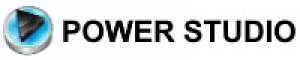| Question: How do I configure Power Studio to work with my Webstation, Airlite or Airence? |
|---|
| Answer: Link: please follow the steps at this link |
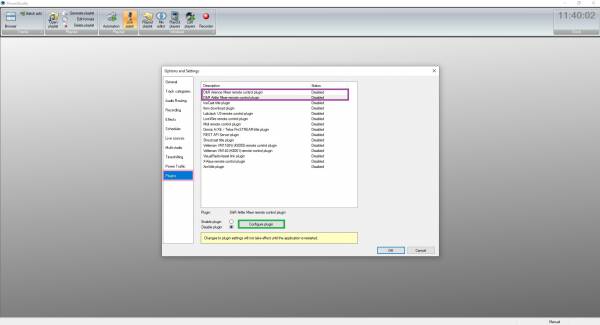
Go to “Plugins” (Pink square).
Select the plugin you need to use (Purple square) with the description “D&R xxxx Mixer remote control plugin”.
In this example I'll first show the “Airence” and then “Airlite / Webstation”.
Click at the “Configure plugin” button (Green square).
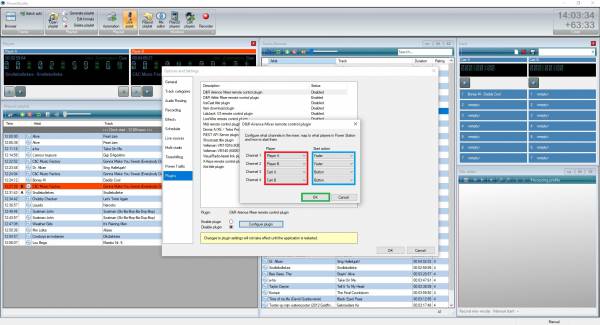
For the Airence it opens a “settings page where you can select which “Channel” controls which “Player”.
We configured “Channel 1” for “Player A” (Red square) and it will start with “Fader” (Blue square).
We configured “Channel 2” for “Player B” (Red square) and it will start with “Fader” (Blue square).
We configured “Channel 3” for “Cart A” (Red square) and it will start with “Button” (Blue square).
We configured “Channel 4” for “Cart B” (Red square) and it will start with “Button” (Blue square).
Apply with “OK” (Green square).
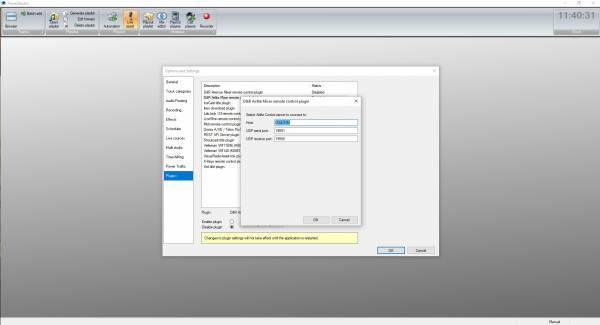
For the Airlite it opens the “D&R Airlite Mixer remote control plugin” page.
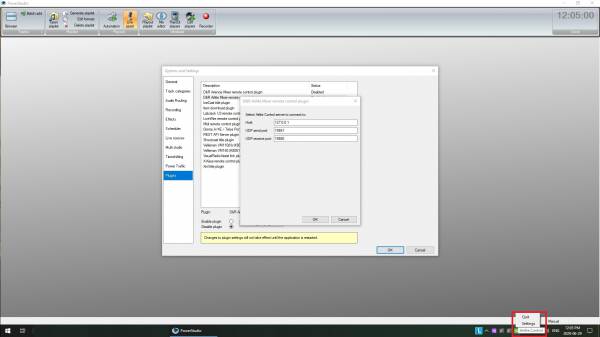
At the taskbar go to the Green “Airlite control” icon (Red square) and click with the right mouse button.
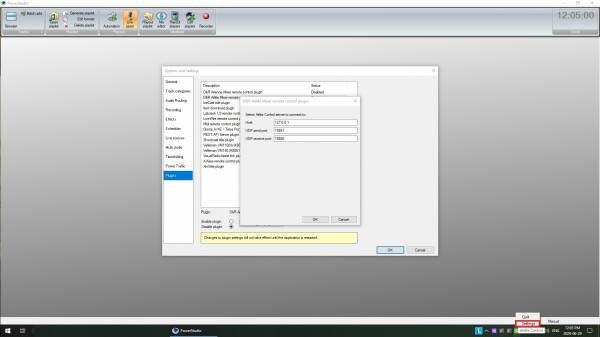
Click at “Settings” to open the “Airlite Control” settings.
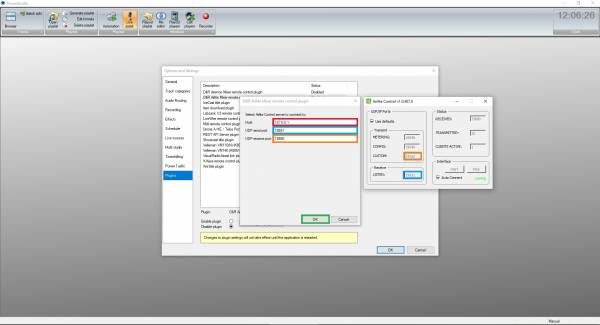
At the “Host” line it needs to say the “localhost” ip address “127.0.0.1”.
Now check if the Port numbers (in the blue squares) of “UDP send port” at “Power station” match with the “Listen” port in “Airlite control”.
Now check if the Port numbers (in the orange squares) of “UDP receive port” at “Power station” match with the “Custom” port in “Airlite control”.
Apply with “OK” (Green square).
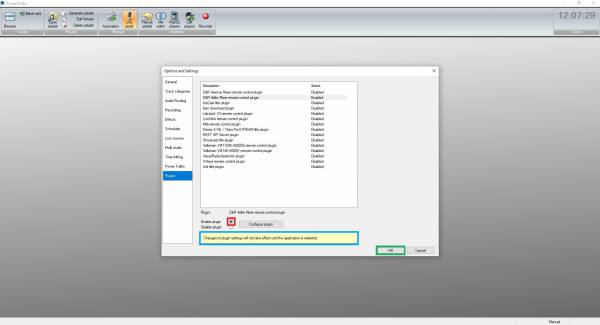
Be sure that the “Enable plugin” (Red square) is activated.
The changes that are made in the settings will be effective after the “Power Studio” application is restarted (Blue square).
Apply with “OK” (Green square) and restart “Power Studio”.
When you restart “Allow” the firewall message if this pops up.

Enjoy your D&R mixer with “Power Studio”
![]()
![]()
![]()