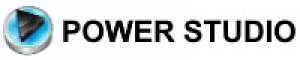| Question: How do I configure Power Studio to work with my Webstation, Airlite or Airence? |
|---|
| Answer: Link: please follow the steps at this link |
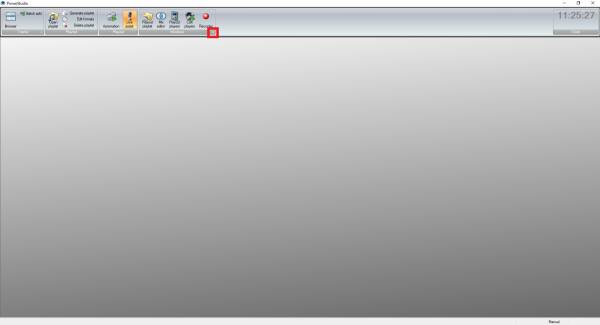
When you started Power Studio click at the “+” in the red square to open the settings pull down menu.
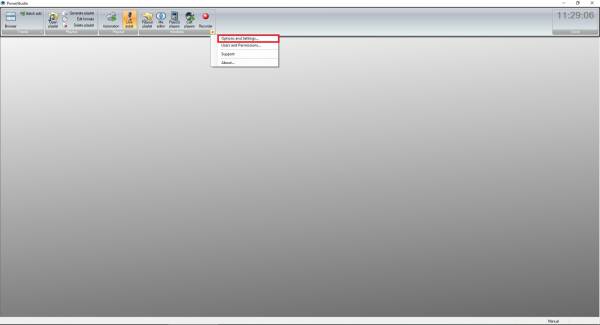
Click at “Options amd Settings…” (Red square) to open the configuration page.
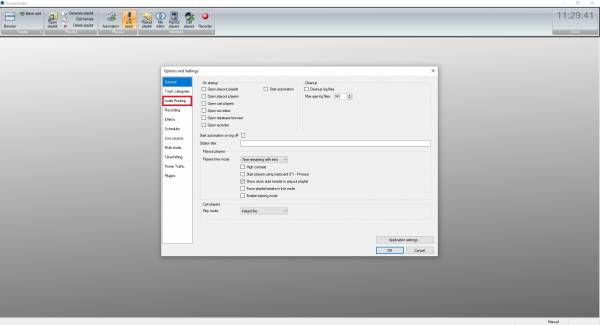
Click at “Audio Routing” (Red square) to open the audio settings.
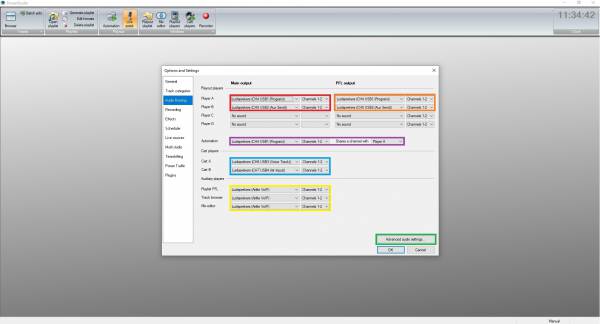
At the “Playout players” you can select the channels that will be used to play “Player A” and “Player B” (Red square) “Main outputs” and to pre listen (Orange square) under “PFL outputs”.
At “Automation” (Purple square) you can select the channel that is used for “Non stop” play (Airlite CH 4, Webstation CH 3, Airence CH 1).
At the “Cart players” (Blue square) you can select the channels that are used for “Cart A” and “Cart B”
For the “Auxilary players” (Yellow square) you can select the channels that are used for “Playlist PFL”, “Track browser” and “Mix editor”.
We recommend to use a Channel that isn't used for “Players” or “Cart players”.
At the “Advanced audio settings…” button you can setup the amount of Players and the Audio settings.
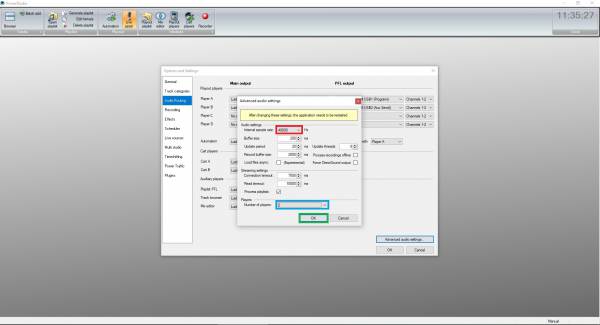
The “Internal sample rate” (Red square) should match the settings that are used in Windows.
For the “Number of players” (Blue square) we set it to “2”, so we can equally devide the “Players” and “Cart players” over the amount of channels.
Apply with “OK” (Green square).
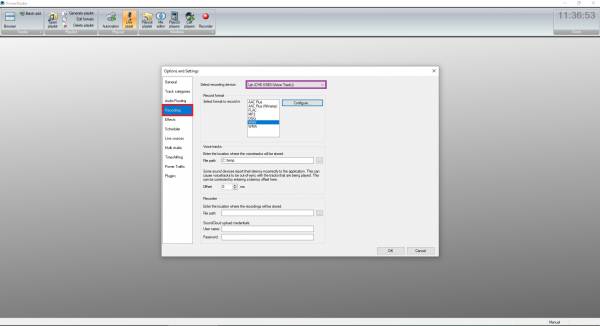
Now go to “Recording” (Red square).
Here you can select the input at “Select recording device” (Purple square) that is used to record Voice tracks.
![]()
![]()
![]()
![]()