Question: How do I setup Aircast to work with my Airlite
Answer: Link: please follow the steps at this link
Easy setup manual Aircast with an Airlite 1/3
In this Easy setup manual you’ll learn how to set up Aircast with you’re mixer by following the configuration pictures.
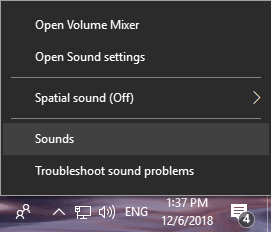
First you'll have to make it easier to identify your USB Audio Codecs.
Go to the sound settings of your Windows.
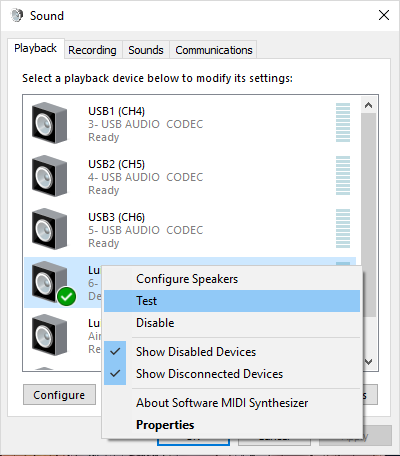
So for all the USB audio codecs you'll need to play the Test sounds to determine to which channel the USB Audio Codec is connected in your mixer.
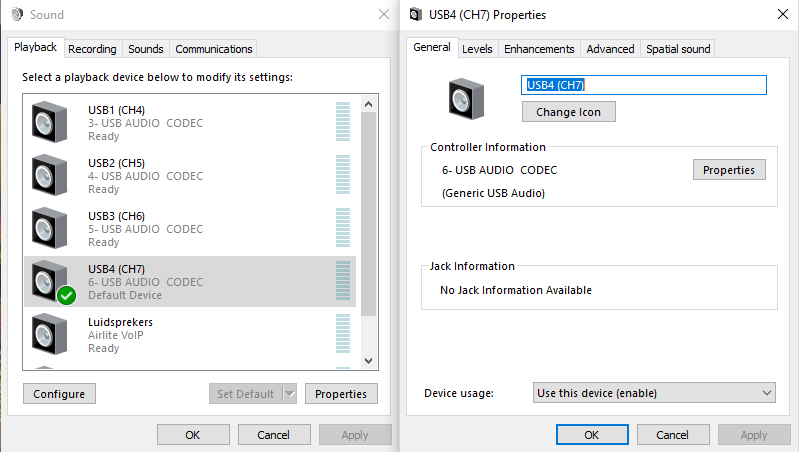
You can rename them after double clicking on the USB Audio Codec.
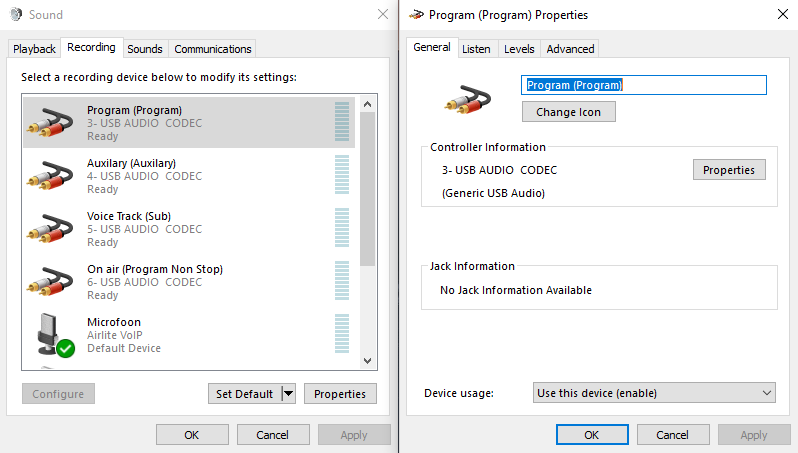
The same has to be done for all the outputs to the computer.
This can be done with a Microphone connected to a Mic channel.
- First test with only the ON activated and look at the small VU meter in the window, this one will be Program.
- Then hold down the ON button till it starts blinking to activate the Voice Track bus.
- Press the on button twice to return to the normal ON state.
- Turn the Aux potentiometer (Full open) of the channel and the Aux Send (2 O'Clock) (Under the VU meter) to see where the Aux signal comes in.
- The last one is the On Air
We also have an instruction video that shows how this has to be done
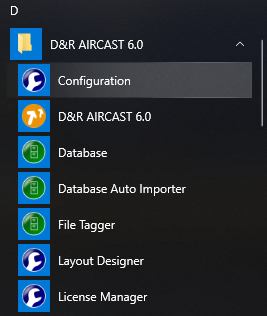
All visual settings have to be done in the configuration tool and the rest can be done at the Control panel in Aircast.
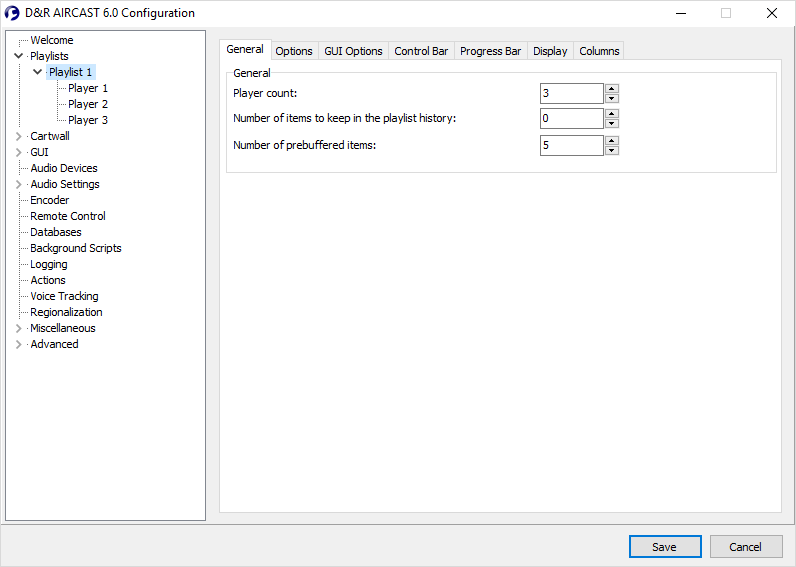
To use Aircast with 3 players you’ll have to go to the Aircast configuration tool and change Player count to the right amount of players.
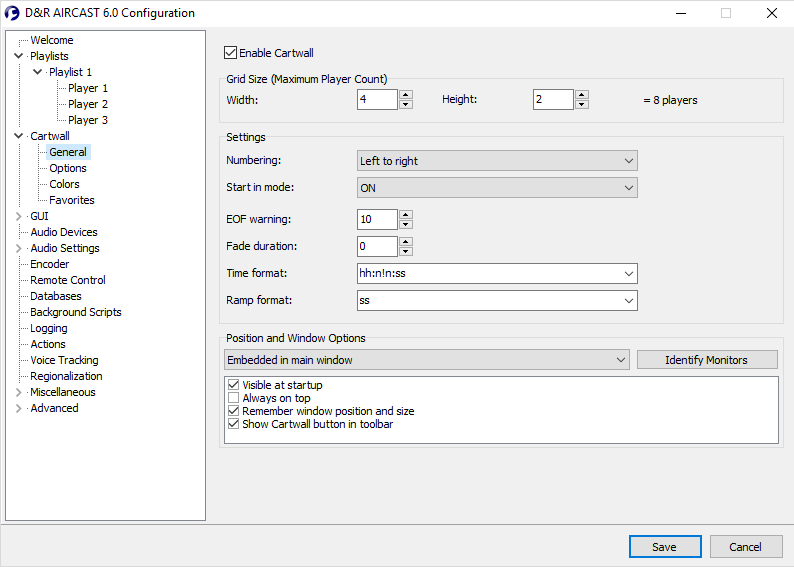
The same can be done with the amount of Cartwall players, you’ll have to change the Width and Height.
A Width of 4 and a Height of 2 creates 8 players.
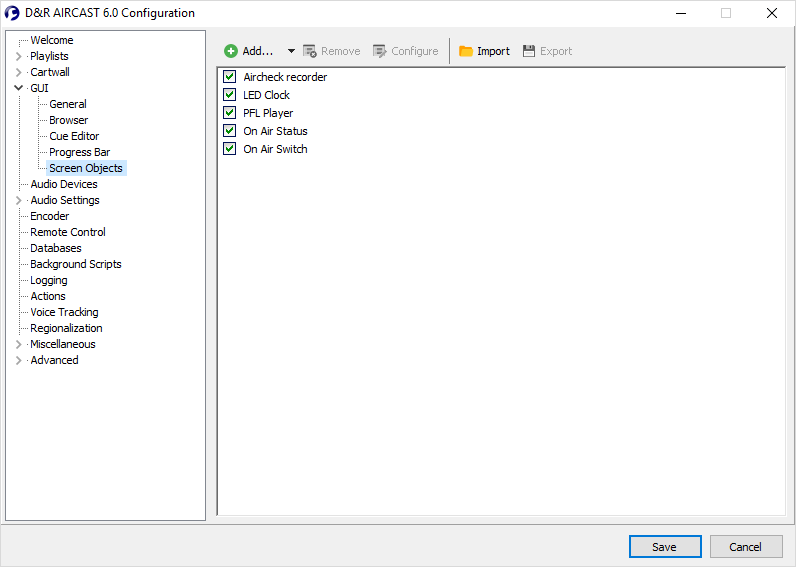
It is also possible to add Screen objects like the Aircheck recorder, LED clock, PFL player etc.
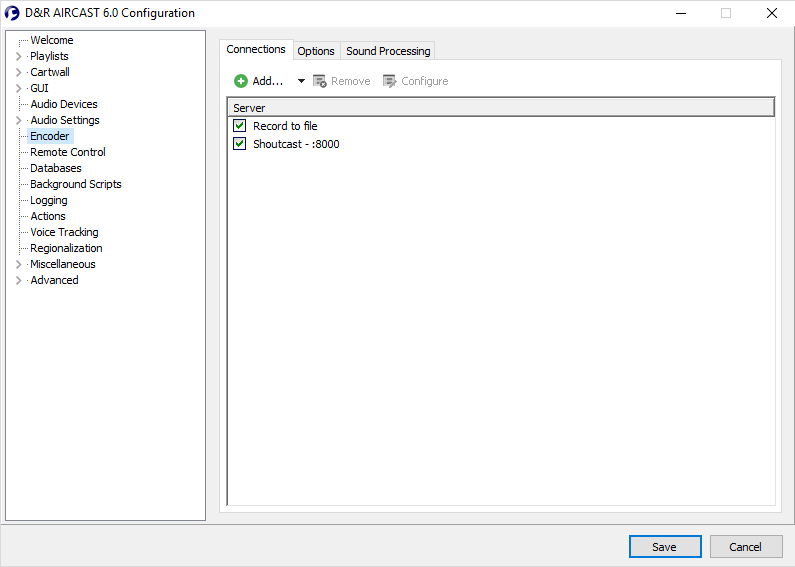
Also the Program recorder, shoutcast stream server are visible options so they'll have to be added in the Configuration tool.

To use the Fader starts of an Airlab you'll also need to set the Serial port settings to the right Baud rate.
