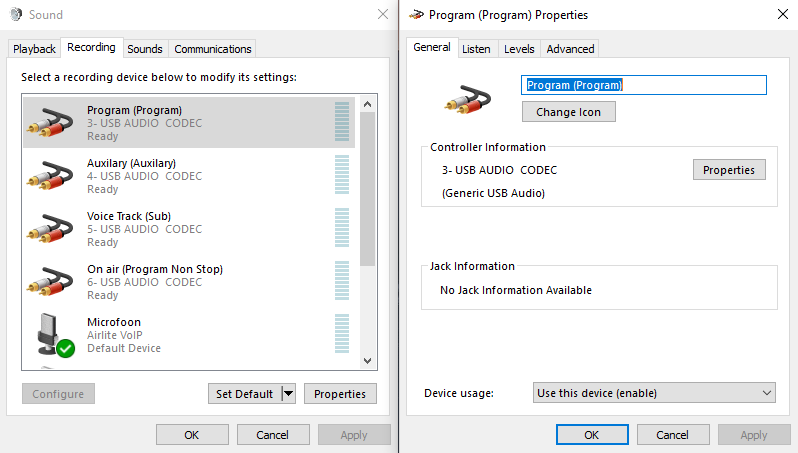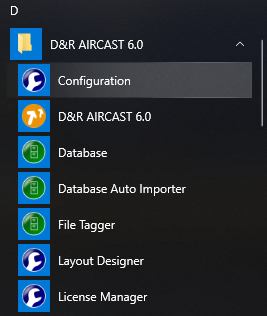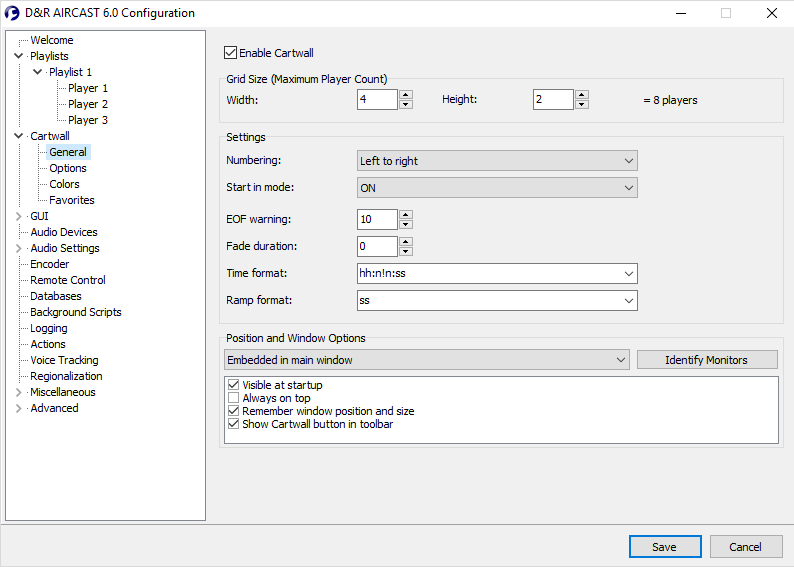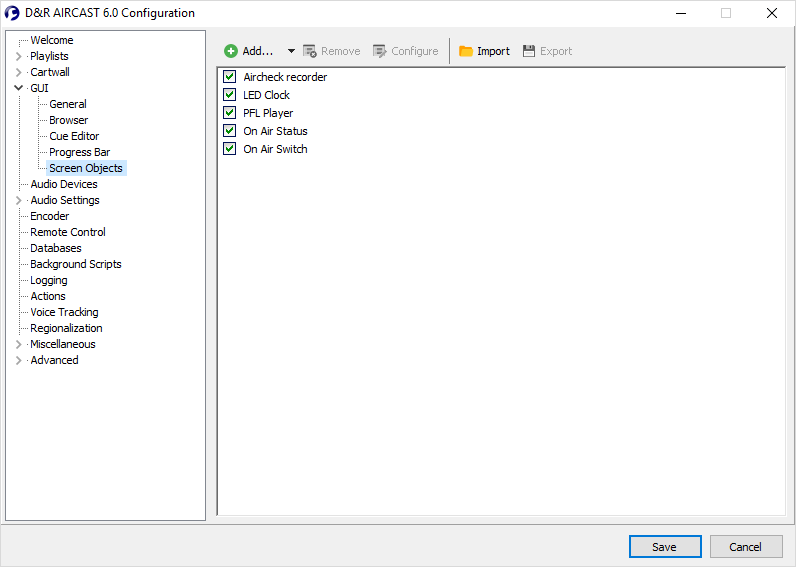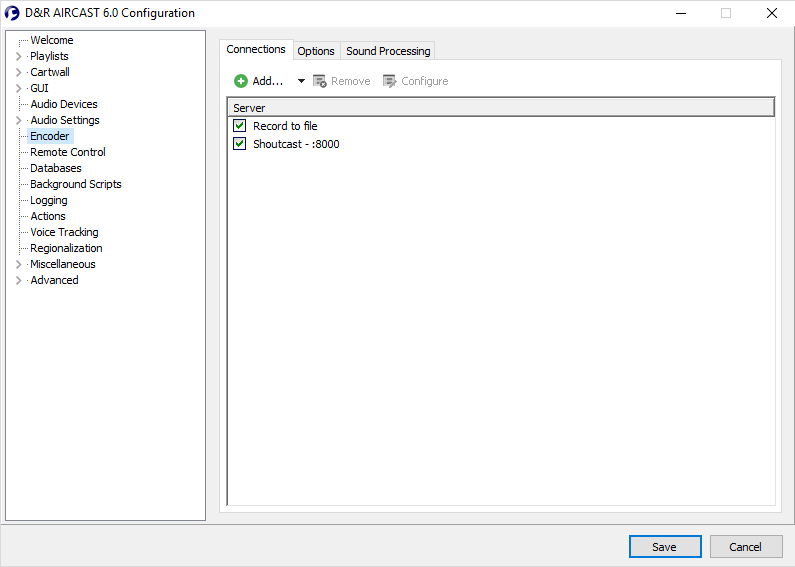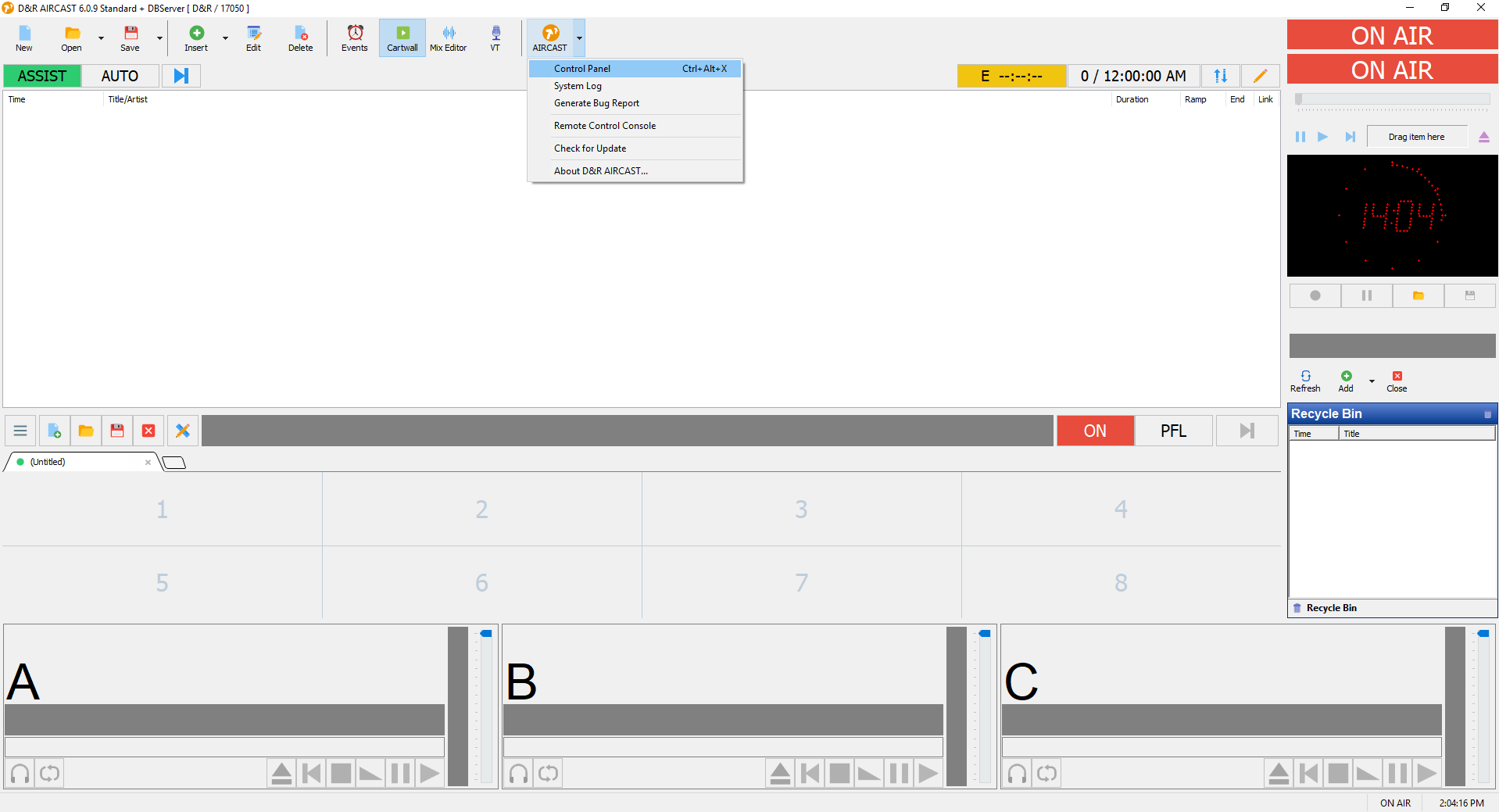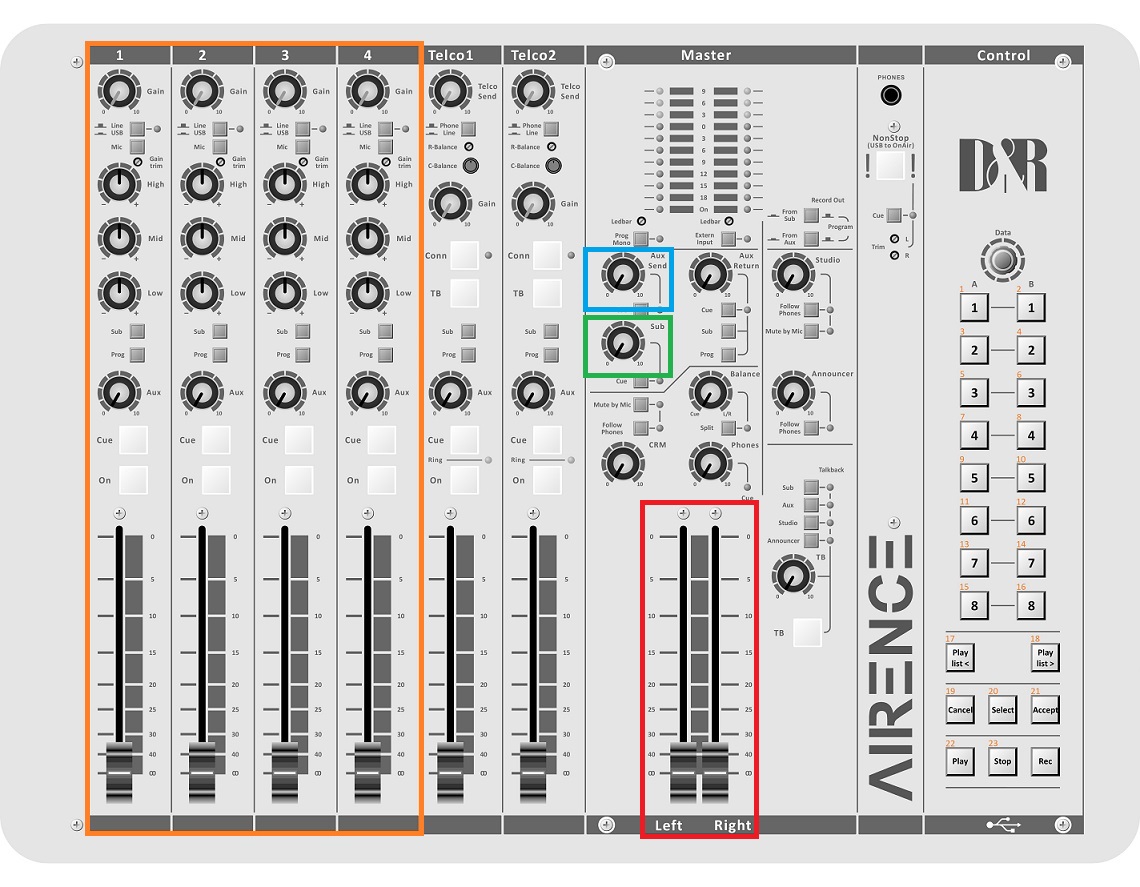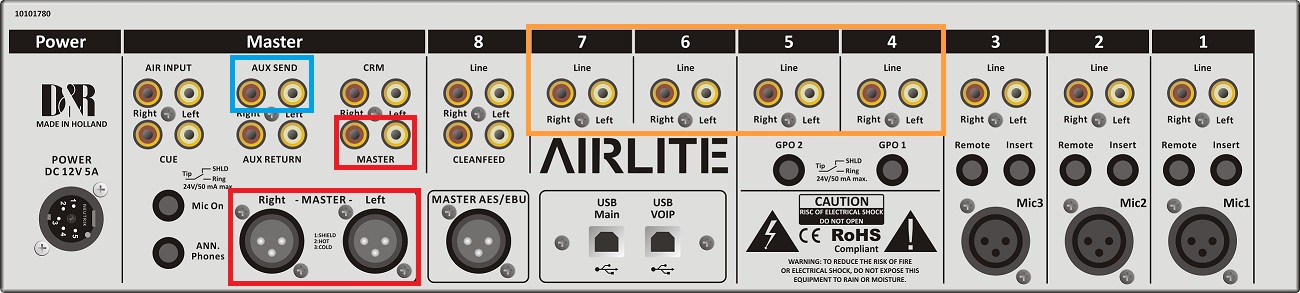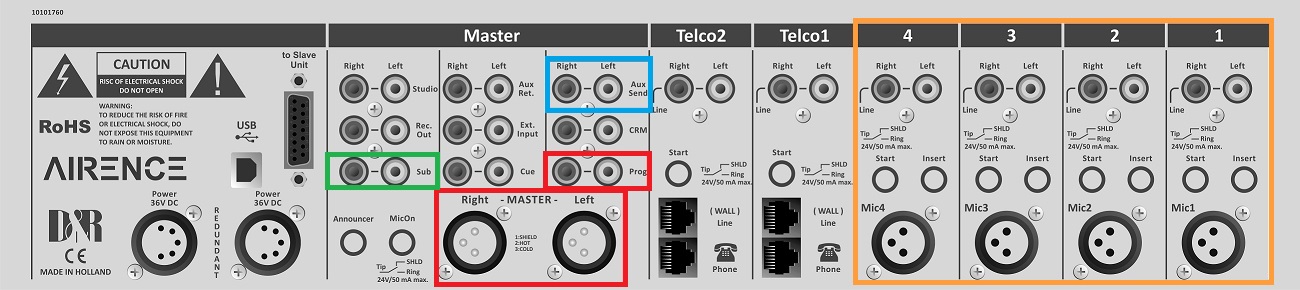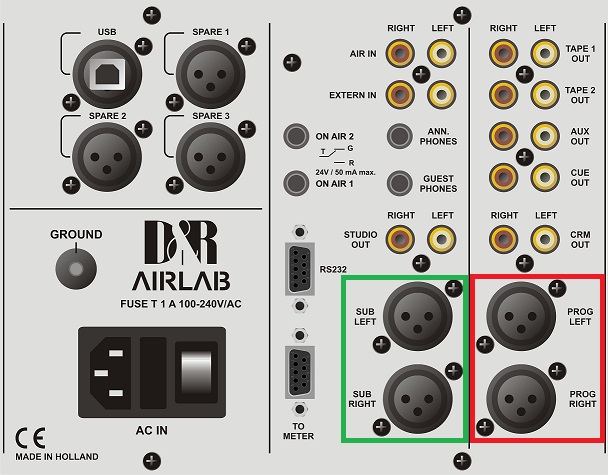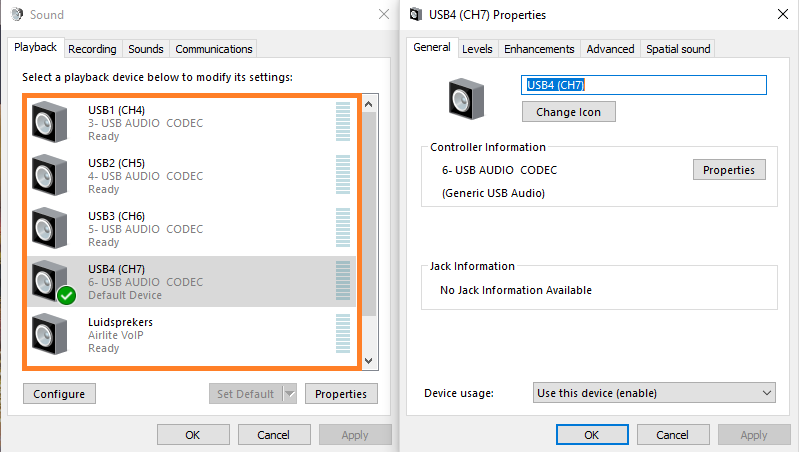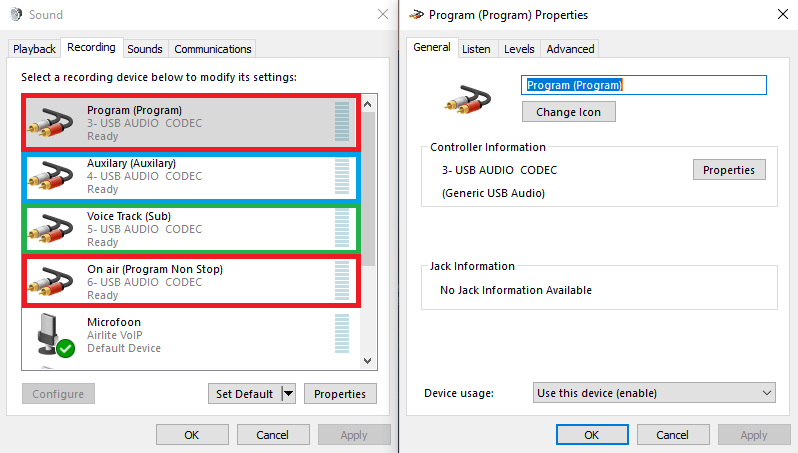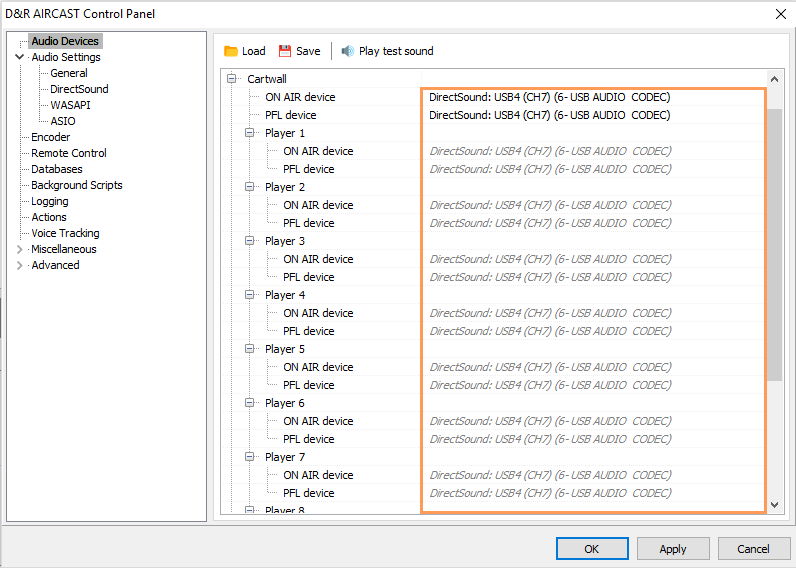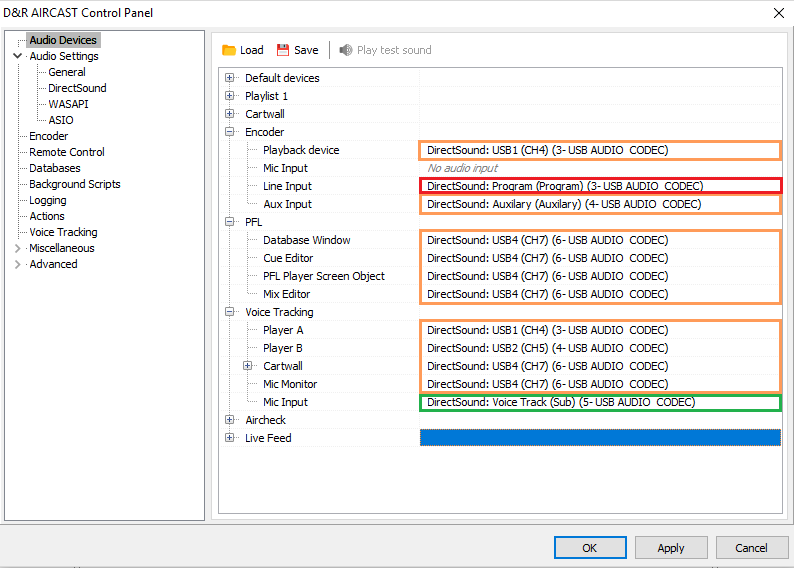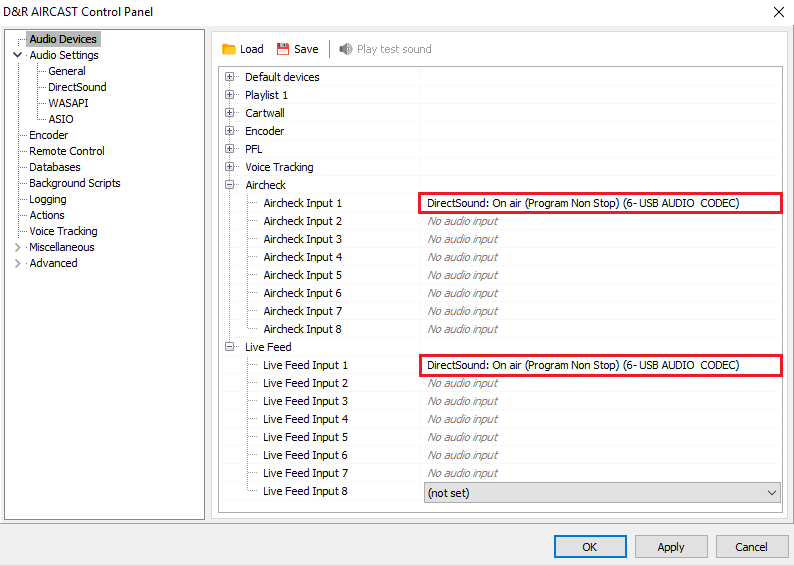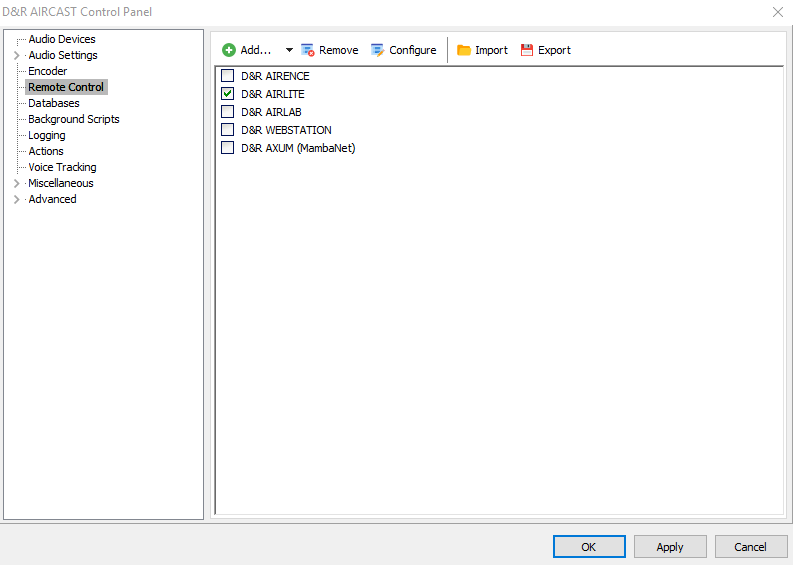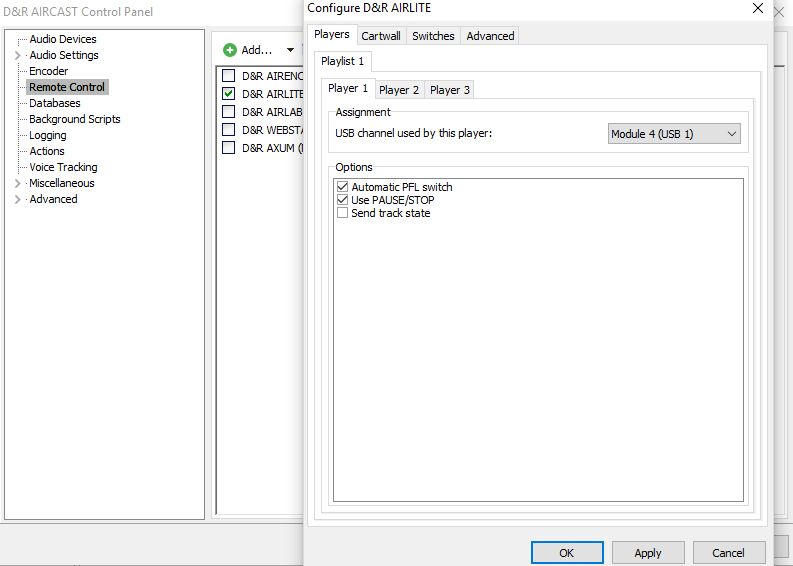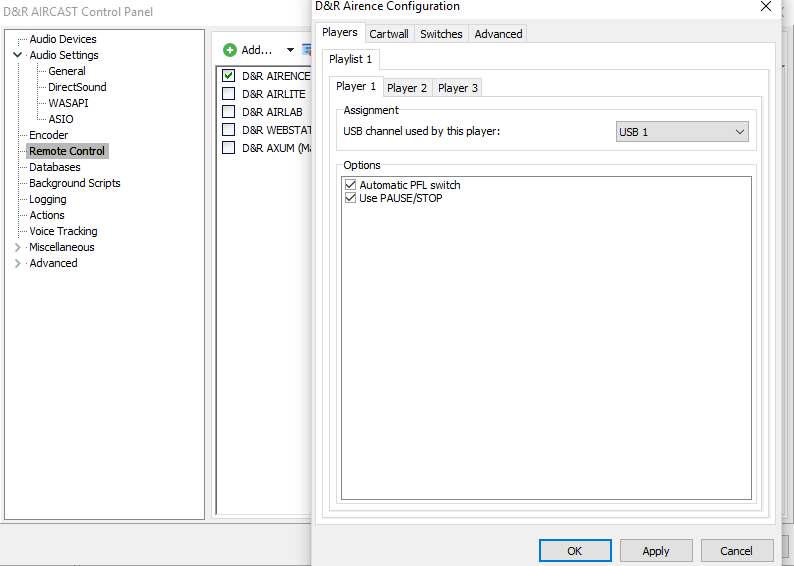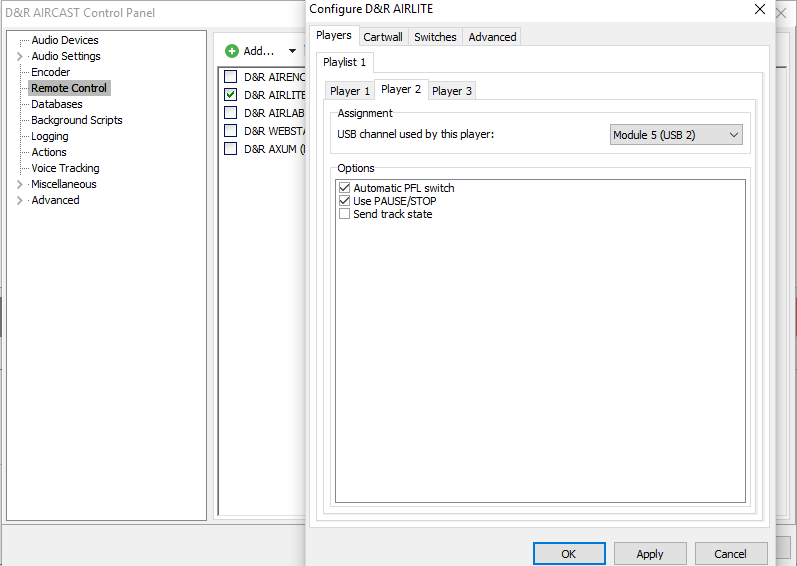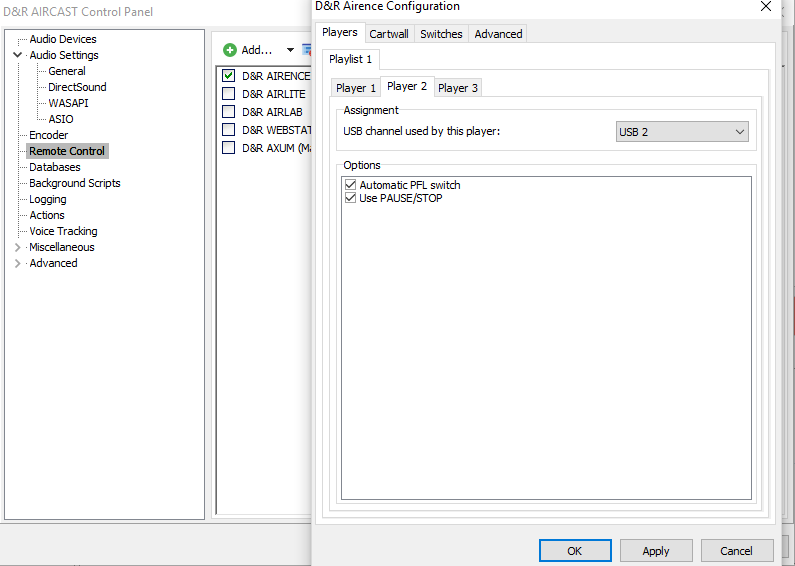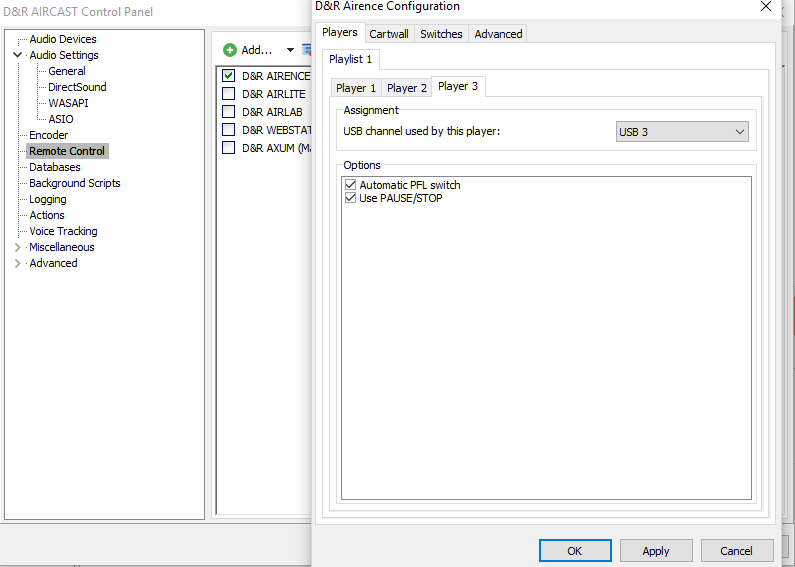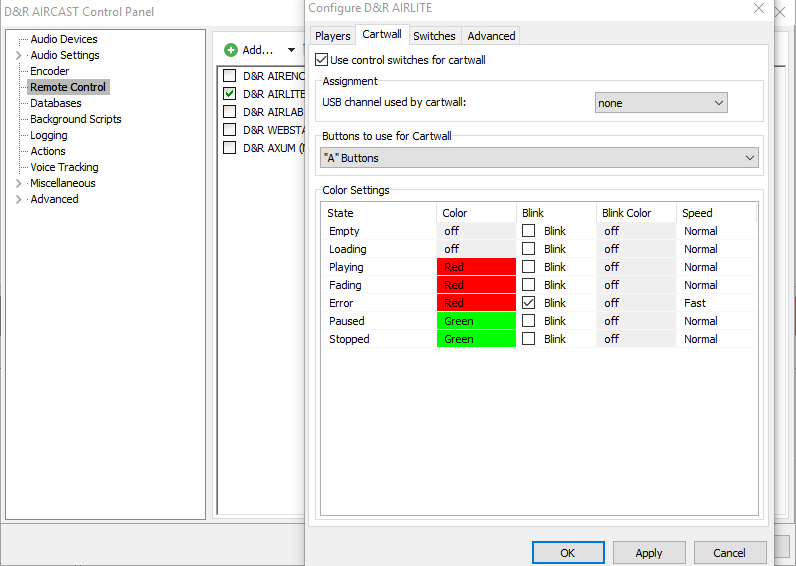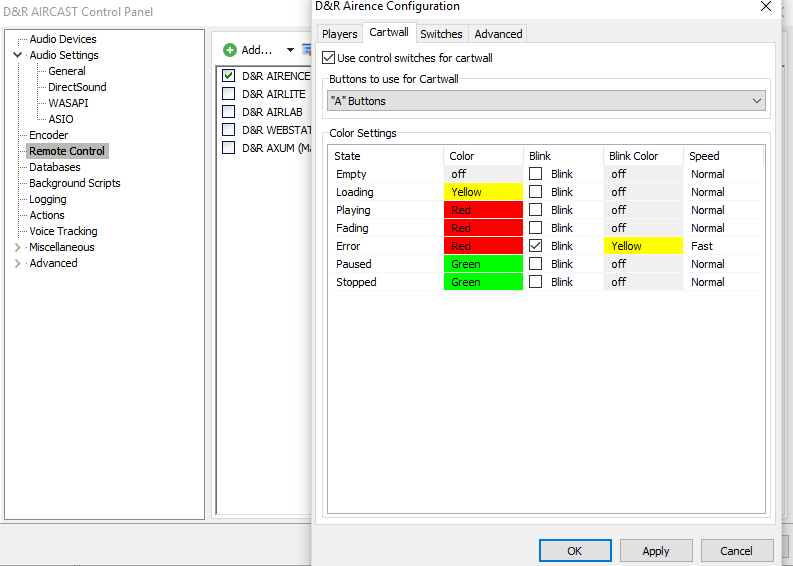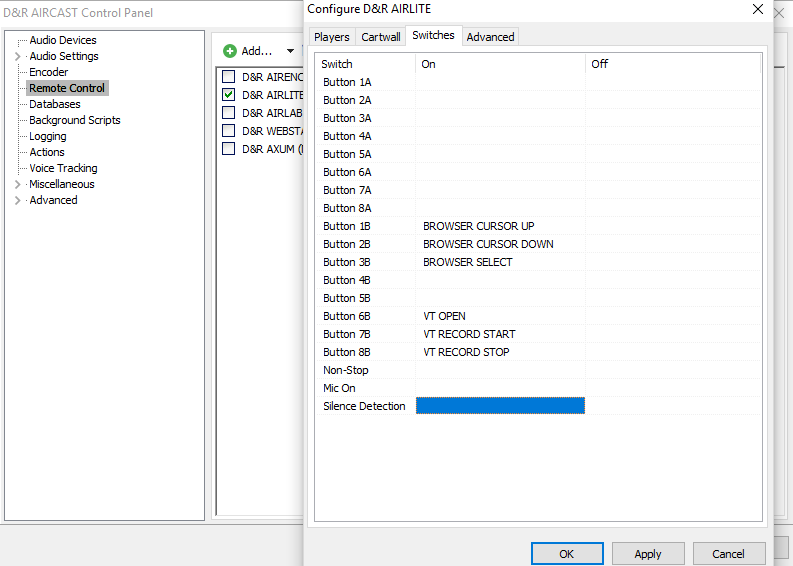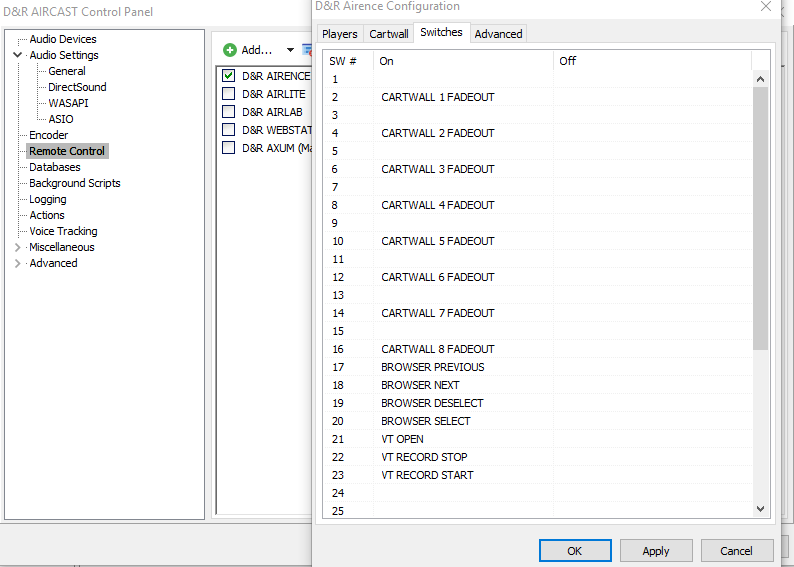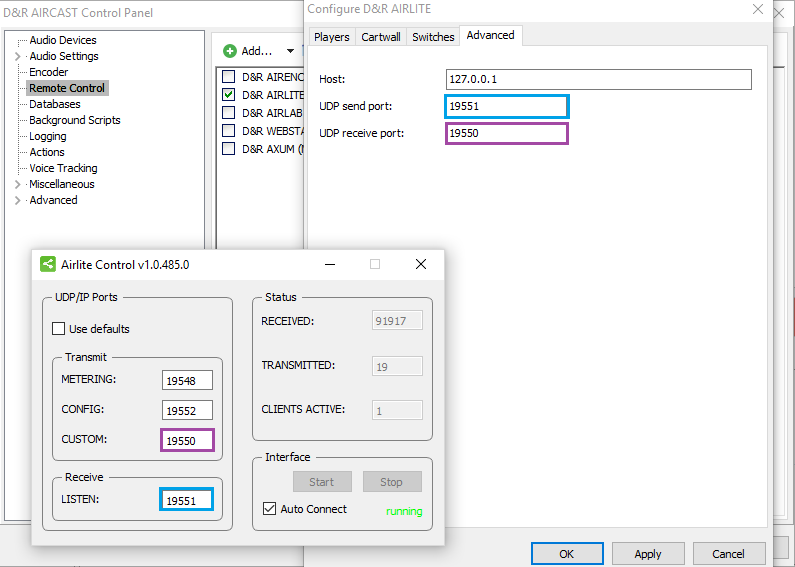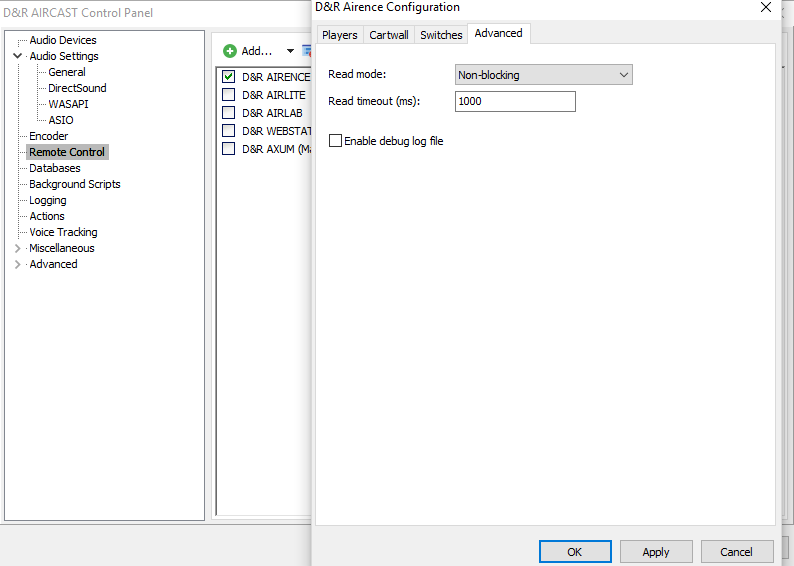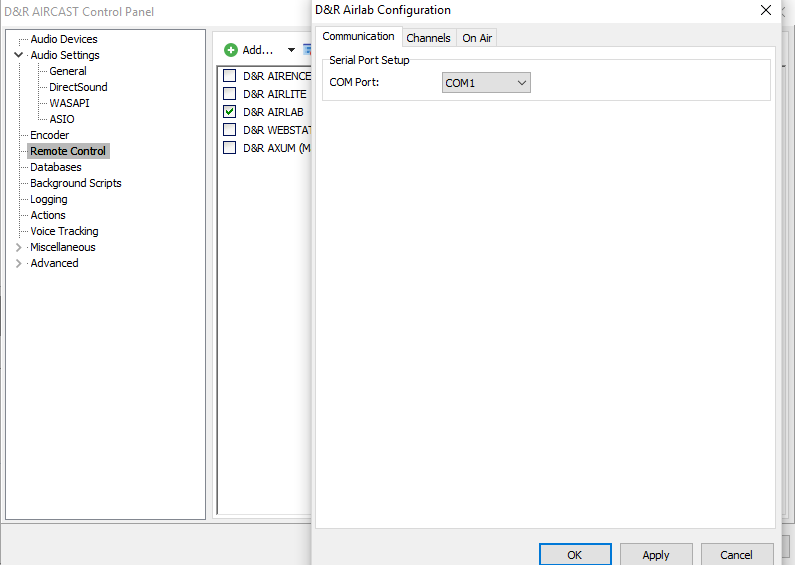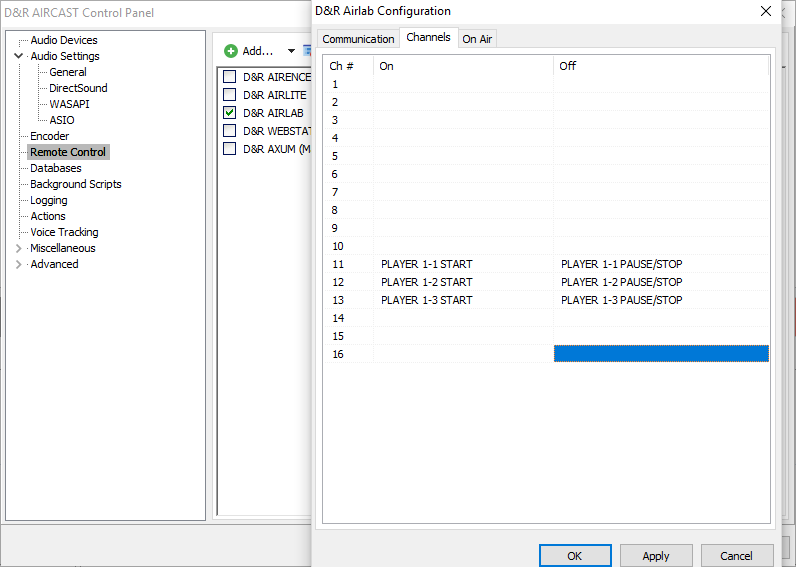This is an old revision of the document!
Question: How do I setup Aircast to work with my Airlite
Answer: please follow the steps at this link
Easy setup manual Aircast with an Airlite
In this Easy setup manual you’ll learn how to set up Aircast with you’re mixer by following the configuration pictures.
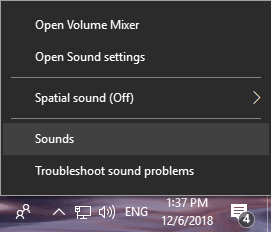
First you'll have to make it easier to identify your USB Audio Codecs.
Go to the sound settings of your Windows.
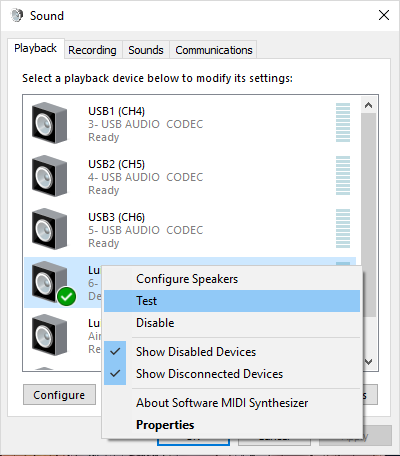 So for all the USB audio codecs you'll need to play the Test sounds to determine to which channel the USB Audio Codec is connected in your mixer.
So for all the USB audio codecs you'll need to play the Test sounds to determine to which channel the USB Audio Codec is connected in your mixer.
You can rename them after double clicking on the USB Audio Codec.
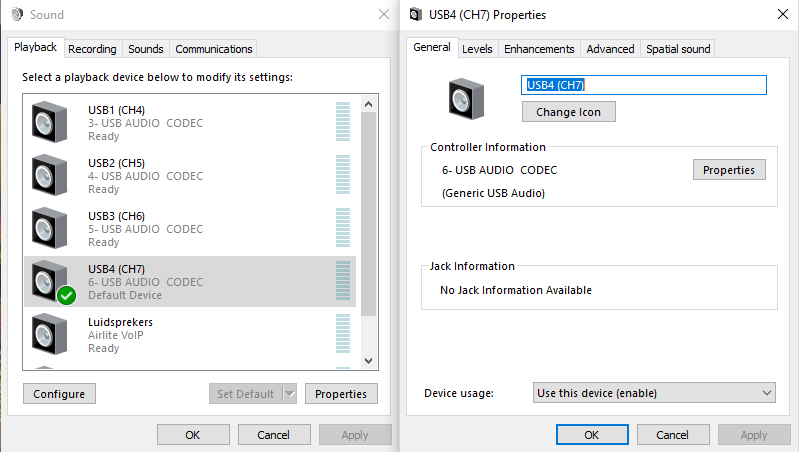 The same has to be done for all the outputs to the computer.
The same has to be done for all the outputs to the computer.
This can be done with a Microphone connected to a Mic channel.
- First test with only the ON activated and look at the small VU meter in the window, this one will be Program.
- Then hold down the ON button till it starts blinking to activate the Voice Track bus.
- Press the on button twice to return to the normal ON state.
- Turn the Aux potentiometer (Full open) of the channel and the Aux Send (2 O'Clock) (Under the VU meter) to see where the Aux signal comes in.
- The last one is the On Air
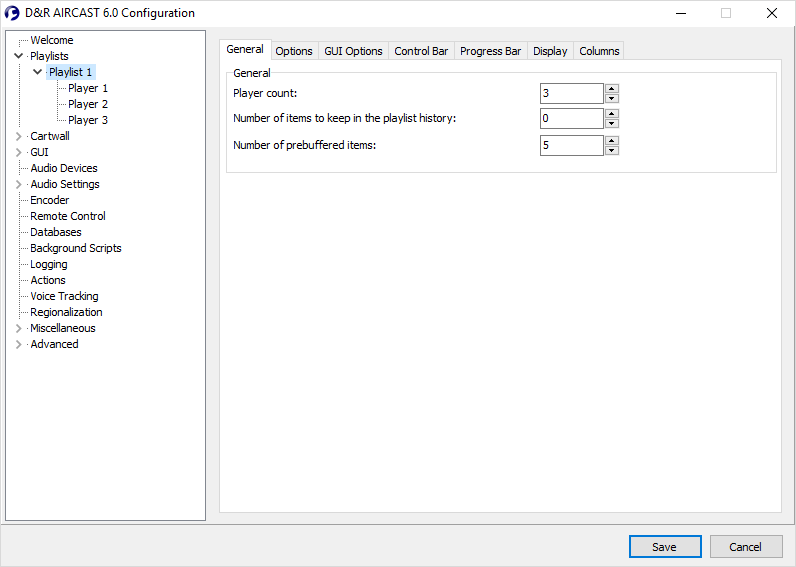 To use Aircast with 3 players you’ll have to go to the Aircast configuration tool and change Player count to the right amount of players.
To use Aircast with 3 players you’ll have to go to the Aircast configuration tool and change Player count to the right amount of players.
All visual settings have to be done in the configuration tool and the rest can be done when Aircast is booted.
D&R USB codec channel configuration for a Airlite, Airence or Airlab