This is an old revision of the document!
Table of Contents
Question: How can I make a backup and restore a backup of the Compact flashcard?
Answer: Link: follow the instructions on this page. part 1/2
The use of this instruction is at your own risk!
We at D&R aren't responsible for mistakes made by following this instructions!
Where can I find the Rack ETX (Engine) compact flash card?
Download a backup file
The rack software has an option to download a complete image file of your Axum rack.
All the settings that are made on your Axum are in this image file so it is important to download this each time you are making changes in the settings.
The configuration for the functions of thecontrol surface are also saved at the Axum rack.
The control surface only contains the Network settings and added logo's so this is less important to backup.
At the System configuration you'll find a link “Download backup”.
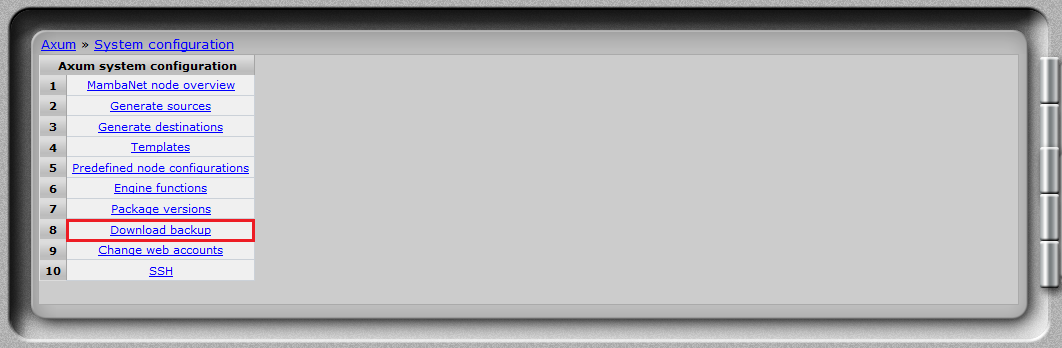
This download will be the same size as the Compact Flash card in your Axum system and can be written to your card with the instructions below.
Removing all existing partitions on the Compact Flash card
This is only needed when your card isn't working directly after re-writing !
You could try writing the image directly. These instructions are on the next page ->
Then you'll have to remove the existing partitions on your Compact Flash card with Partition software.
For example you can use the GParted boot stick which boots into Linux.
GParted
USING THIS TOOL IS AT YOUR OWN RISK AS YOU CAN EASILY SELECT THE WRONG DRIVE AND THEN BY ACCIDENT ERASE YOUR COMPUTERS HARDDRIVE!!
Or you can use this freeware Windows tool to delete the partition that is on the Compact flash card.
Active Partition Manager
USING THIS TOOL IS AT YOUR OWN RISK AS YOU CAN EASILY SELECT THE WRONG DRIVE AND THEN BY ACCIDENT ERASE YOUR COMPUTERS HARDDRIVE!!
Insert the USB boot stick with the GParted image and boot from the USB stick.
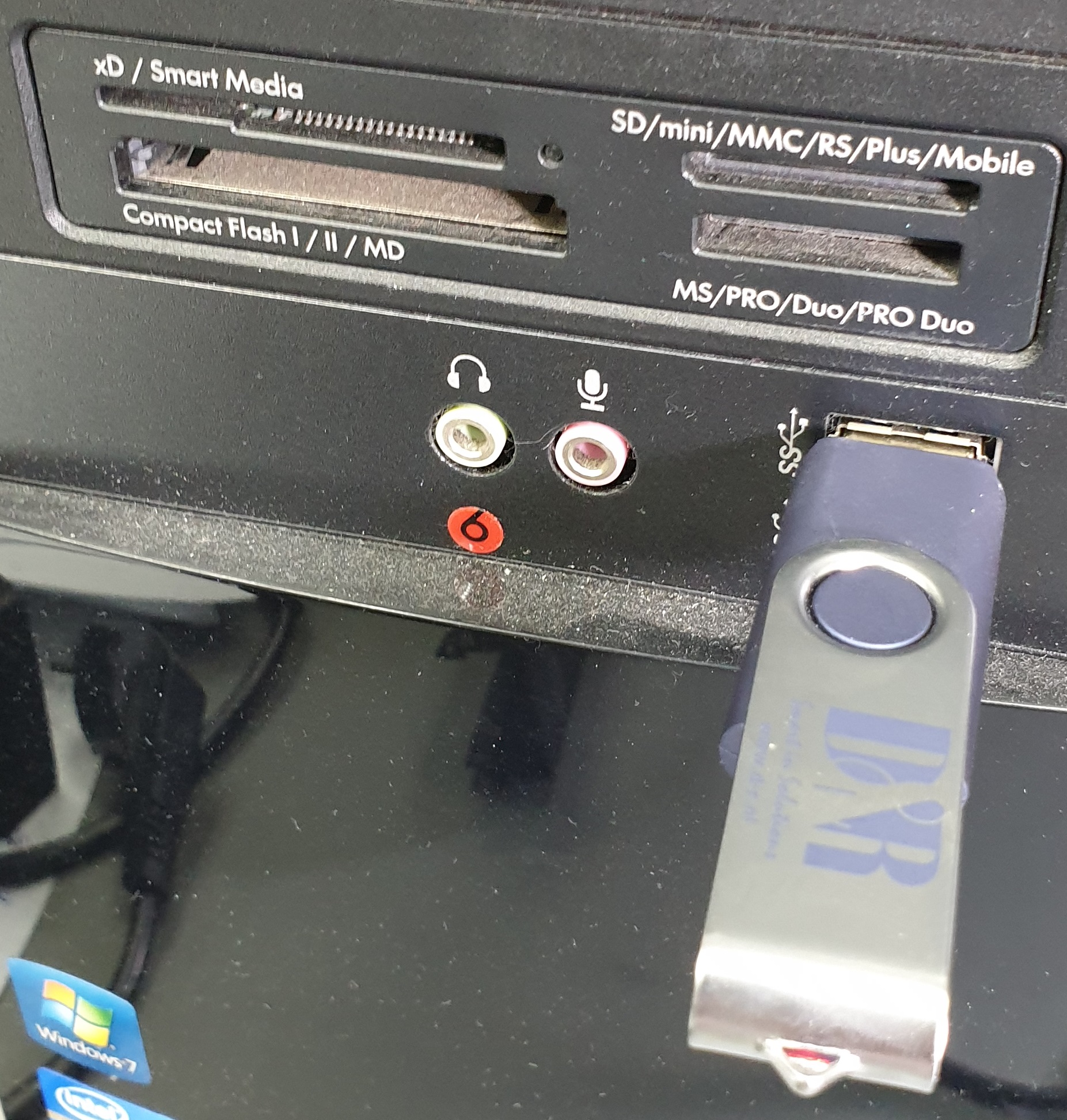
Select “Don't touch keymap” and press “OK”.
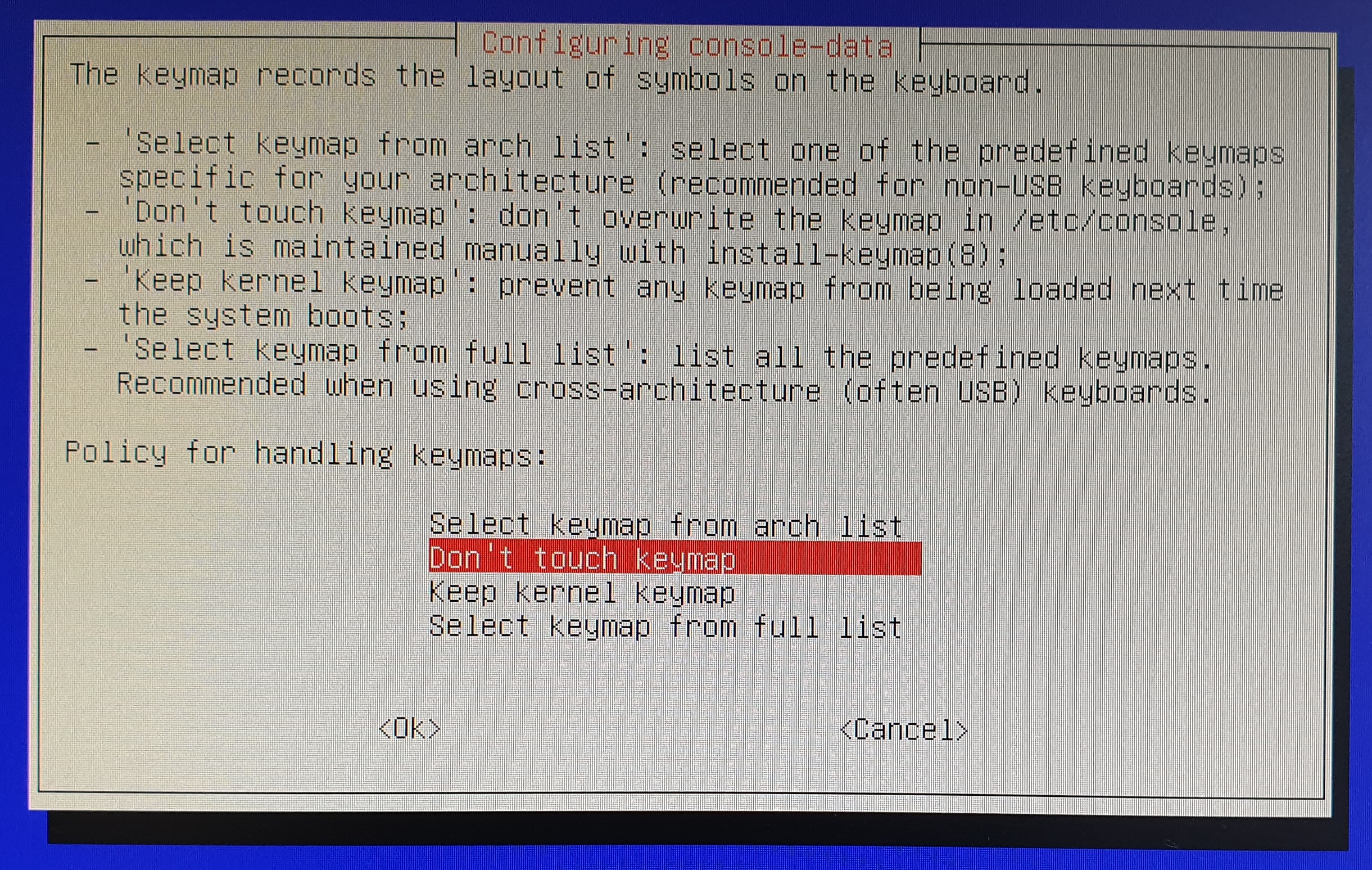
Choose your language by typing the number.
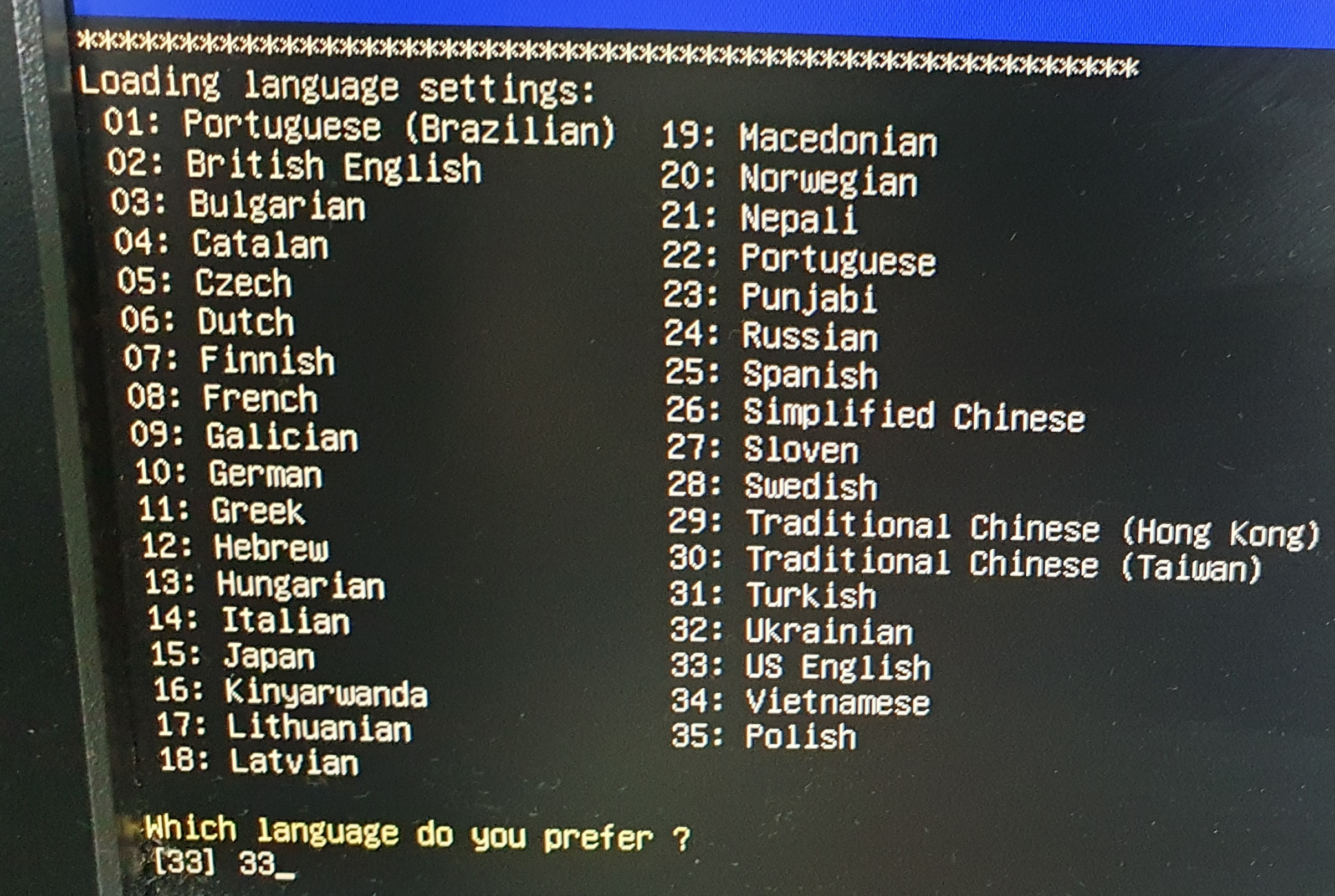
Press Enter to Continue to start X to use GParted automatically.
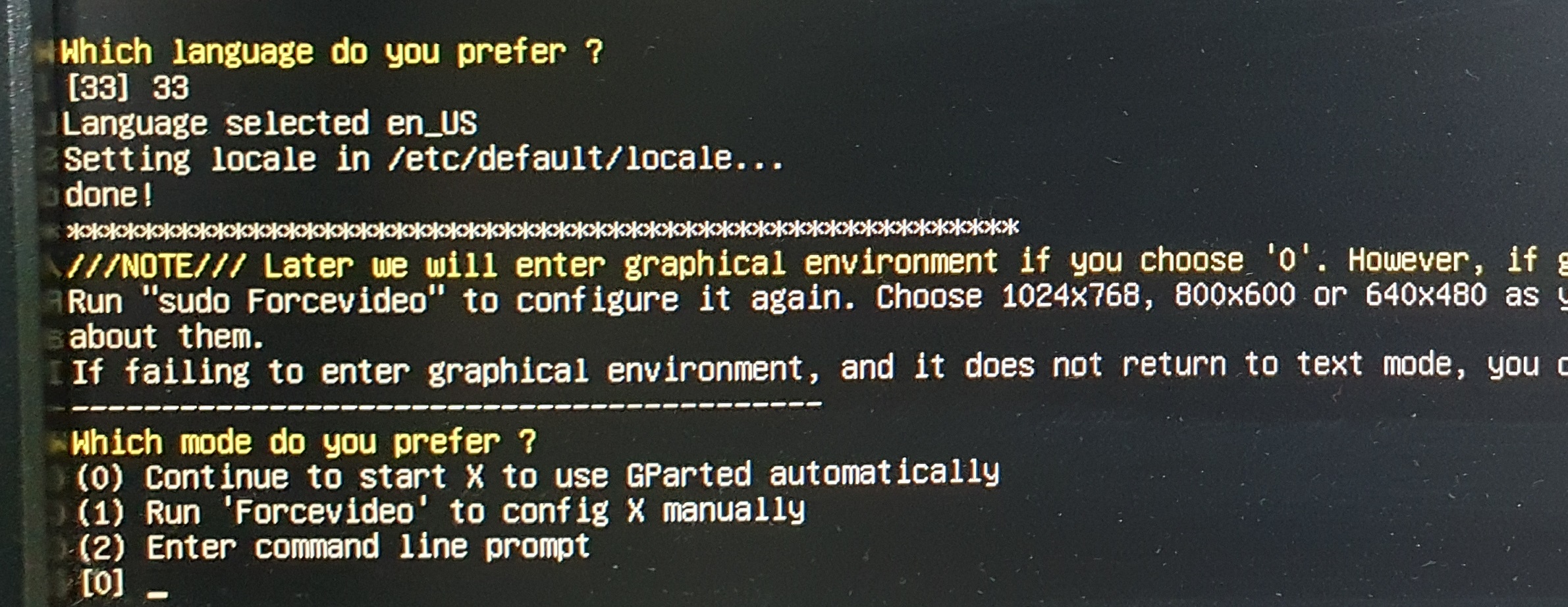
Now Linux will be booted and GParted will start, wait till it detected all drives.
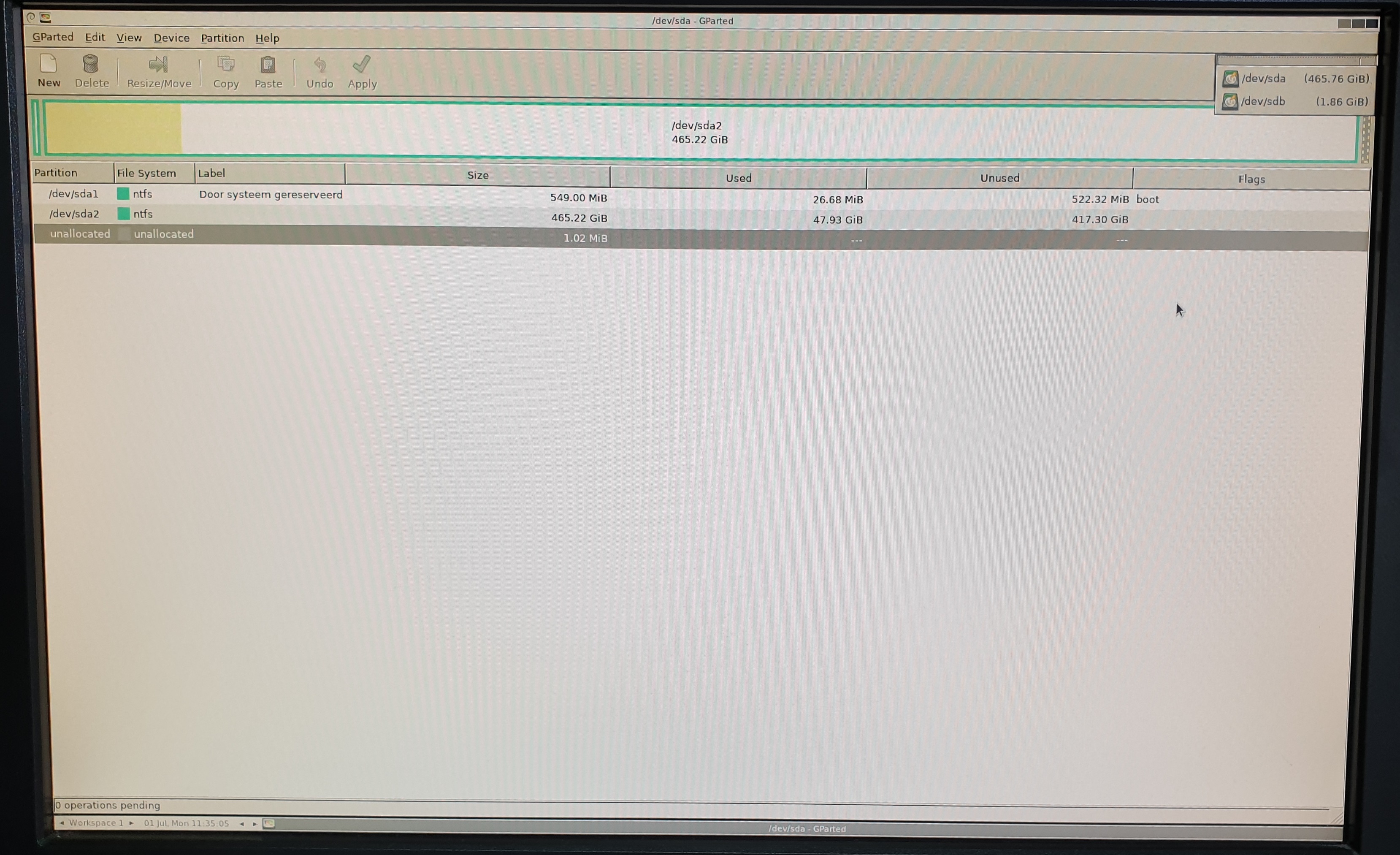
Remove the GParted USB stick and insert the Compact Flash card.

Select “Refresh Devices” so GParted will detect the Compact Flash card.
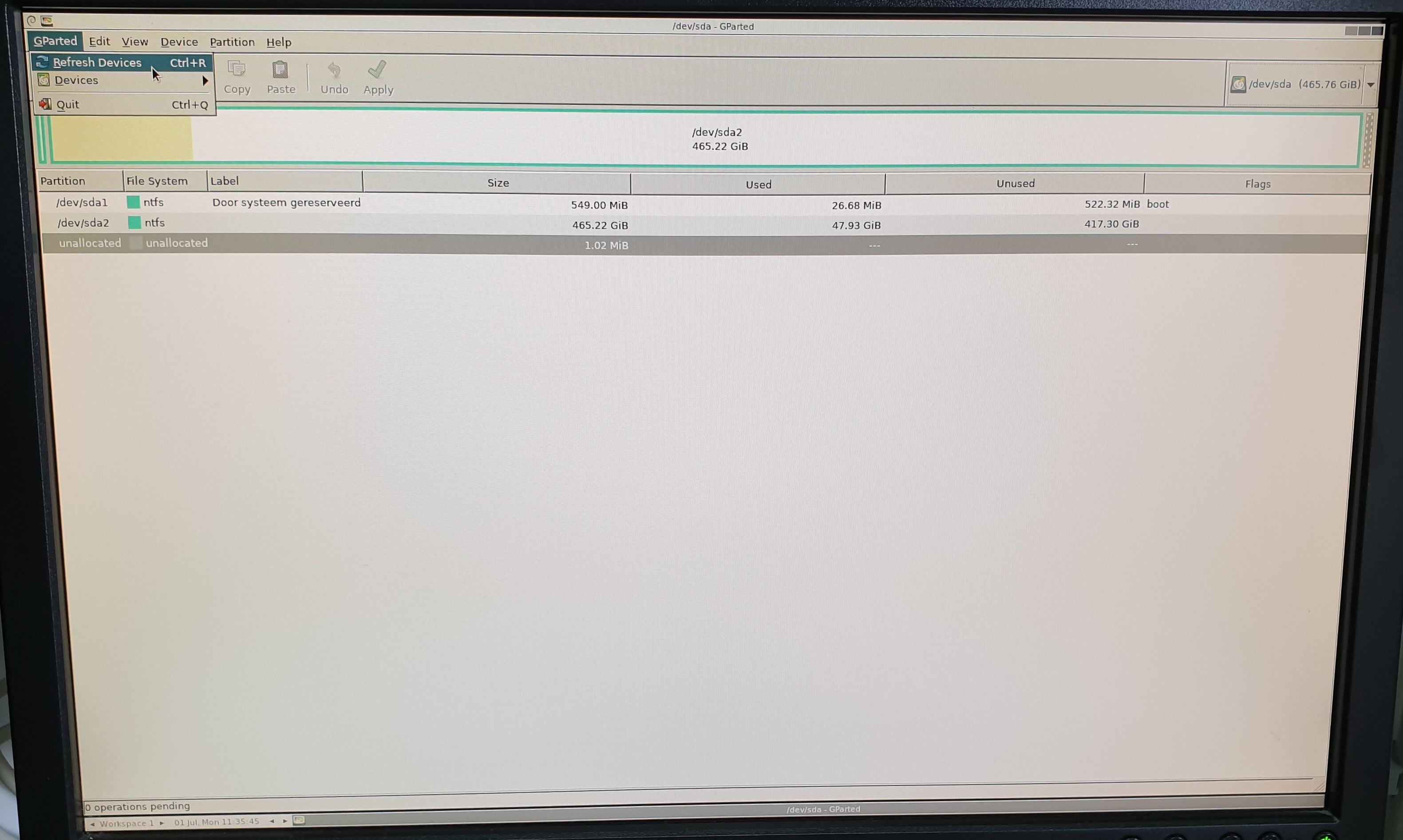
Now select the 1.91 GiB compact flash card.
Selecting the wrong partition will destroy everything on that partition!
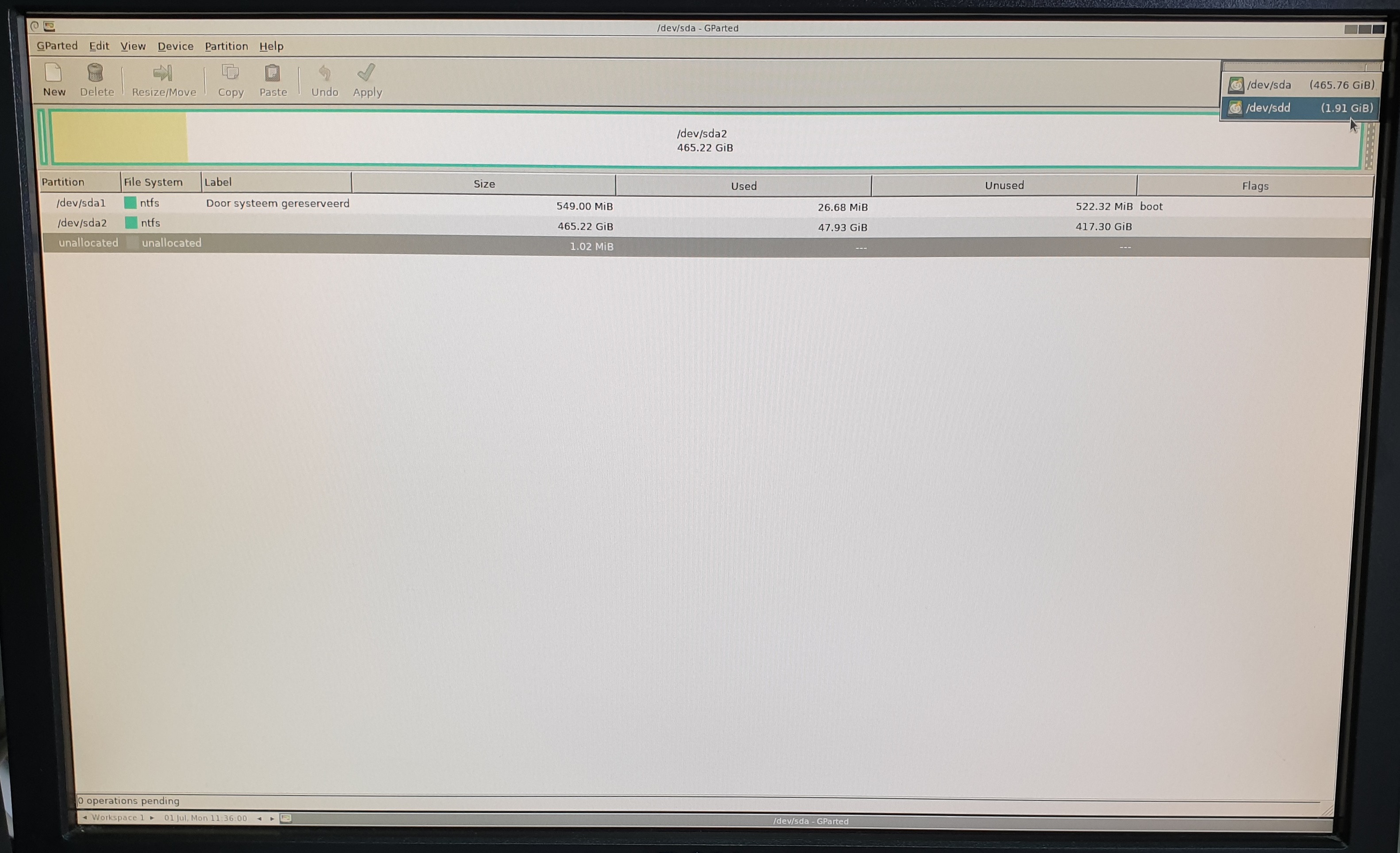
It will load the information of this partition.
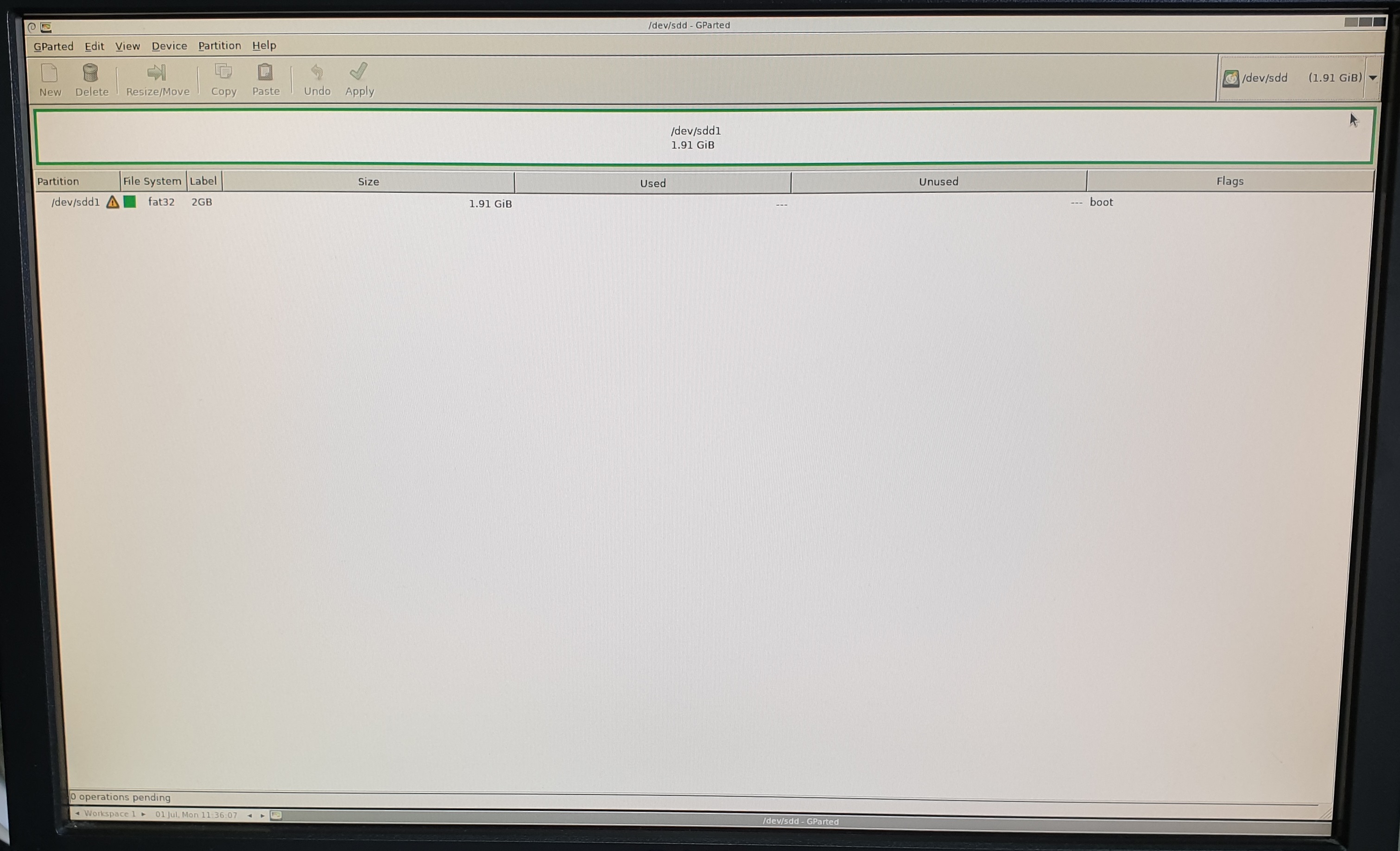
Click on the square that shows the partition to select.
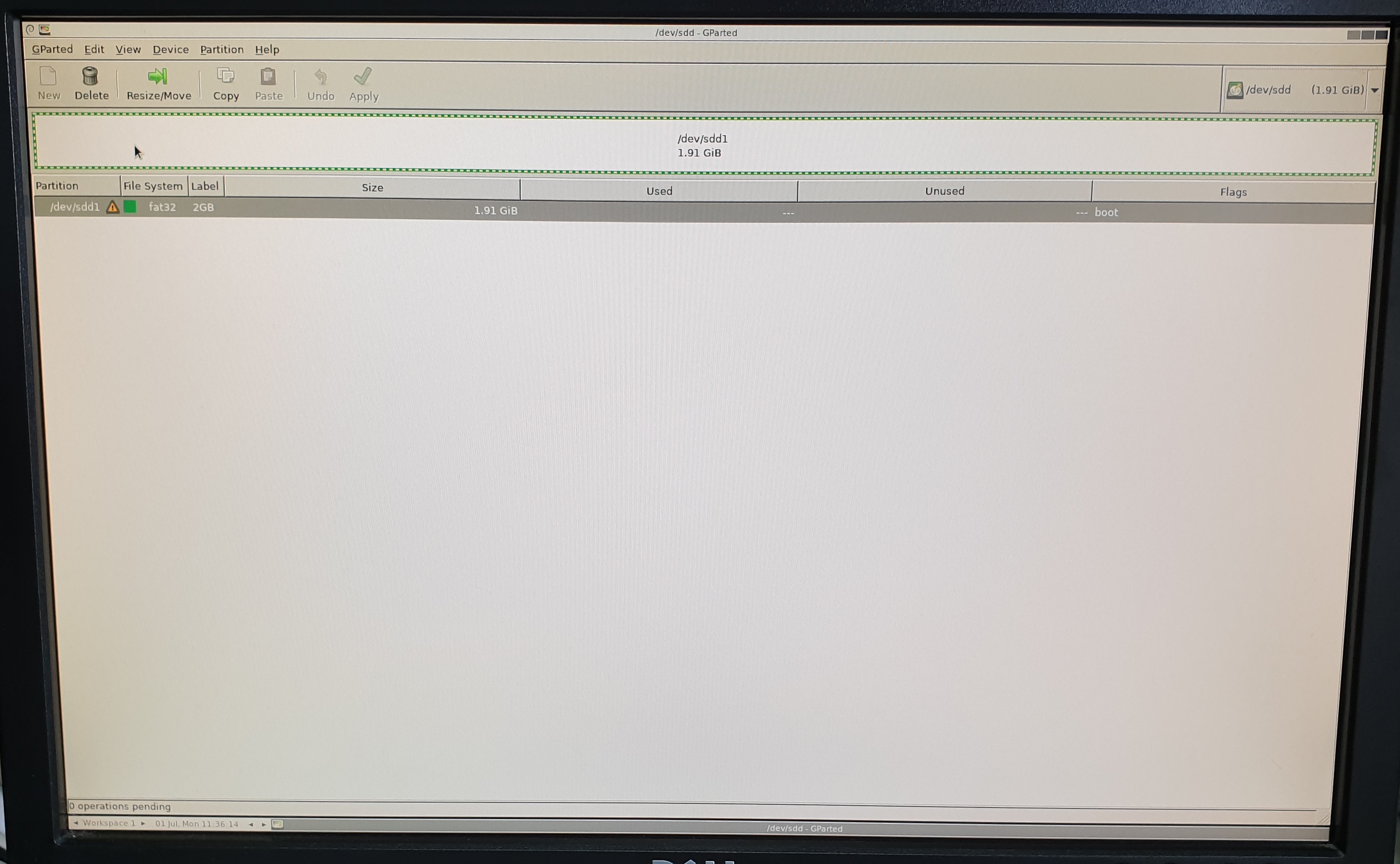
Now click “Delete”.
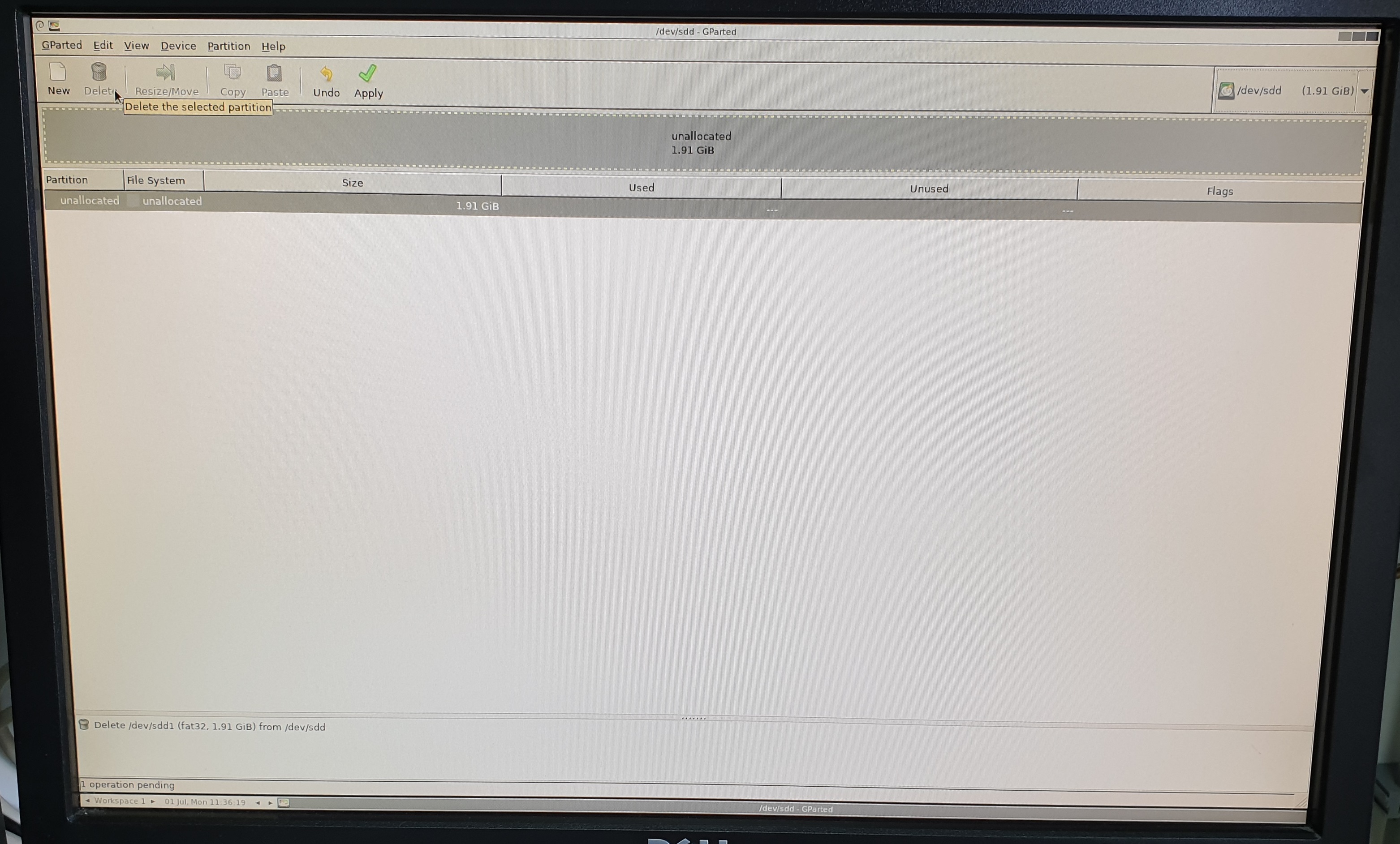
Then click “Apply” to finalize this action.
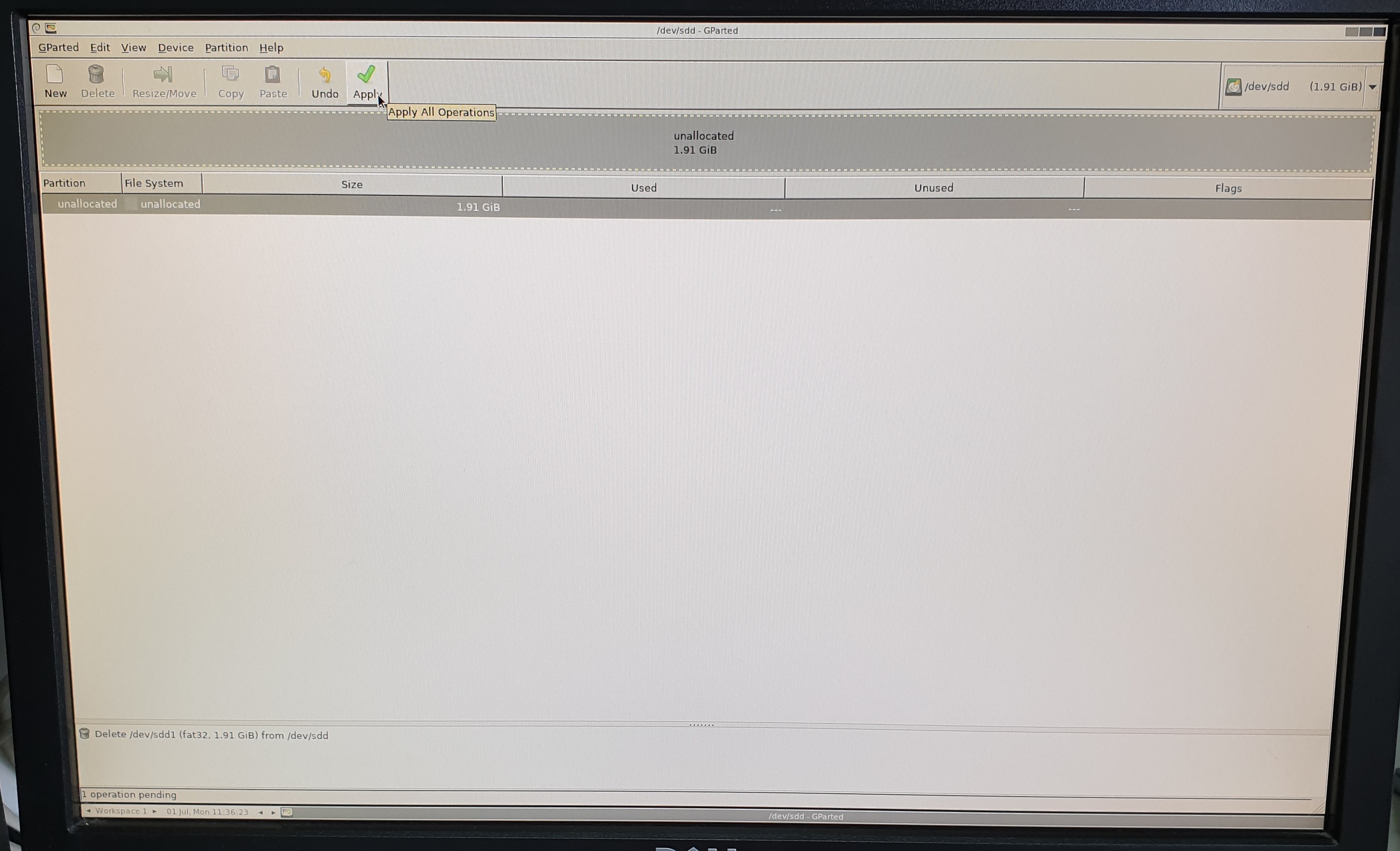
Are you sure? Click “Apply”.
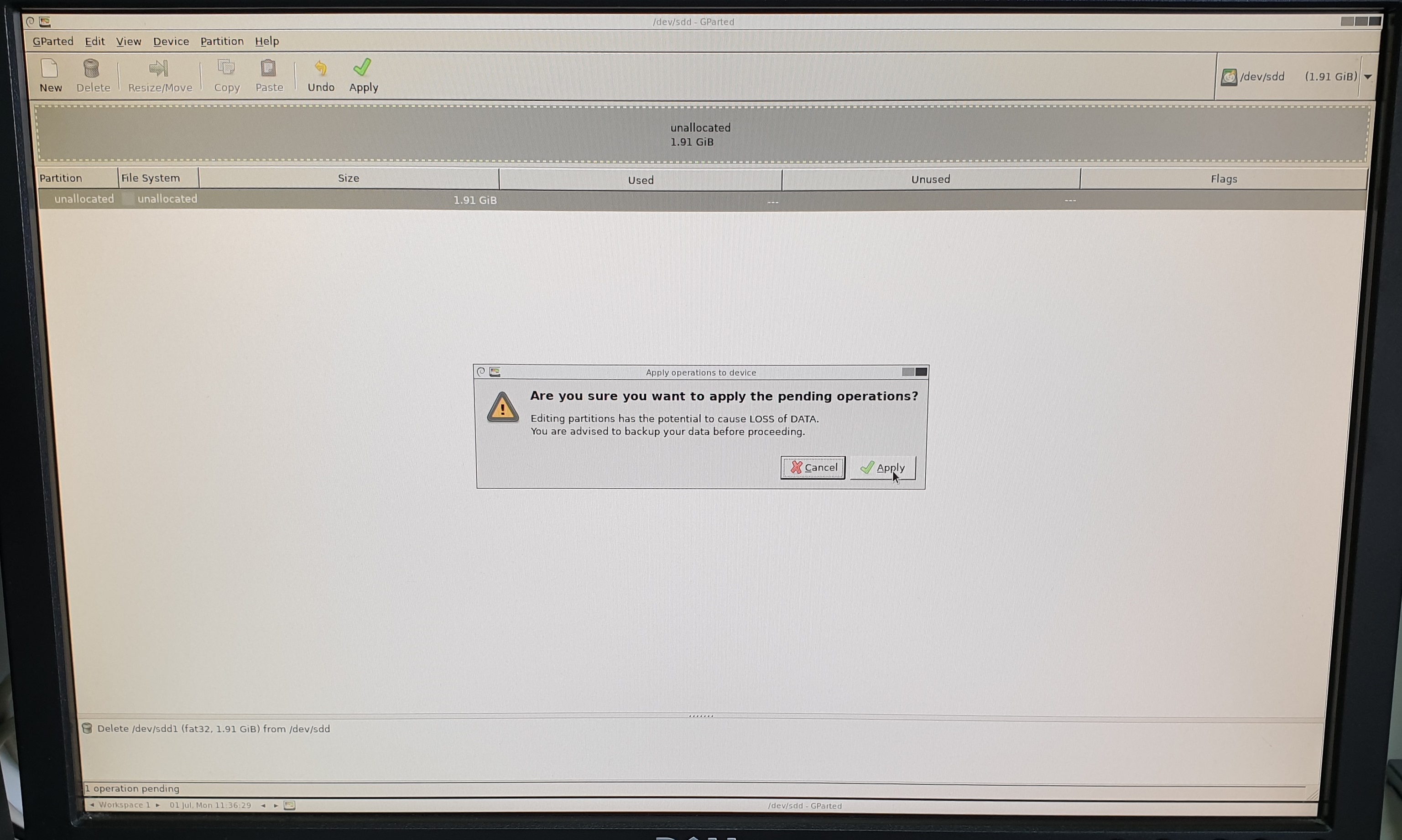
Now it will run, when finished click “Close”.
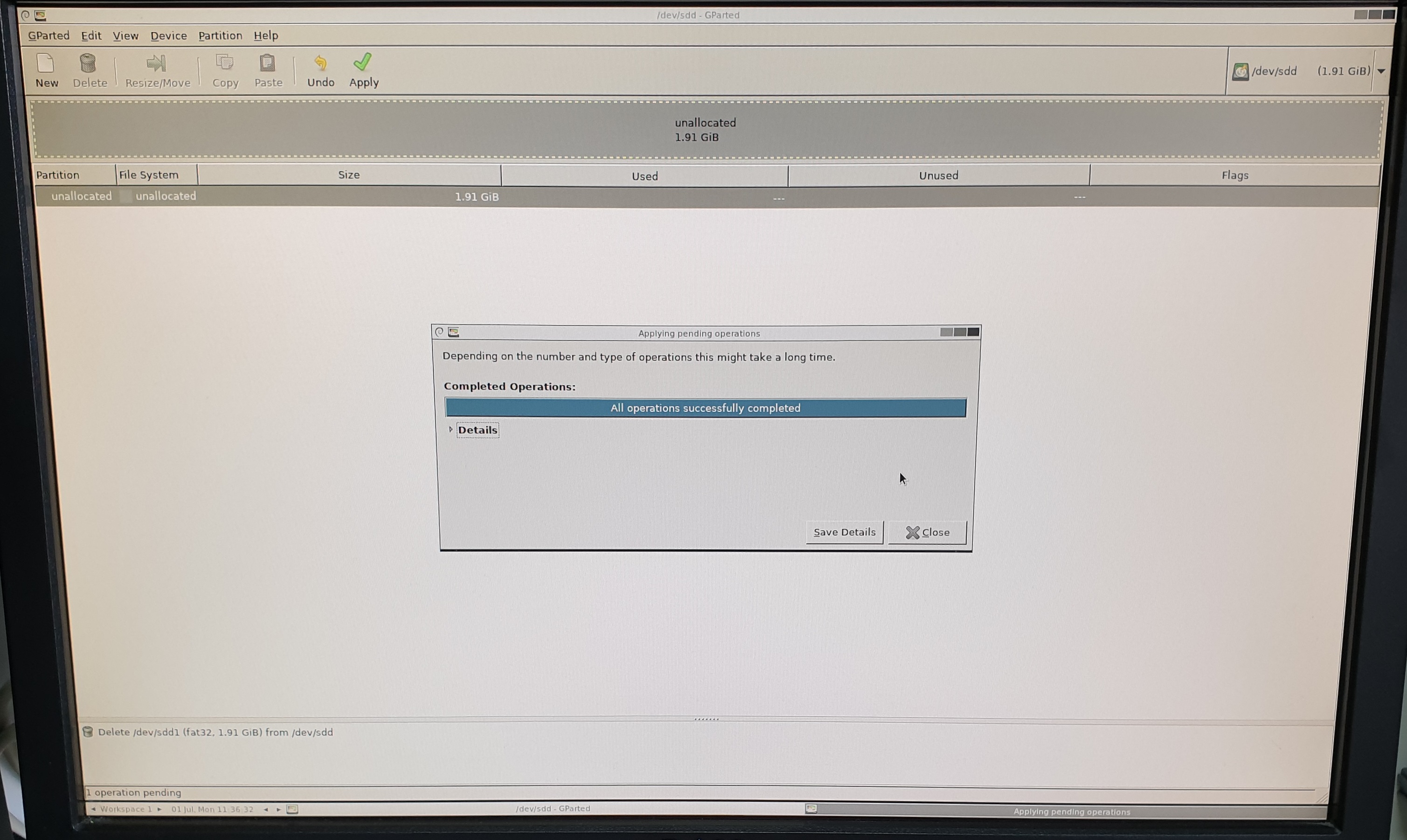
Wait untill it stops reading the new situation.
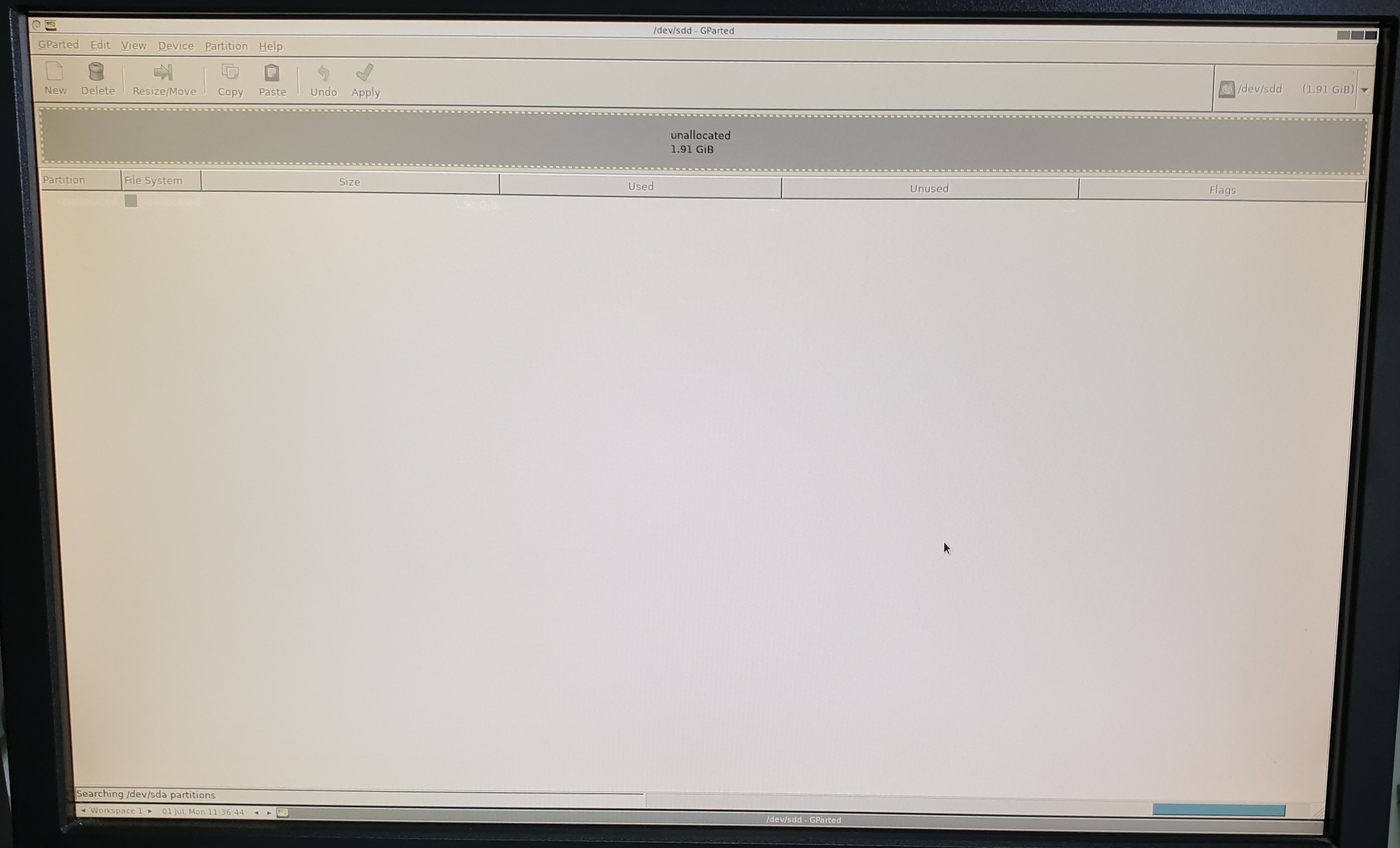
When finished it will show the “unallocated” partition.
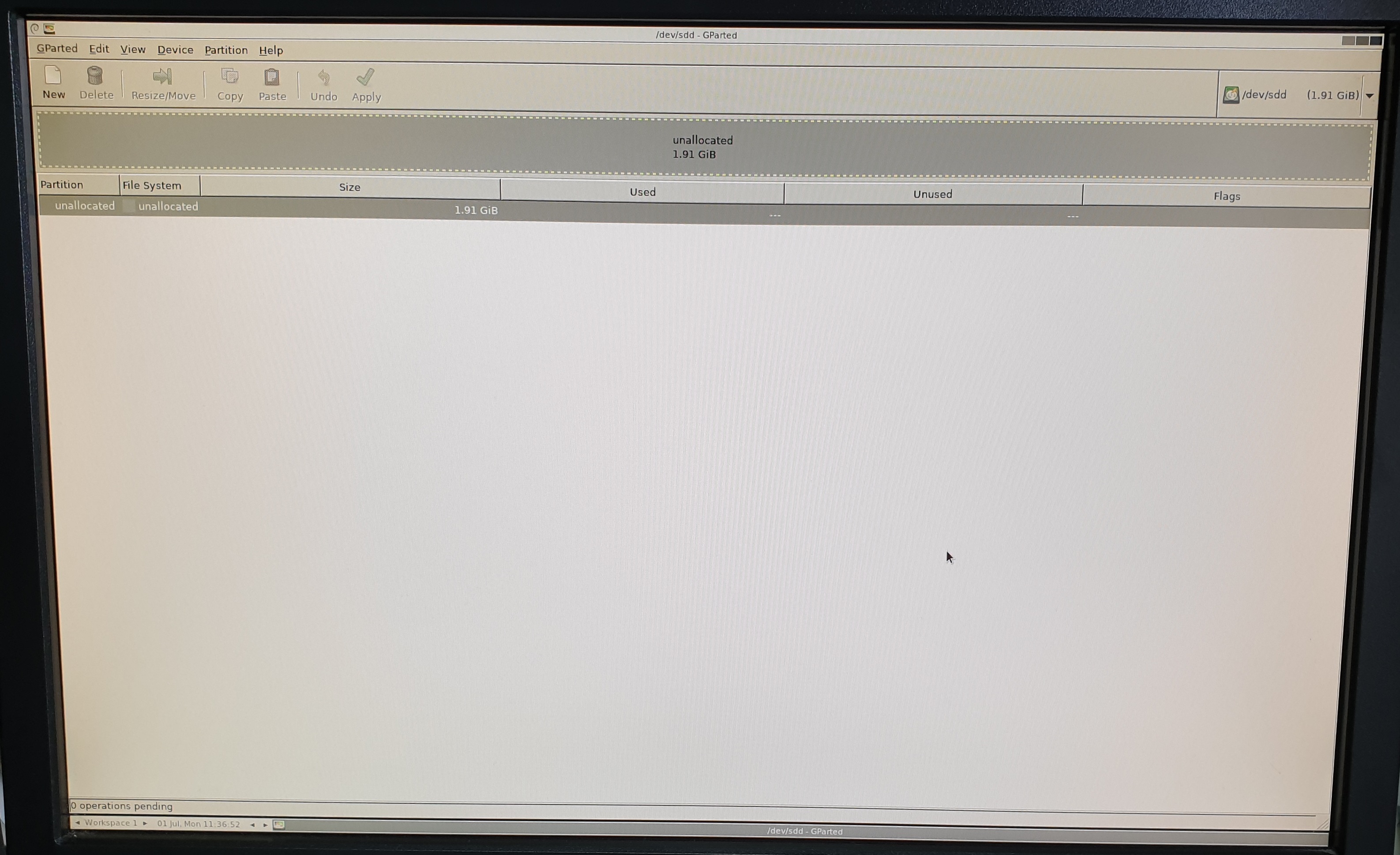
Now you can remove the Compact flash card.
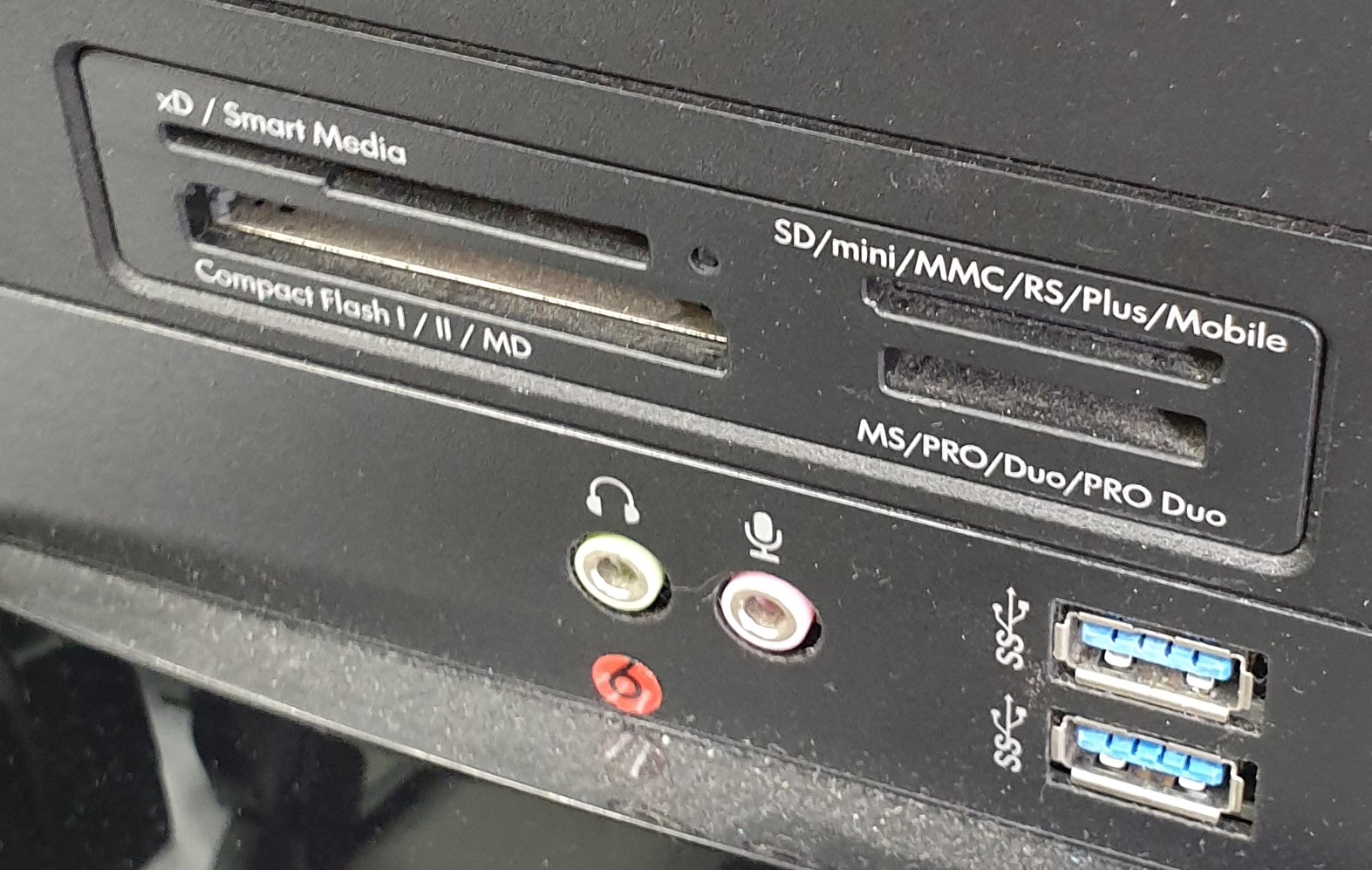
Support Request
![]()
![]()
![]()

