This is an old revision of the document!
Table of Contents
Question: How can I make a backup and restore a backup of the Compact flashcard?
Answer: Link: follow the instructions on this page. part 1/2
The use of this instruction is at your own risk!
We at D&R aren't responsible for mistakes made by following this instructions!
Where can I find the Rack ETX (Engine) compact flash card?
Download a backup file
The rack software has an option to download a complete image file of your Axum rack.
All the settings that are made on your Axum are in this image file so it is important to download this each time you are making changes in the settings.
The configuration for the functions of thecontrol surface are also saved at the Axum rack.
The control surface only contains the Network settings and added logo's so this is less important to backup.
At the System configuration you'll find a link “Download backup”.
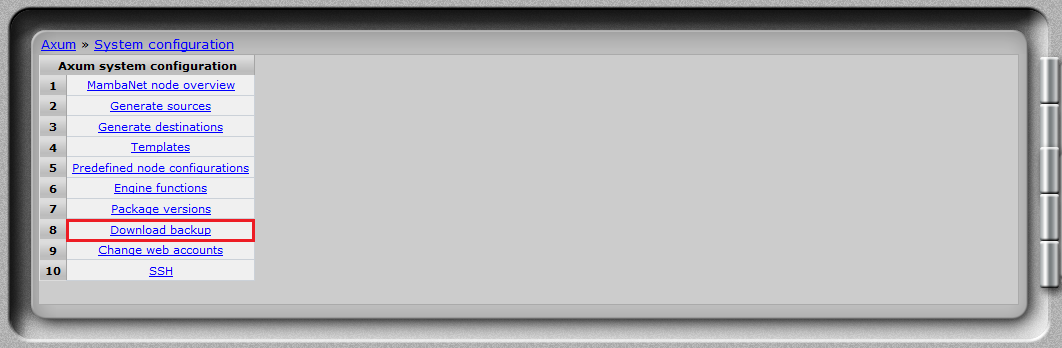
This download will be the same size as the Compact Flash card in your Axum system and can be written to your card with the instructions below.
Removing all existing partitions on the Compact Flash card
This is only needed when your card isn't working directly after re-writing !
You could try writing the image directly. These instructions are on the next page ->
Then you'll have to remove the existing partitions on your Compact Flash card with Partition software.
For example you can use the GParted boot stick which boots into Linux or Active Partition Manager which can be installed in Windows.
How to erase / remove compact flash card partition with GParted instructions
How to erase / remove compact flash card partition with Active Partition Manager instructions
How to restore backup with Dubaron DiskImage instructions
How to extend partition size when you use a higher capacity compact flash card with GParted instructions
Support Request
![]()
![]()

