| Question: How do I configure Caliope to work with my Webstation or Airlite? |
|---|
| Answer: Link: please follow the steps at this link |
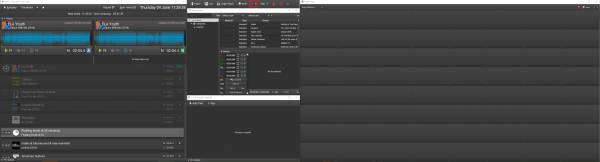
Press at the gears icon (Red square) to open the settings pull down menu.
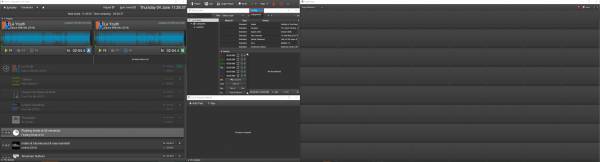
Press at “Config” to enter the configuration screen.
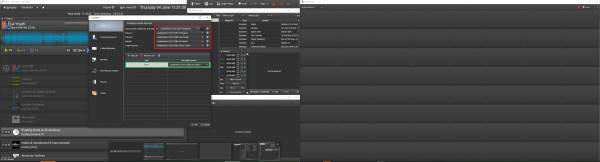
Activate the “Use separate channel for auto play” function and choose channel 4 as this is the non stop channel of an Airlite (Webstation Ch. 3).
Configure the Audio devices for the channels (Red square) and press “Add cart”, assign a desired channel for the cartwall.
Apply with “OK”
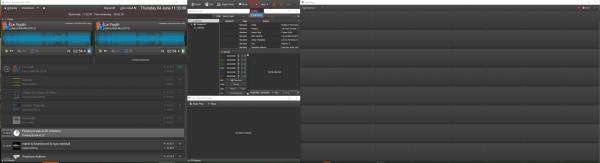
Now you have to press the gear icon (Red square) again and press “Equipment” (Red square) to enter the Remote control configuration.
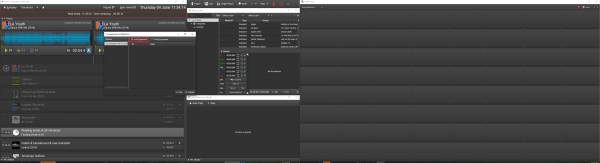
Press “Add Equipment” (Red square).
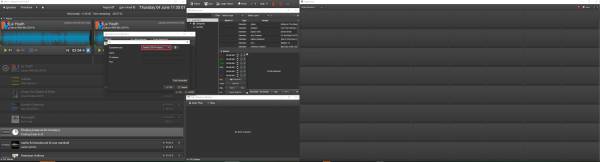
A new venster opens, press the pulldown menu (Red square).
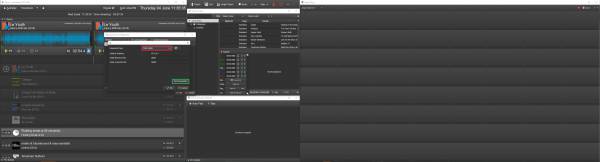
Select your mixing console (Red square), in this example an Airlite and then in press “Test Connection” to see if data comes trough.
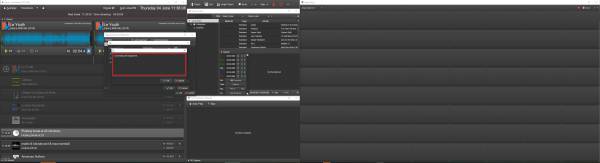
A new venster opens to check the connection.
Probbaly it will only say “Connecting with equipment”.
You'll need to restart Caliope to make your “Equipment” active!
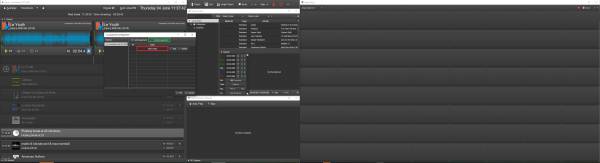
After you restarted Caliope press the Gear icon followed by “Equipment”.
Select the name of your mixer (Red square) and press “Config Equipment”.
Then “Test connection”.
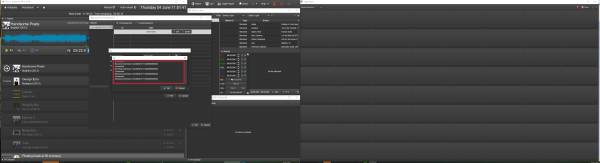
Now you will see the Received commands and they will change when you move faders.
Press “OK to apply.
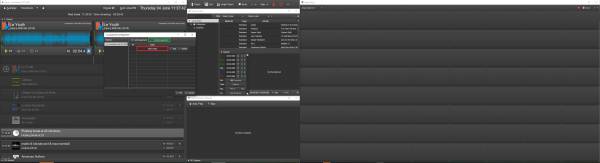
Now press “Edit”.
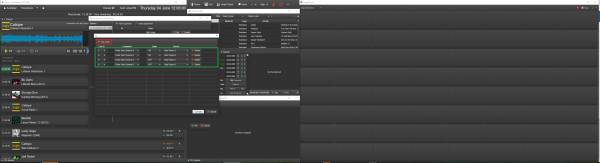
A new venster opens where you can configure the actions.
Press “Add Action” and add all desired actions to control Caliope with your mixer.
![]()
![]()
![]()

