Frequently Asked Questions
| Question: How do I configure Myriad to work with my Webstation or Airlite? |
|---|
| Answer: Link: please follow the steps at this link |
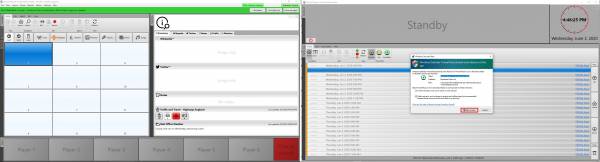
First be sure to “Allow access” at the Windows Security Alert.
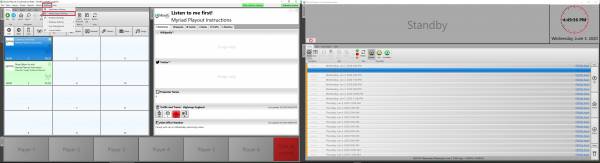
Go to “Settings” and then to “Media Engine Settings”.
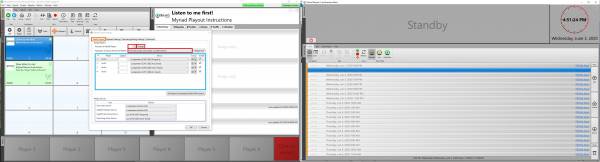
At the “Media Player” (Orange square) tab you can change the amount of players.
Pressing “Change” in the red square and then lower the amount.
At the “Allocation of sound devices to players” choose “Manually assign each player a suitable device.
Choose “Assign now” and select desired devices (Blue square) and at the “Media devices” also select the desired devices.
Apply with “OK”.
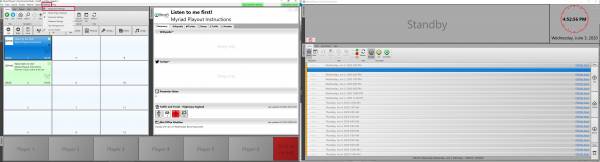
Now go to “Settings” and “Application Settings”.
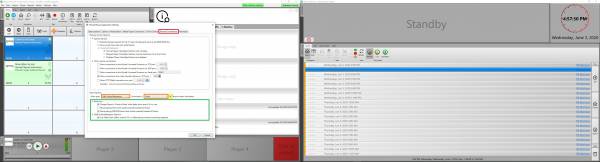
At the “Remote Connections” tab (Red square) you can select your mixing console (Orange square) at the Mixer options.
It is possible to receive the Meter information when you select “Receive meter information” (Yellow square) instead of using our meter application.
You can tweak the behavior (Green square) like “Change Player to Preview mode when fader down even if it is in use”, “Use fader start (either channel On or fader being moved) to start/stop playback”.
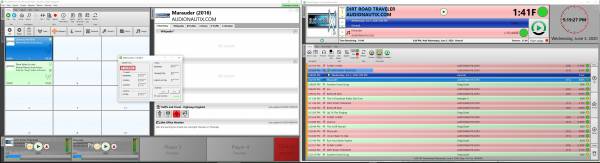
Be sure that the Port settings in the Airlite Control app are set to “Use defaults”.
The Airlite default ports are hard coded in Myriad so other ports won't work.
![]()
![]()
![]()
