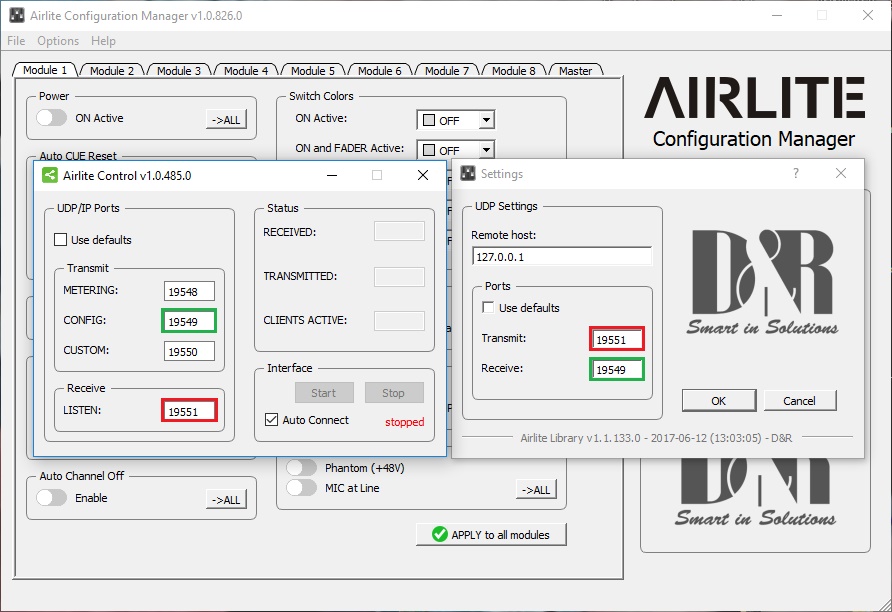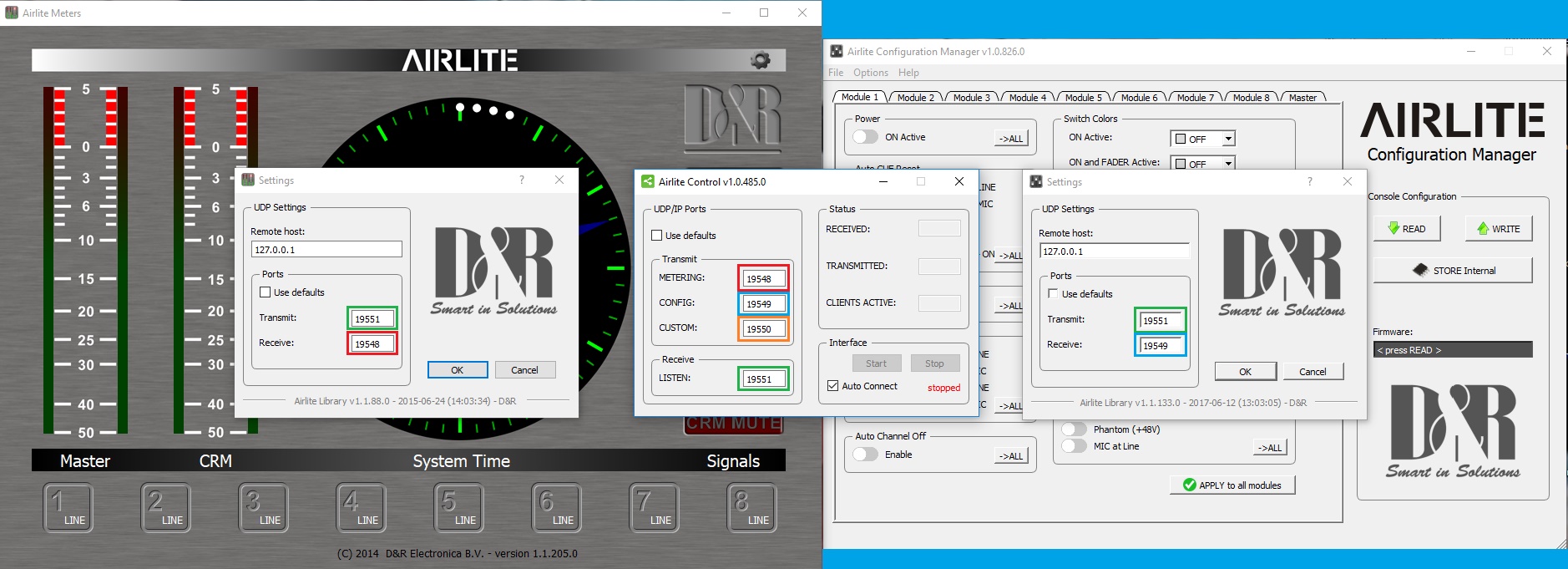Table of Contents
Question: My software (Meters, Configuration manager, Playout software) doen't seem to connect with my mixer?
Answer: Link: please follow the steps at this link
On some installations of Windows 10 or with some updates installed, the firewall seems to block some ports used by the Control software to communicate with the other software (Local and/or trough network).
This makes it unable to configure or control the mixer.
Did you try to restart your computer to see if the ports can be reached after?
If this still doesn't work follow these steps!
This can be solved by changing some of these port numbers.
Sometimes with trying to find the right ones that are open.
Keep in mind that the Remote host should be the local host 127.0.0.1 or when sharing data with a secong pc the ip address of the computer where the mixer is connected to.
Step 1 (The Configuration manager)
Uncheck the Use defaults setting in the Control and Configuration manager.
For transmitting the configuration to the Mixer the Green port is used (Software to mixer).
The Red port is for reading the settings and Firmware version from the Mixer (Mixer to Software).
If one of these ports are blocked it isn’t possible to use the configuration tool.
Mostly when changing the Green port to a higher unused number like 19552 this will be fixed.
Keep in mind to stop the connection and re start!
Step 2 (The meters)
In blue you’ll see the port that is used for transmitting the data to control the On switches with the software.
(Software to Mixer).
In orange you’ll see the port that is used for transmitting the meter data to the meters.
(Mixer to Software).
NOTE: Some PC’s with Windows 10 experience problems with meters losing the connection for a short time.
In Windows 7 this happens in a lower frequency and when you restart the PC it will run fine for a certain time.
It is caused by the usb handling of the operating system and is also visible in the Airlite Control software.
This can be solved by setting the power saving options of the usb to as less saving as possible or possibly playing with changing the port settings.
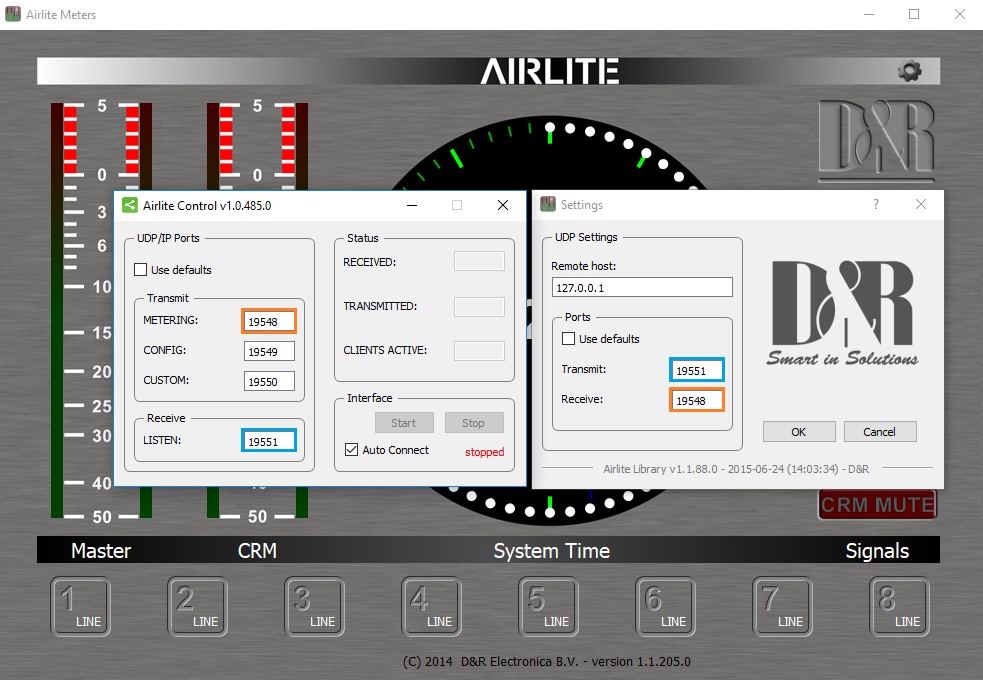
Step 3 (The Virtual Keyboard Mapper or Playout software)
For the control surface and fader start functions to control you’re playout software like in this example the Virtual Keyboard Mapper.
This will be the same in Aircast or other supported playout software.
The Green port is used to send the LED status data to the Airlite (Software to Mixer).
The Red port is used for transmitting the Fader start or Button press status to the Software (Mixer to Software).
The Transmit ports (Red port) can only take one connection at a time!
If you want to use the transmit port for your playout software and for other software want to connect the virtual keyboard mapper as well you can also connect the VKM to the config port.
Keep in mind that the Virtual Keyboard mapper has to be closed to be able to work with the Configuration Manager.
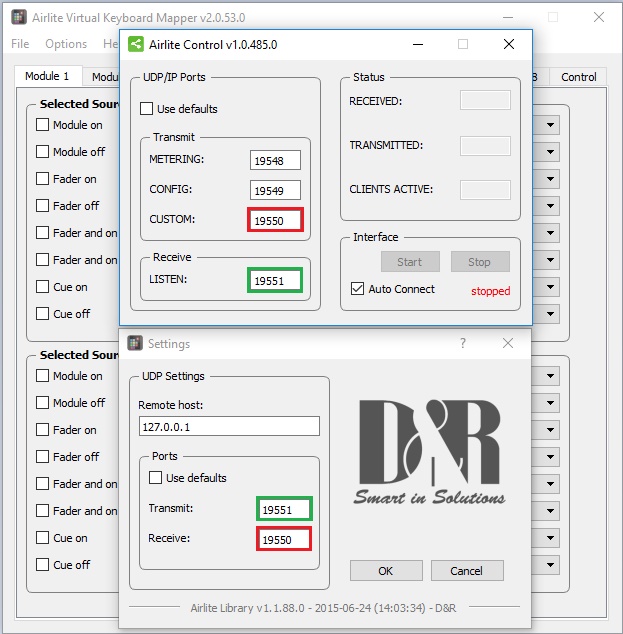
Keep in mind that when you change the IP address or these ports you’ll have to change them in all the used software!
Step 4 (Overview and extra information)
Step 5
If the software still doesn't work after these steps fill in the support contact form.
Support Request
Go back to the Airlite support page.
Go back to the Webstation support page.
![]()