FTDI Dongle Activation
Starting with version 6.0,Aircast supports activation via FTDI USB devices.
That means that you can use many FTDI-based USB dongles (including serial port adapters) as a security dongle for Aircast.
Supported FTDI Devices
We support any USB dongles with the FTDI FT232R or FT485R chipset. The device must have at least 16 bytes of data available in the “User Area EEPROM”, which should be the case for most dongles.
Recommended Device: FTDI USB-Key
We recommend using the FTDI USB-Key device, which was specifically designed to be used as a security dongle. Price is approximately 16 Euros including VAT (as of 01/2019).
It can be ordered from the following online shops (among others):
RS Components, select country, then enter part number 555-147
Direct link for Germany, B2B shop, for professional users
Direct link for Germany, B2C shop, for end users
FTDI On-Line Store
Other Devices
Devices which have been tested successfully include:
LogiLink AU0034 - Attention, there appears to be a new revision using an incompatible FT231X chipset (as of 02/2019).
Other FTDI devices should work as well.
Note that the device must have either the FT232R(L/Q) or FT485R(L/Q) chipset. Other chipsets, or devices from other manufacturers like Prolific, will NOT work!
Enable FTDI Activation
Step 1: Contact customer support
Before completing the steps below, you should contact customer support at info@aircastradioautomation.com so we can check if your license will work with FTDI activation.
IMPORTANT NOTE:
Once you have switched your license to dongle activation, the dongle “is” the license, or the key to the license. There is no way to recover the license if the dongle is lost or stolen.
Step 2: Obtain FTDI dongle
D&R does not sell any FTDI devices. Please obtain one from a dealer/distributor of your choice. Please see above for a list of FTDI devices that are known to work.
The D2xx drivers must be installed in order to access the FTDI dongle. Recent Windows versions will install them automatically when you plug in the dongle for the first time; you can also download them from the FTDI website and install them manually.
The device must not be in use by any other application.
Step 3: Initialize dongle
Once you have obtained a dongle, it must be initialized with a license code. This is done in the advanced section of the Aircast License Manager.
Before you begin, please make sure that your dongle is plugged in, and all relevant drivers have been installed (will usually happen automatically). The device should be visible in the USB devices section of Windows Device Manager.
Then go to the Dongles → FTDI tab in the License Manager advanced view, and click Reload to scan your system for available FTDI devices. You will see a list of all attached devices along with their serial number and description:
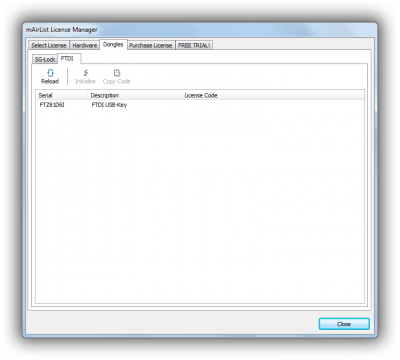
Select the device you would like to use, then click the Initialize button in the toolbar, and follow the on-screen instructions:
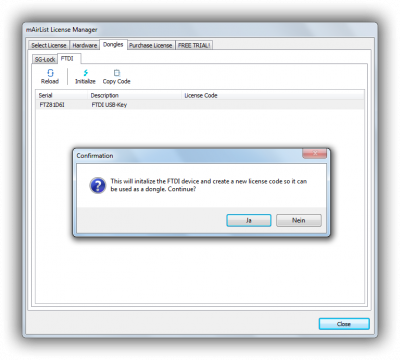
Once the device was initialized, a license code will appear:
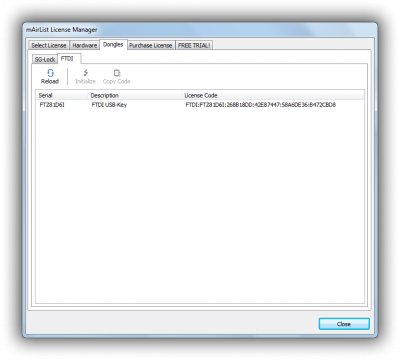
Click the Copy Copy button in order to copy that code to the Windows clipboard.
Step 4: Send license code
Send the license code, along with the five-digit serial number of your license, to the customer support at info@aircastradioautomation.com, or reply to the ticket e-mail you created in step 1.
We will switch your activation to FTDI mode, and send you a confirmation e-mail once this has been done.
Step 5: Reload license
Once you have received the confirmation e-mail, open License Manager again, and re-download the license using your customer area login credentials.
Disable FTDI Activation
Generally it is advised to stick with FTDI activation once you have set it up for your license.
If, for any reason, you must switch back to software activation or another FTDI, please follow the steps below.
Please only do so if it is absolutely necessary!
First, use the License Manager to re-initialize the FTDI device with a new license code, as described in the “Enable FTDI Activation” section above.
You will see a warning message, telling you that you are going to overwrite the existing license code:
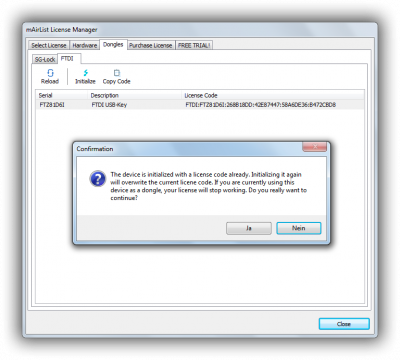
Then send the new license code to info@aircastradioautomation.com. It acts as some kind of proof that the previous dongle activation was made unusable. We will remove the previous FTDI activation from your license then, and make it available for another activation again.
Support Request
![]()
![]()
![]()
