This is an old revision of the document!
Table of Contents
Question: How do I configure the AES67 / USB card?
Answer: Link: follow the instructions on this page.
The "AES67/USB card" will only work completely in 16 channel slots of the Axum rack positioned between the DSP card and the Rack ETX.
Because the "AES67/USB card" is developed recently it's settings aren't available for "Import" at the "Rack configuration".
There for the settings need to be added manually.
The "AES67/USB card" needs to be the "Word Clock" for the system.
If the “Word Clock” is provided by a different card like for example the “Fire Wire card” the audio will be distorted.
This is why the “AES67/USB card” and the “Fire Wire card” can't be used together in one system.
You can set the “AES67/USB card” to be “Word Clock” by clicking it's dot under “WC” at the “Rack configuration”.
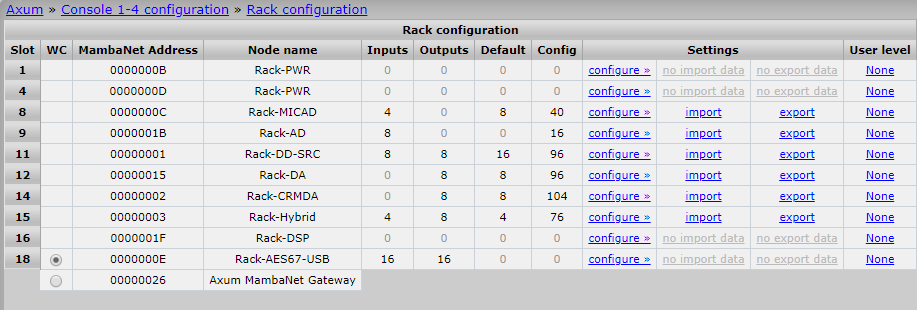
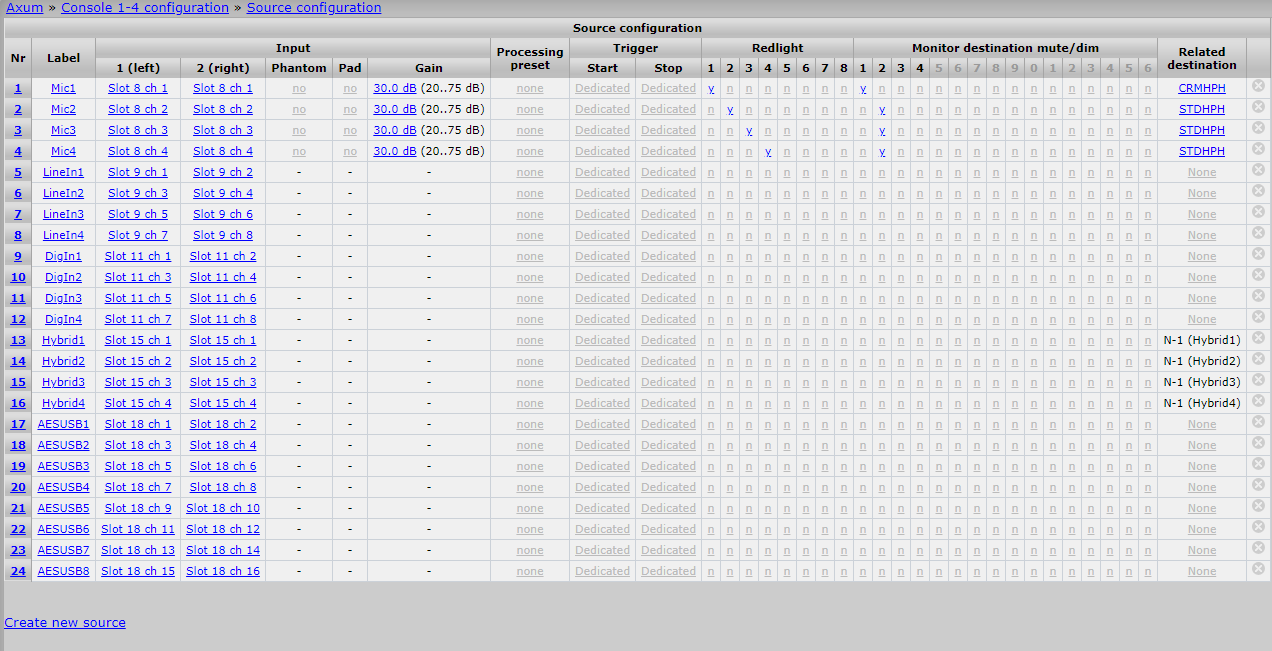
First configure the outputs of the “AES67/USB card”.
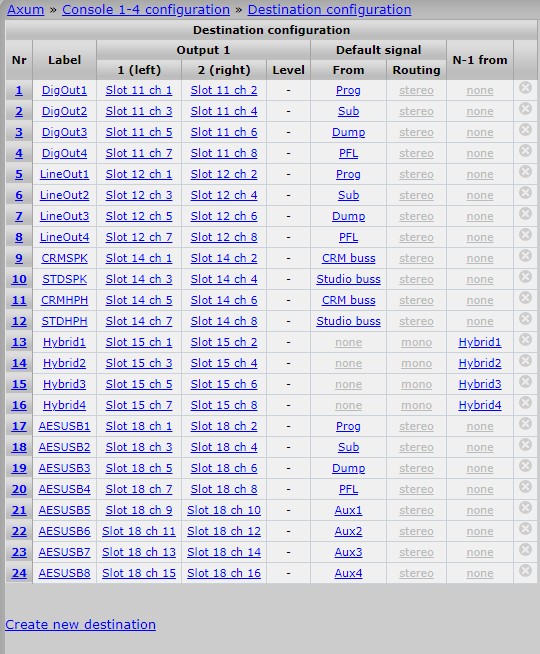
Then configure the Inputs of the “AES67/USB card”.
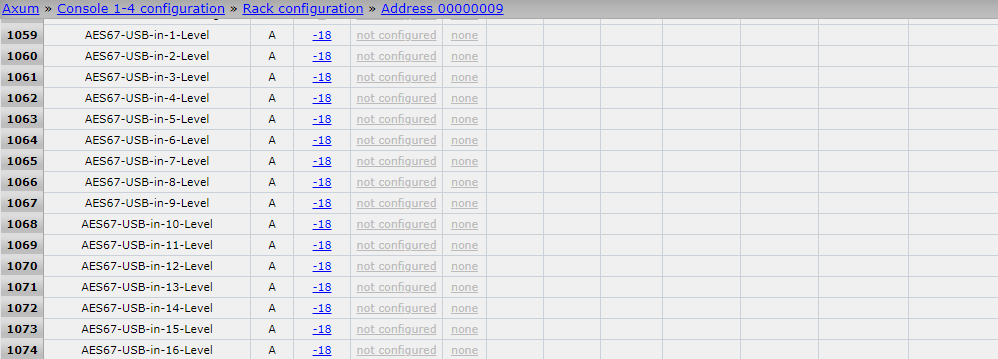
The “AES67-USB-in-x-Level” has to be set to “-18” for the best results and can be tweaked afterwards.
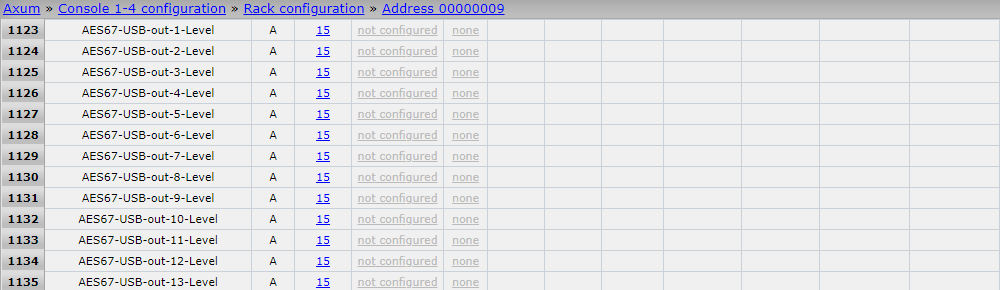
The “AES67-USB-out-x-Level” has to be set to “15” for the best results and can be tweaked afterwards.

The AES67 / USB card can only work in one mode at a time.
When you set the “AES67-USB-Streaming-Interface” setting to “0” it will activate the “AES67” function.
When you set the “AES67-USB-Streaming-Interface” setting to “1” it will activate the “USB” function.
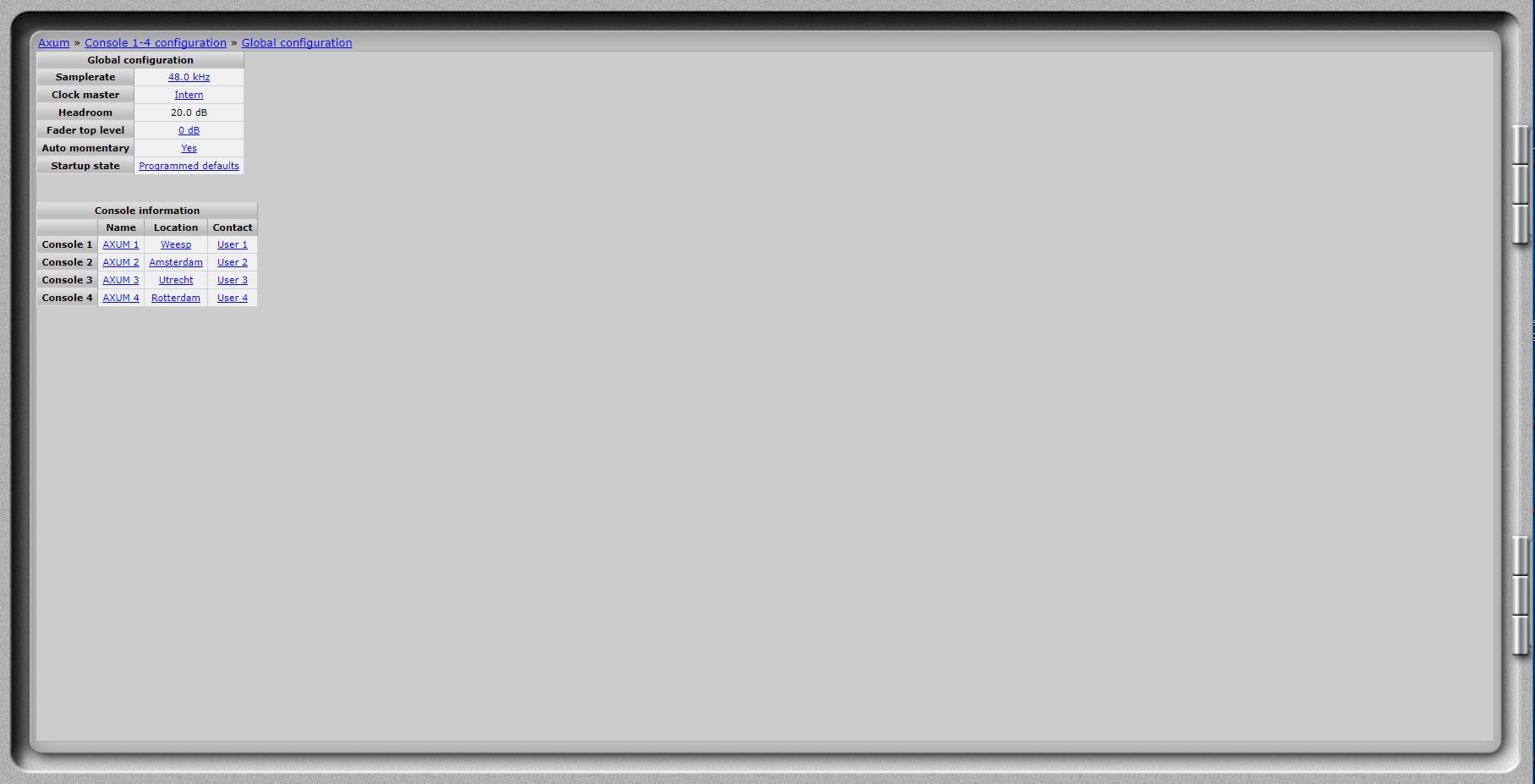
The “Sample rate” at the “Global Configuration” page needs to be the same as in the “Archwave USB Driver Control Panel”.
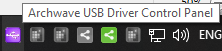
The “Archwave USB Driver Control Panel” can be found here after installation.
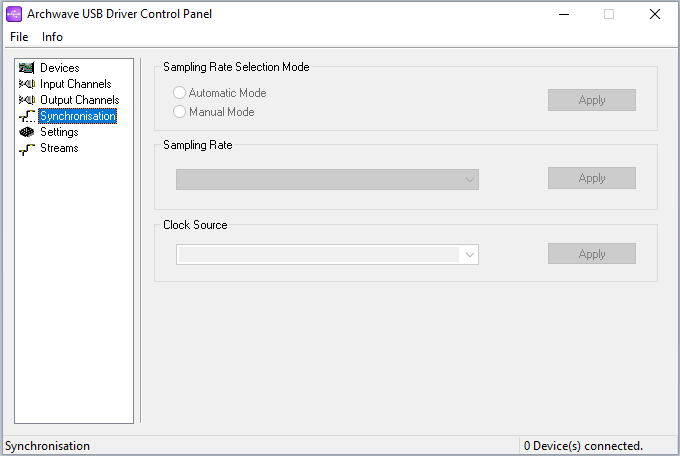
At the “Synchronisation” tab you can change the “Sample rate” settings of the Archwave card.
Support Request
Go back to the Axum support page.
