This is an old revision of the document!
Table of Contents
Multiple Axum settings
Question: How can I move the Motorfaders by pressing a button?
Answer: Link: follow the instructions on this page
Question: How can I add the Source gain function to other cards then the MicAD card?
Answer: Link: follow the instructions on this page
Question: How can I change the color of the LED's in the switches?
Answer: Link:: follow the instructions on this page.
Question: How can I configure an insert function?
Answer: Link:: follow the instructions on this page.
Question: How can I configure a headphone Split function?
Answer: Link:: follow the instructions on this page.
Motorfader

Changing the function of the Start and Stop buttons at the Surface configuration of each UI (User Interface) to Module x: Fader on and Module x: Fader off will make the fader go up or down when pushing the button.

When you change the Start and Stop Trigger at the Source Configuration to Module fader on and Module fader off the Axum will still send out the fader Start and Stop function to the configured GPO's.
Gain
Color
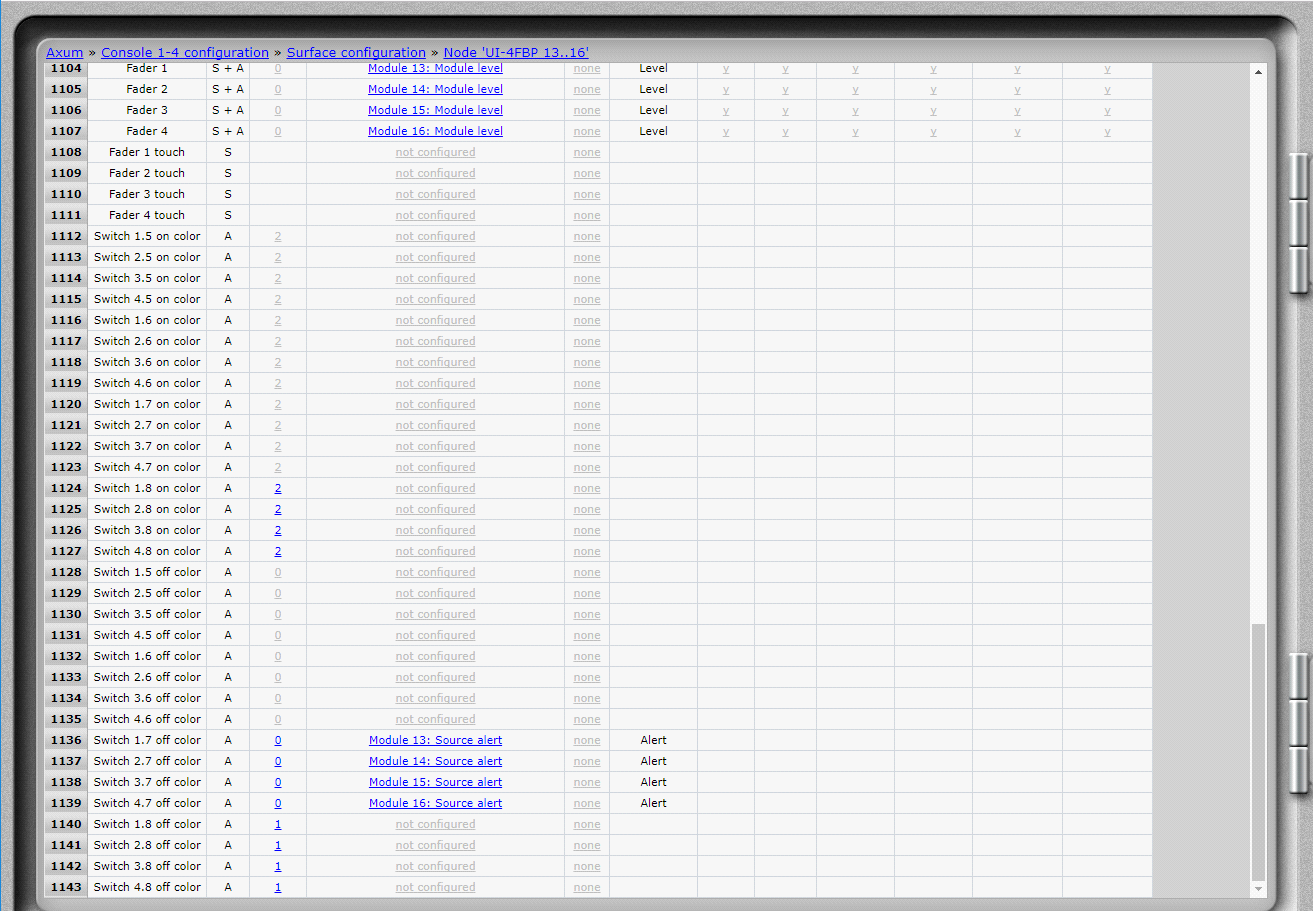
By changing the “Switch x.x on color” or “Switch x.x off color” to 1 = Green, 2 = Red or 3 = Orange you can change it's color. Setting it to 0 wil switch it “Off”.
Insert
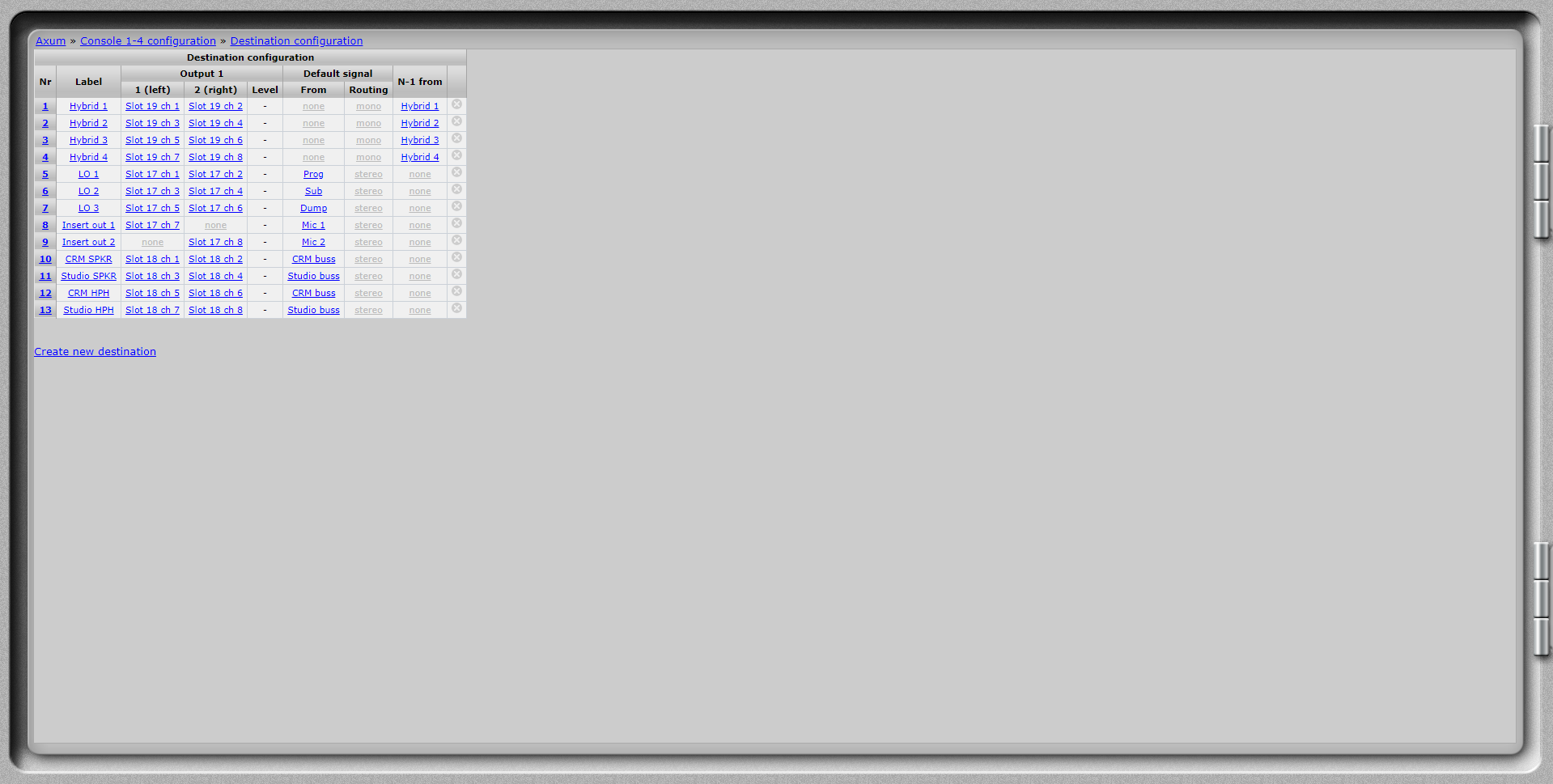
Create an output that sends the “Mic 1” to the “Left” output only.
Create a second output that sends the “Mic 2” to the “Right” output only.
These can be connected to the inputs or your effect equipment.
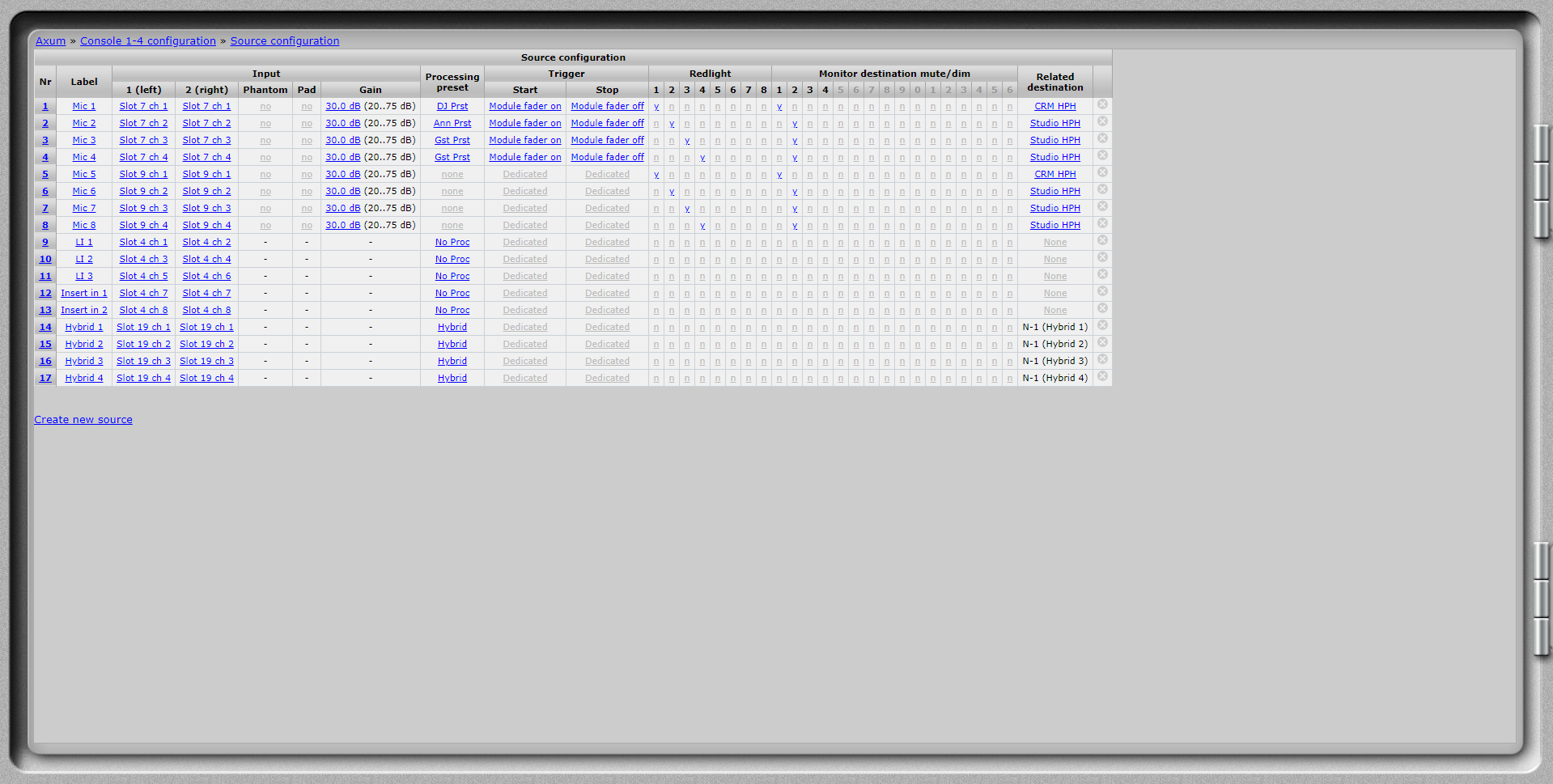
Create an “Insert” input that picks the “Left” and “Right” channel from the same “Slot x ch x” input to make it a stereo input.
Create a second “Insert” input that picks the “Left” and “Right” channel from the other same “Slot x ch x” input stereo input.
These can be connected to your effect outputs.
Split
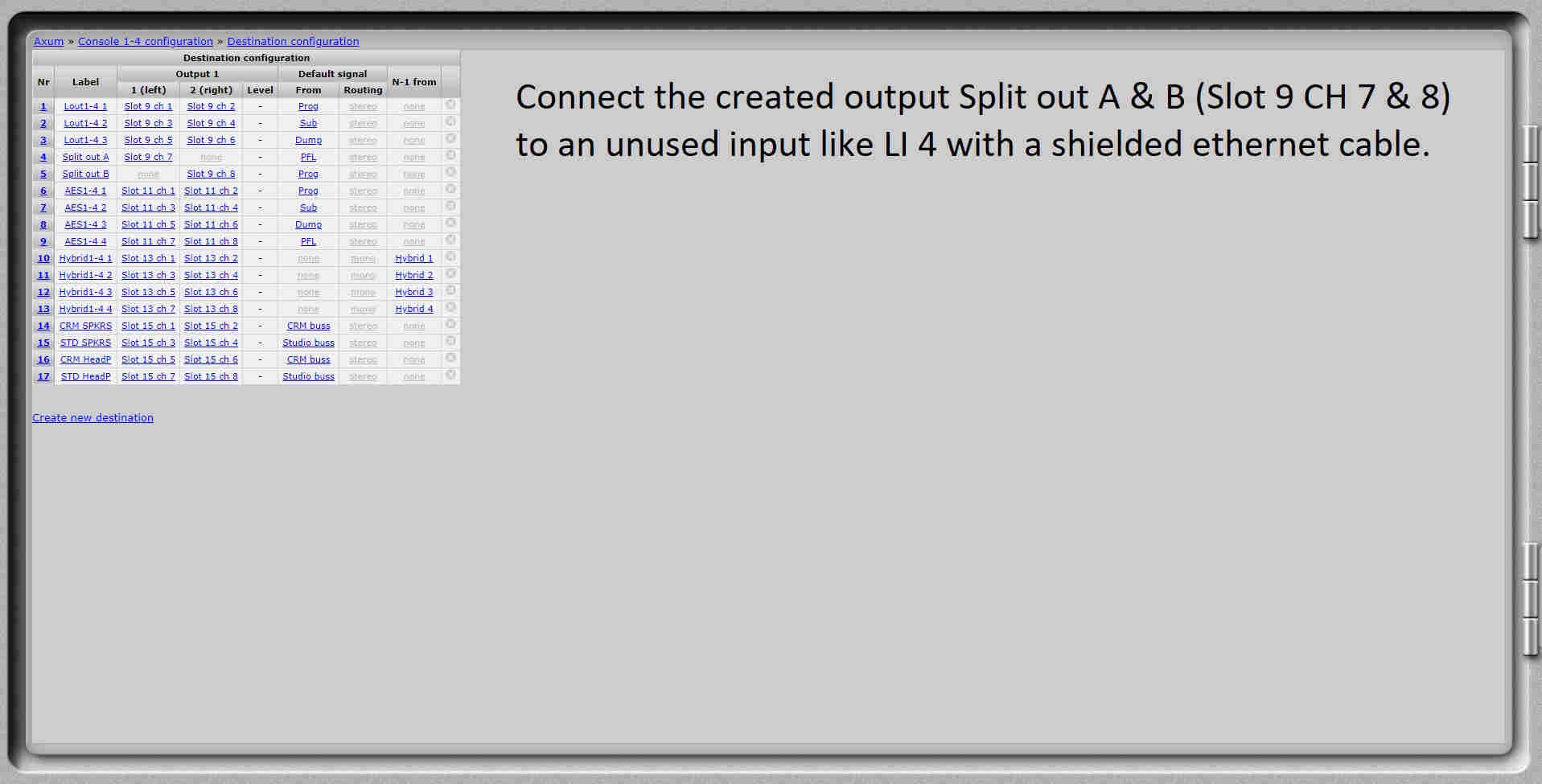
Create an output (Line or AES) with on the Left side the PFL and the right side no output. Now create a second line with the Left side no ouput and the right side the Prog as an ouput.
Connect this output to an input.
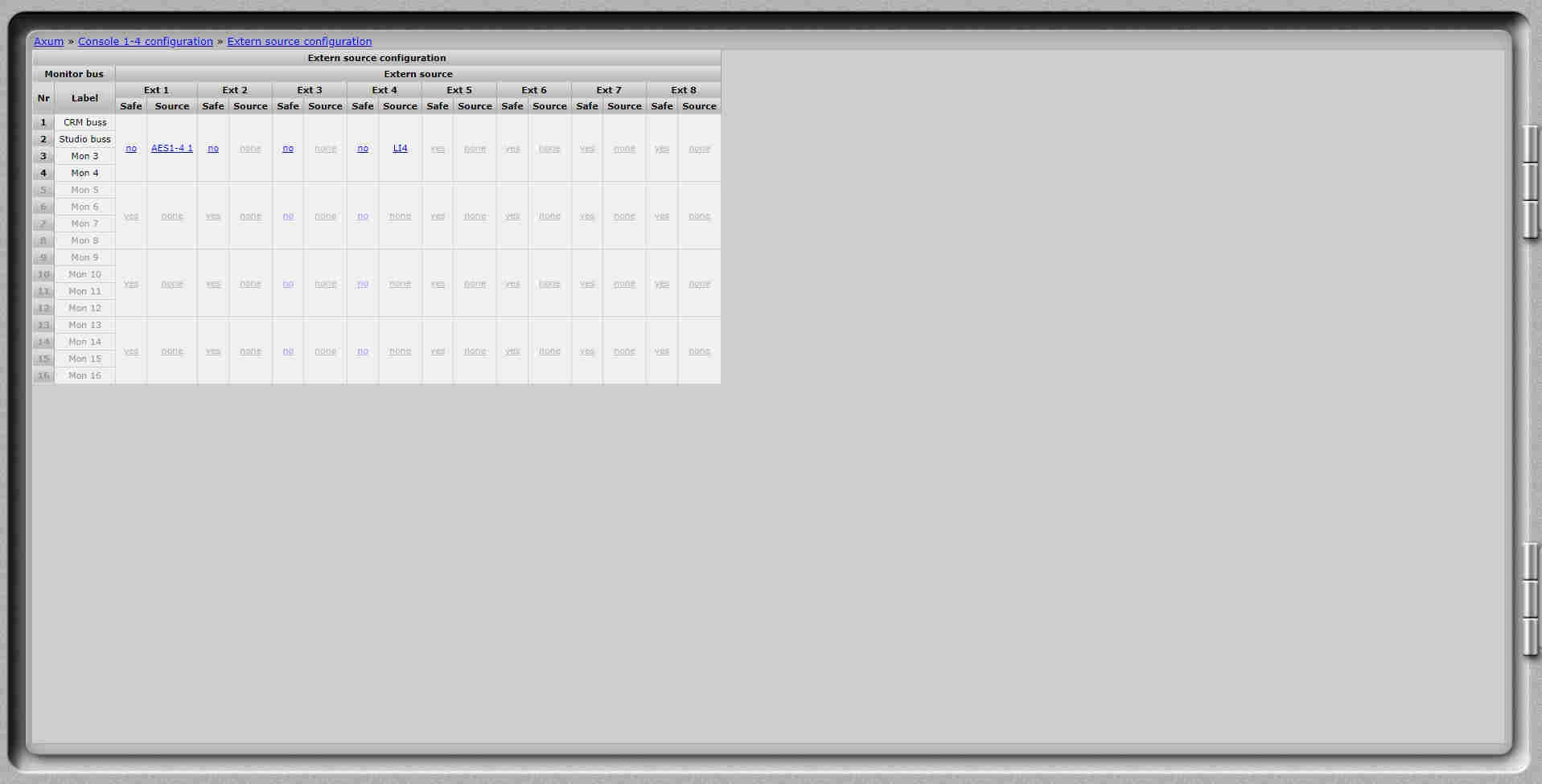
When you configure this input as an External input it can be directly routed to the headphone.
Support Request
Go back to the Axum support page.

