Table of Contents
Question: How can I configure User Levels in the Axum?
Answer: Link: follow the instructions on this page.
How to configure User Levels in the Axum
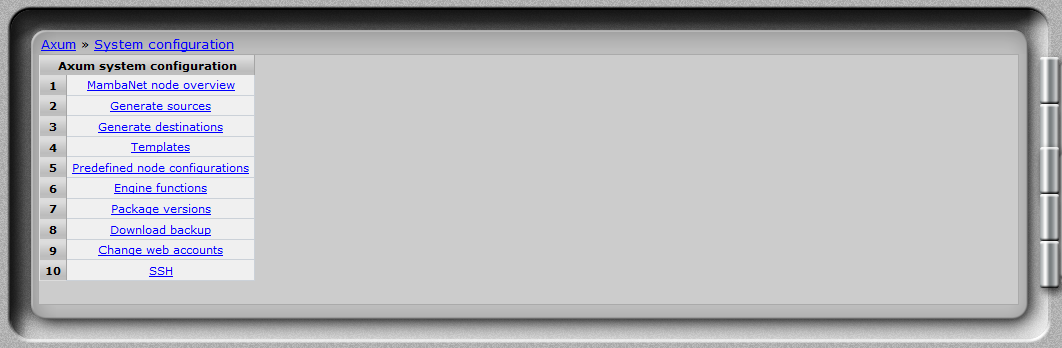
It is recommended to first Download a backup of your existing settings before you start changing settings!
This way you can always go back to a previous configuration.
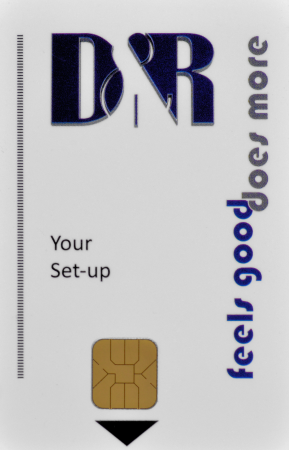 I think the easiest way is to switch user levels with different chip cards.
I think the easiest way is to switch user levels with different chip cards.
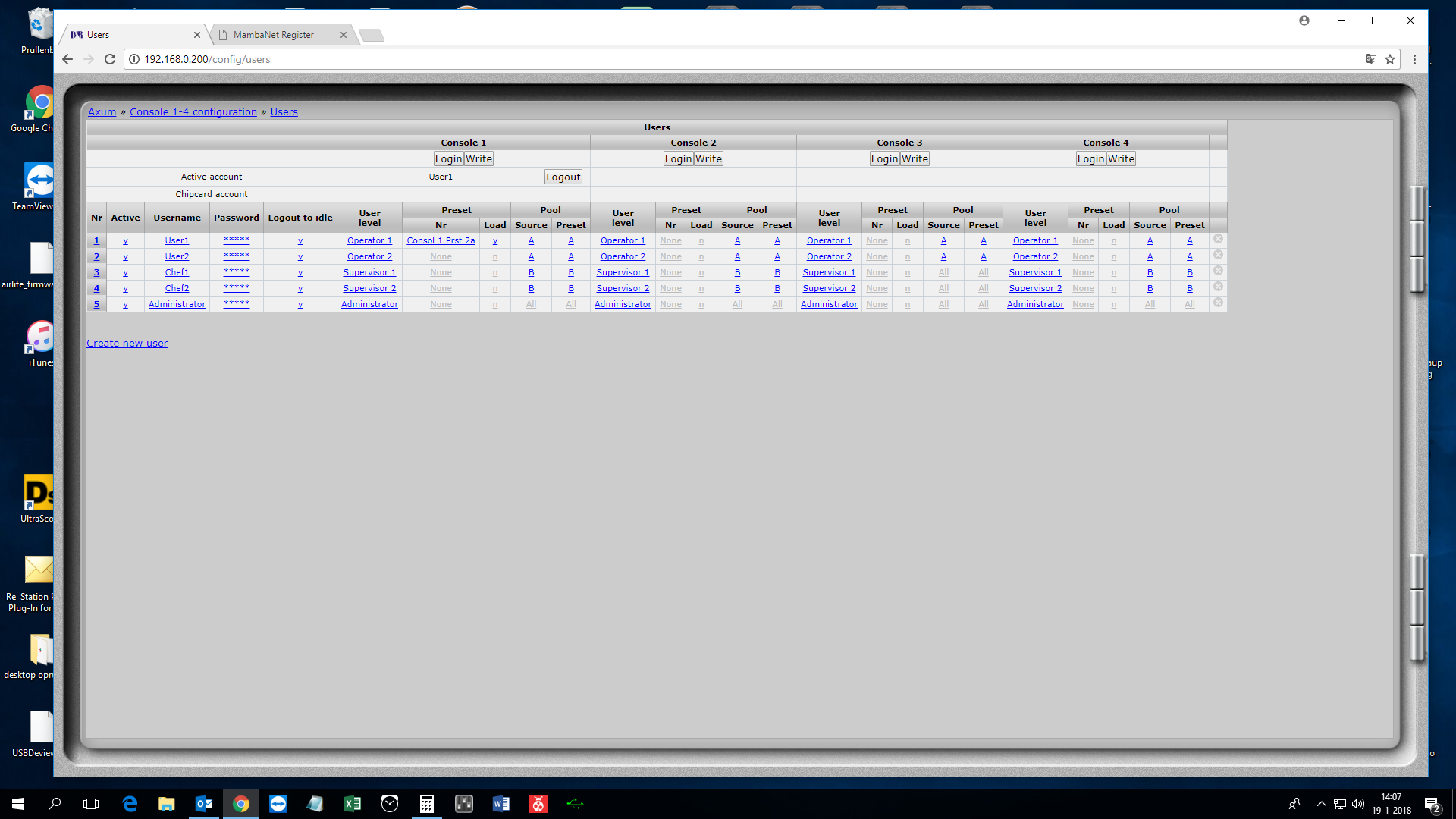 First of all be sure to create an Administrator account that can control everything.
First of all be sure to create an Administrator account that can control everything.
This can be done at the users page shown in constol1-4-users.png
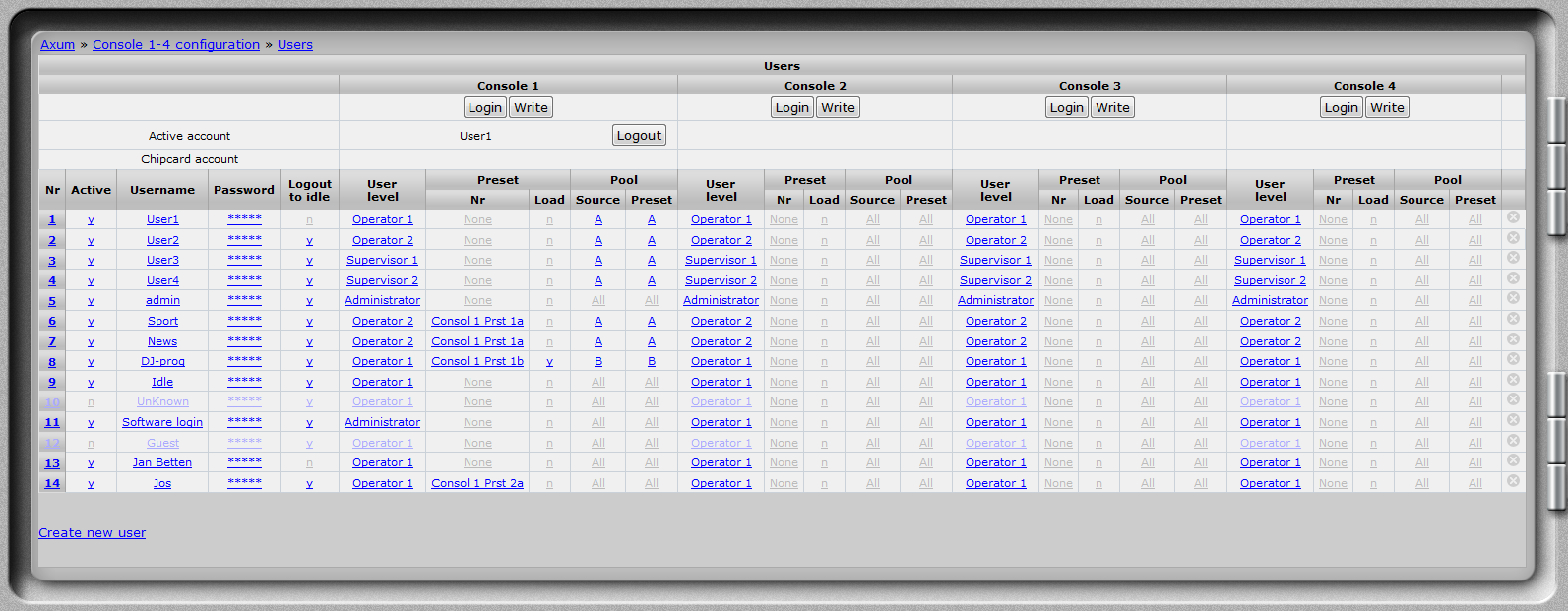 The username and password can then be written to the chipcard for example so you can switch to the user that can use everything.
The username and password can then be written to the chipcard for example so you can switch to the user that can use everything.
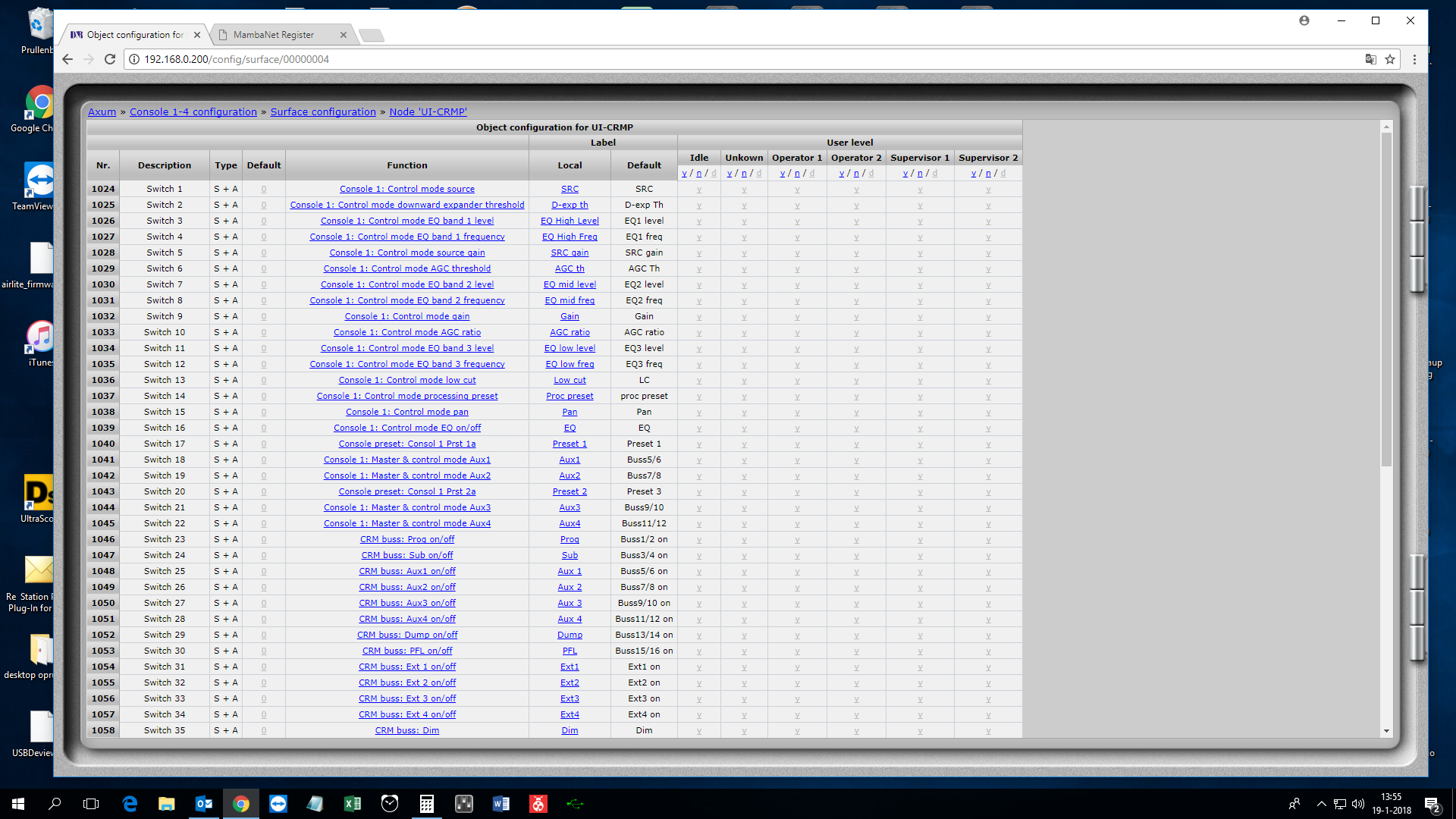 At the Surface configuration you can now disable options for Operators and Supervisor.
At the Surface configuration you can now disable options for Operators and Supervisor.
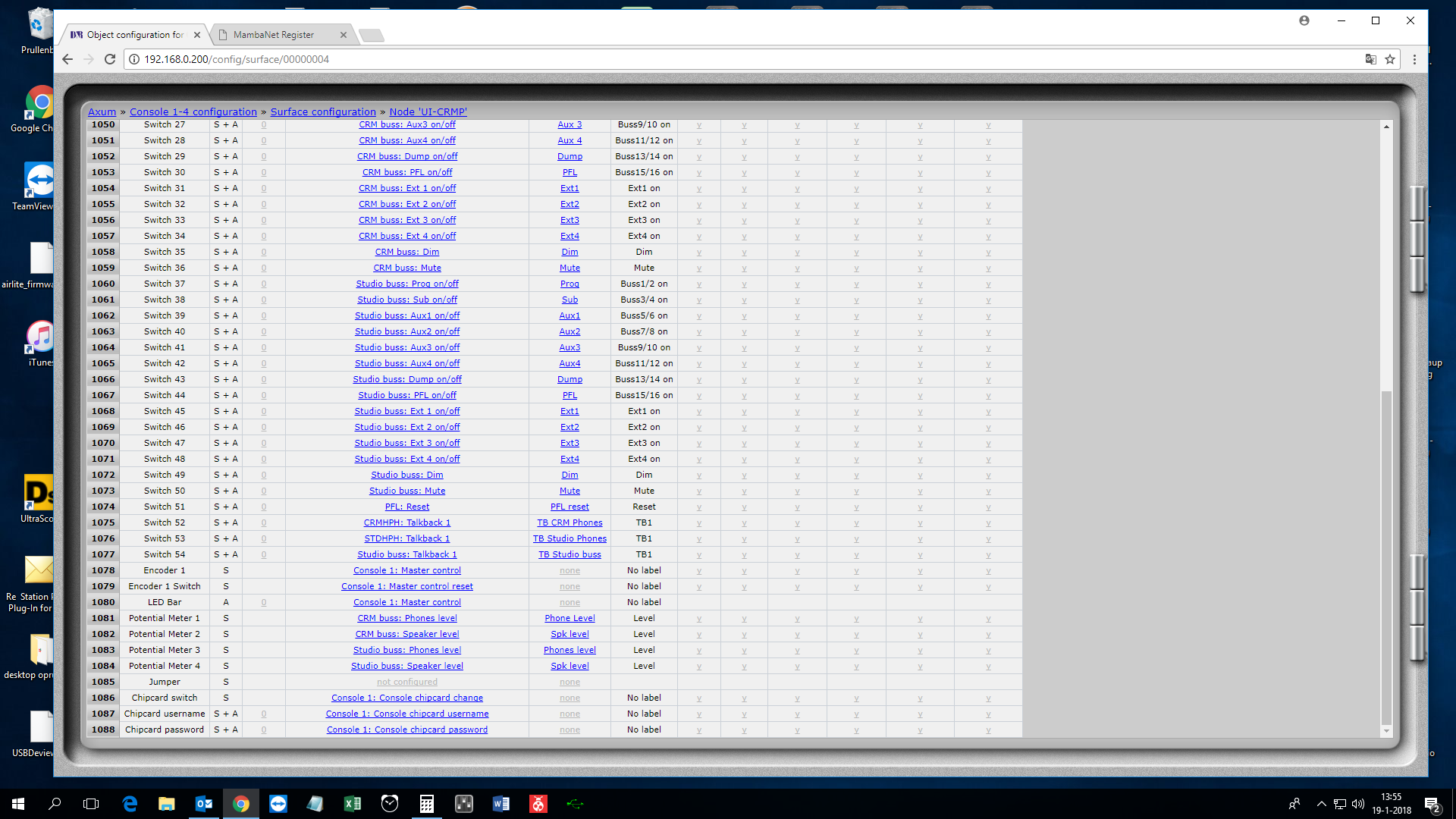 At the UI-CRMP be sure that the chipcards options (Number 1086 to 1088) are available to all users.
At the UI-CRMP be sure that the chipcards options (Number 1086 to 1088) are available to all users.
If you set this to Not available you won't be able to login with the chipcard in that situation.
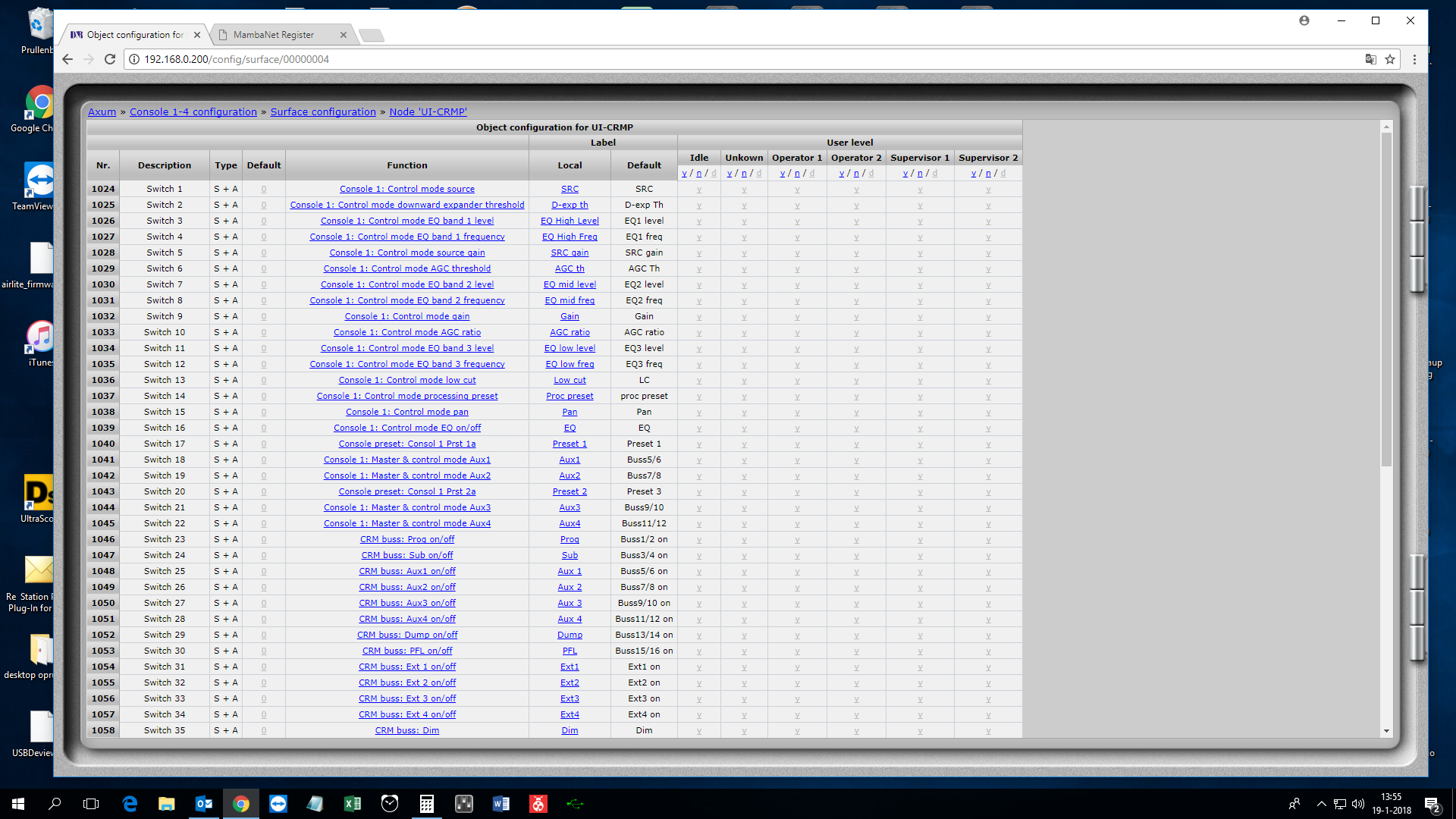 The Supervisor can be configured with less options to Yes.
The Supervisor can be configured with less options to Yes.
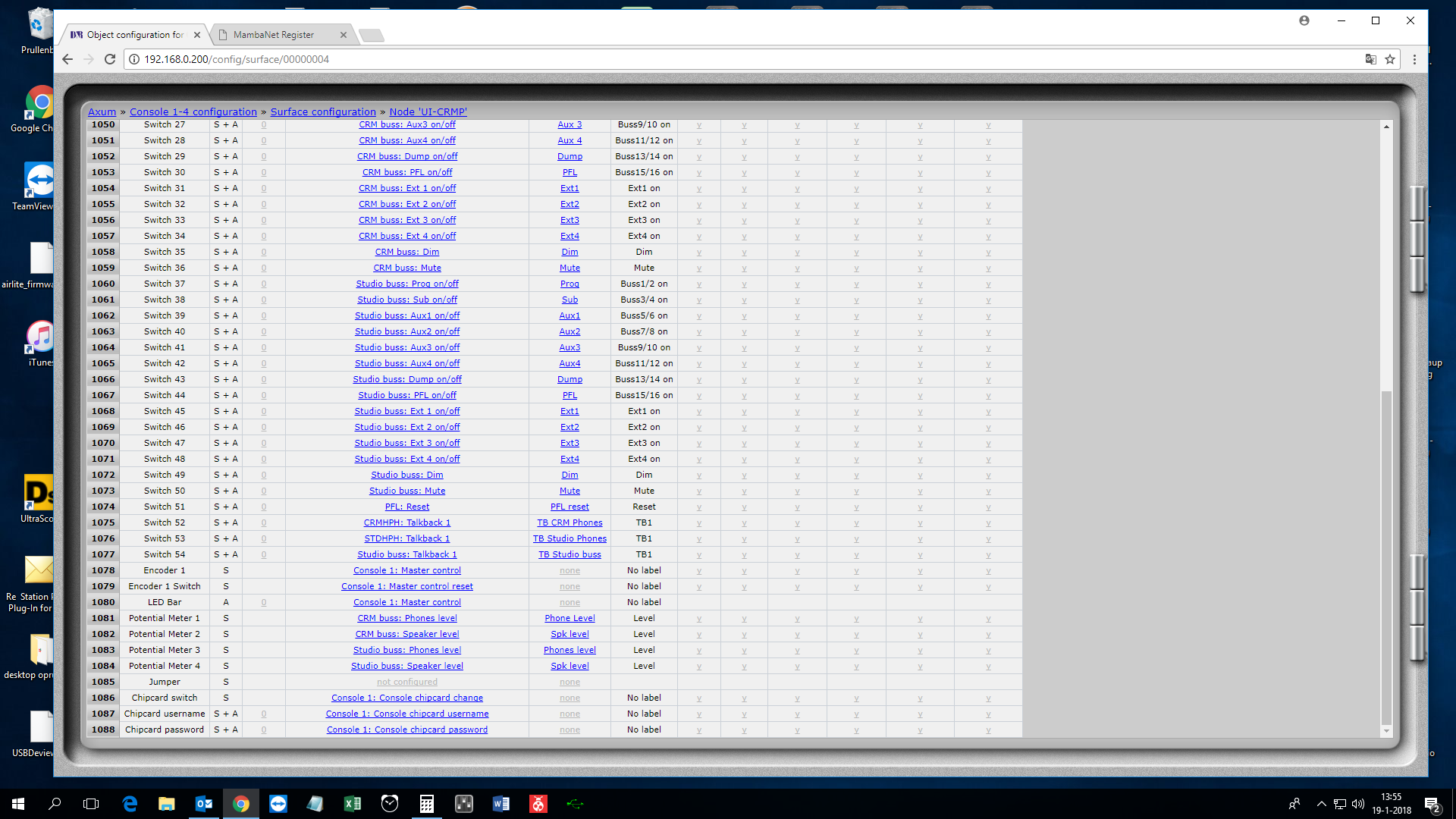 The Operator can then be configured less options then the Supervisor.
The Operator can then be configured less options then the Supervisor.
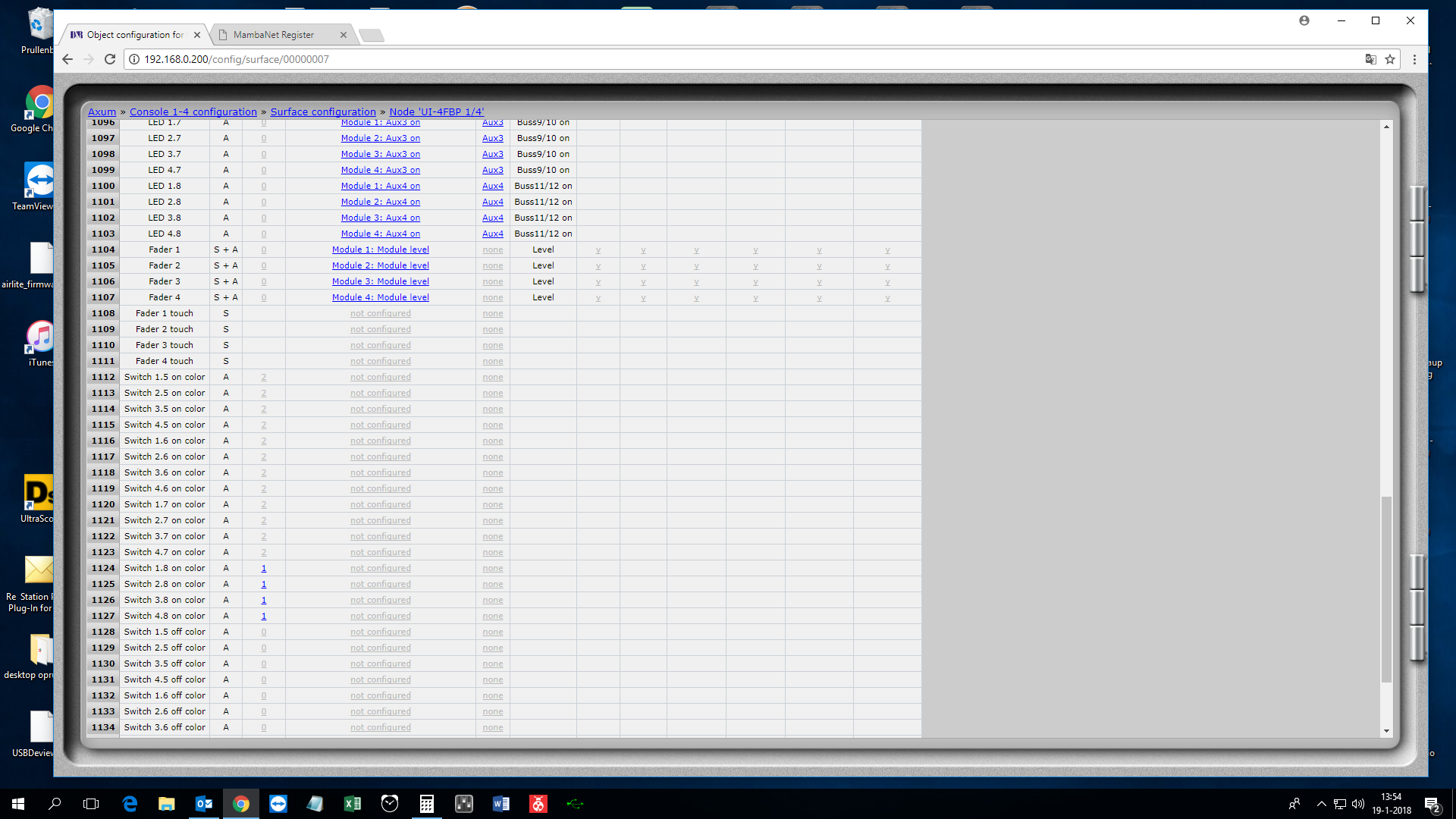 The Idle row is the situation without any users logged in, unknown for users that have a not matching name and password.
The Idle row is the situation without any users logged in, unknown for users that have a not matching name and password.
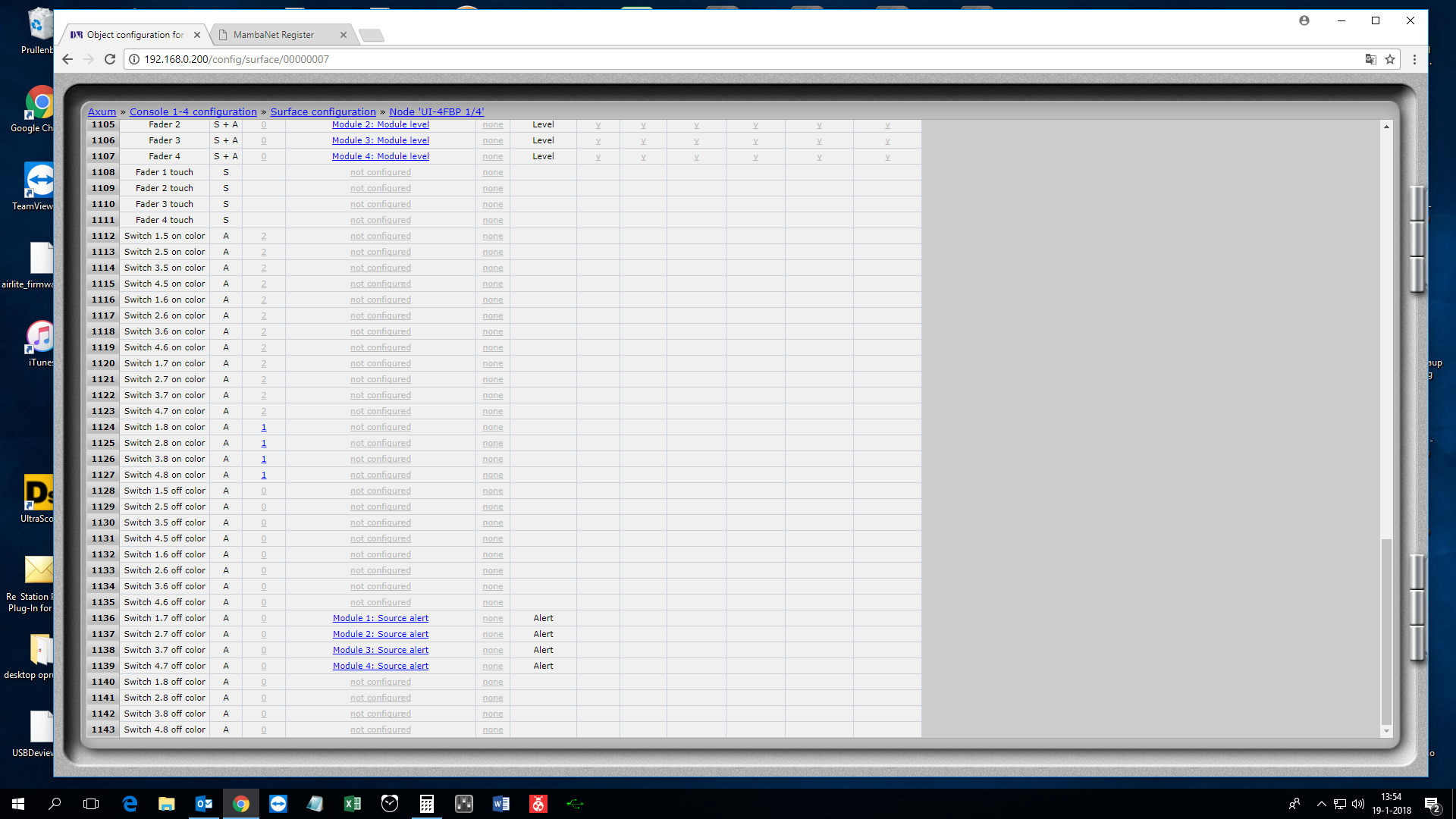 By default the settings for all users are set to Y(es).
By default the settings for all users are set to Y(es).
Once again be very careful cause setting the wrong options can lock up everything.
And be sure that you'll configure the 3 chipcard functions as available for all users!!
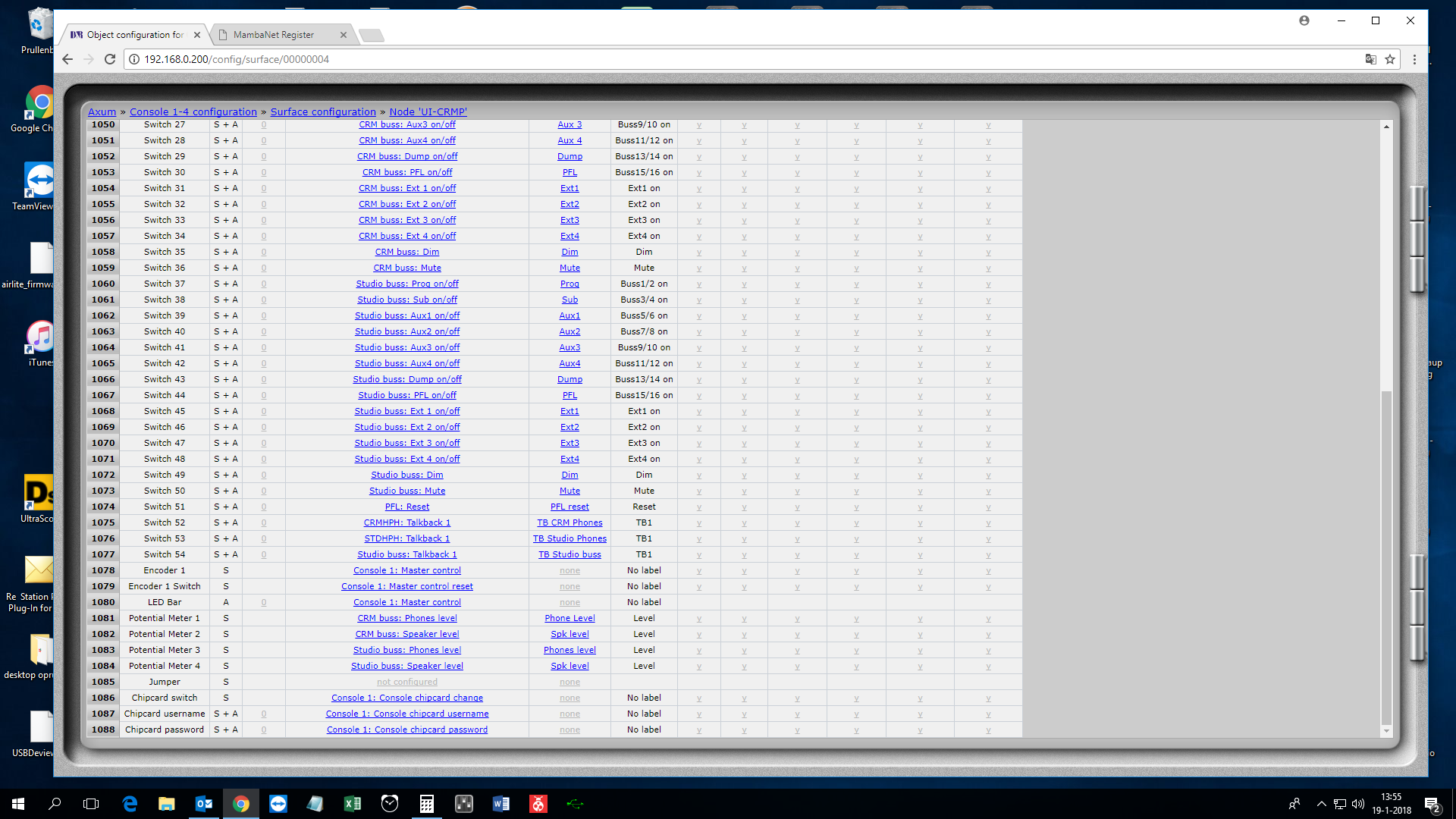 At the UI-CRMP be sure that the chipcards options (Number 1086 to 1088) are available to all users.
At the UI-CRMP be sure that the chipcards options (Number 1086 to 1088) are available to all users.
If you set this to Not available you won't be able to login with the chipcard in that situation.
Support Request
![]()
![]()
