| Question: How do I configure Proppfrexx to work with my Webstation or Airlite? |
|---|
| Answer: Link: please follow the steps at this link |
This is a simple instruction to configure Proppfrexx with an Airlite and Webstation.
Because the Webstation is the smaller brother of the Airlite the configuration is pretty much the same.
The only difference is the amount of channels and functions.
Both mixers communicate between it's Control software and the Meters, Configuration tool and Remote tools trough different ports.
| Question: My software (Meters, Configuration manager, Playout software) doen't seem to connect with my mixer? |
|---|
| Communication doesn't seem to work because the Ports seem te be blocked. |
| Answer: Link: please follow the steps at this link |
Settings can be changed to your own needs.
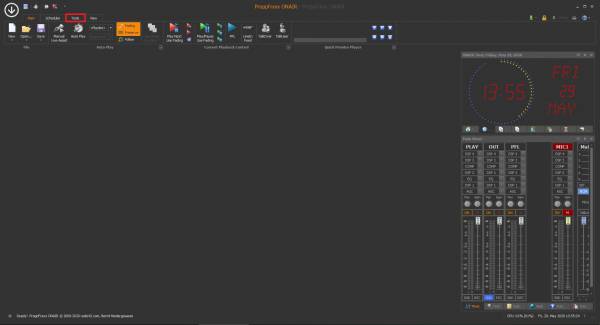
First go to “Tools”
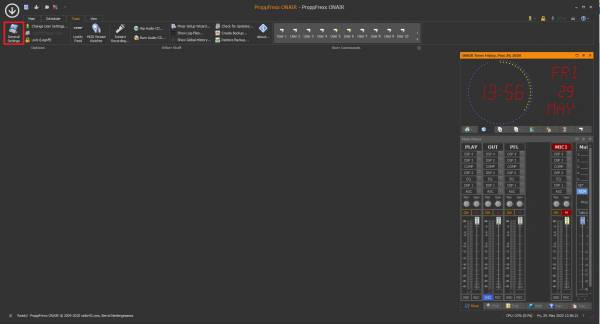
Go to “General Settings”
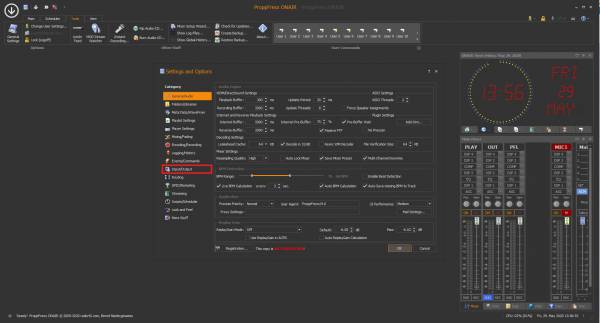
Choose “Input/Output” to configure the available soundcards.
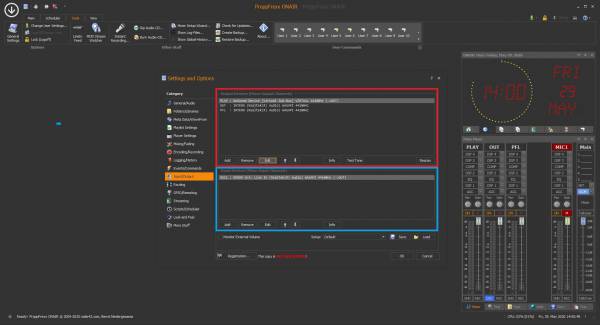
In the red square you have to add all the Proppfrexx outputs which are the inputs of your mixer.
In the blue square you have to add all the Proppfrexx inputs which are the outputs of your mixer.
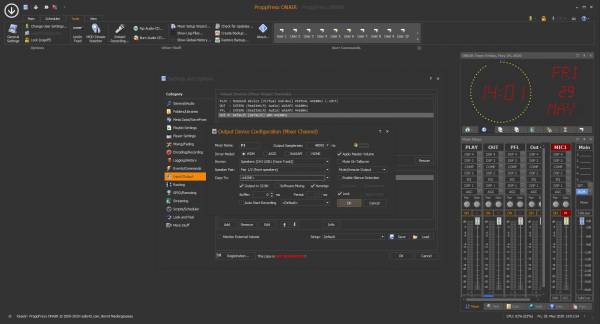
First add the first USB Audio codec as a sound card.
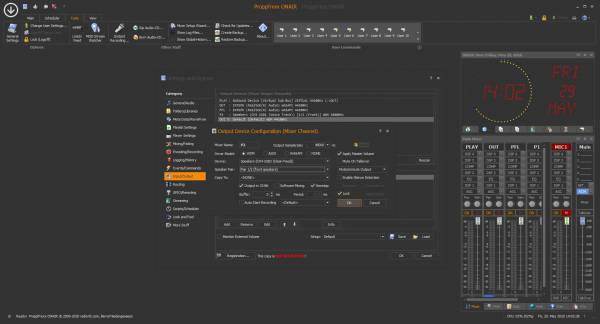
Add the second USB Audio codec as a sound card.
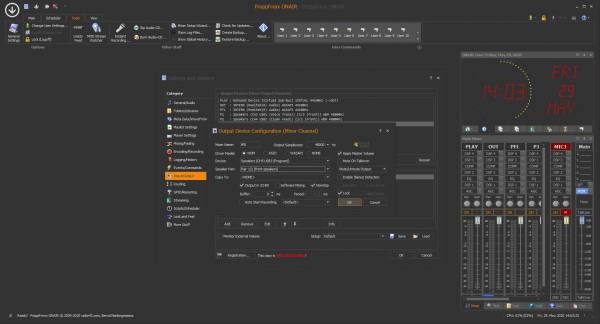
Repeat until all the USB Audio codec are added.
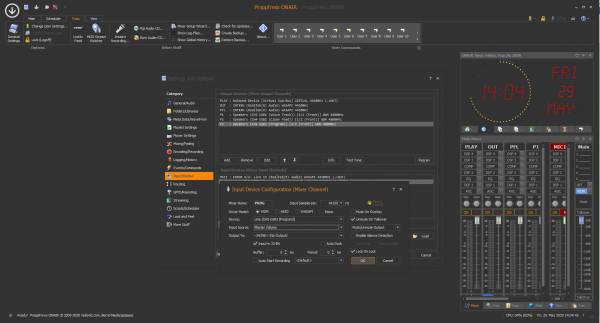
Add in first input device.
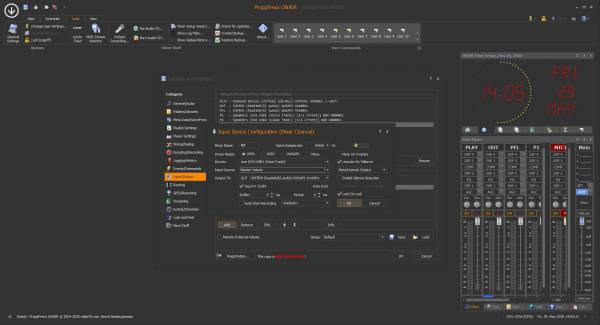
Add in second input device.
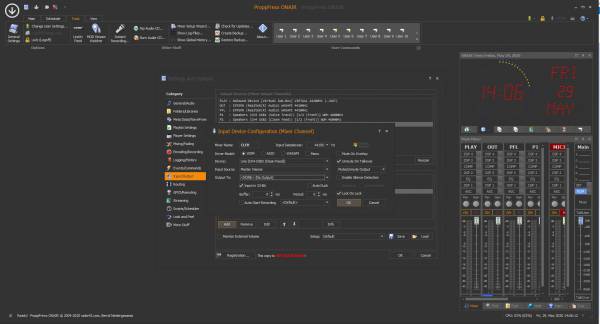
Repeat until all the USB Audio codec are added.
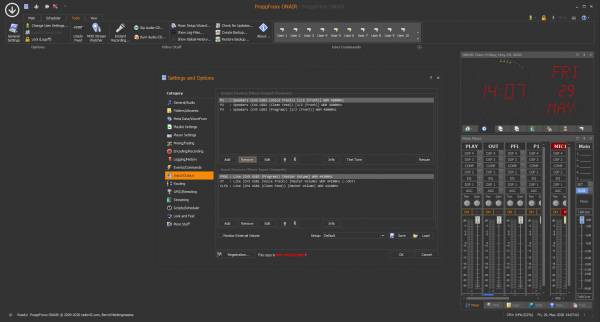
When finished id looks like this.
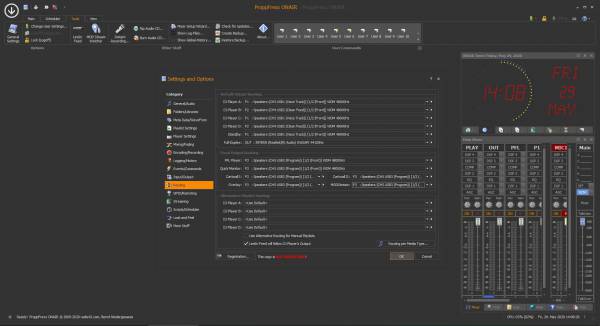
At the “Routing” tab you can link each Player to an Proppfrexx output.
You can also route the Cartwall etc.
For example at the “Streaming” tab settings you can add a Proppfrexx input (Mixer output) to stream the Program bus.
![]()
![]()
![]()
![]()
