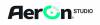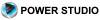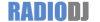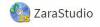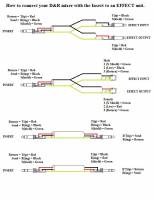This is an old revision of the document!
Table of Contents
Webstation support page
We advice to update all Software and the Firmware together!!!
Install as Administrator 
In order to perform an Firmware update you'll need to set the unit in bootloader mode 
To set the unit in bootloader mode:
- Take off the Power off the unit
- Hold down the “Connect button” of the “Voip channel”
- While holding down the “Connect button” you'll have to “Power on” the unit
- Release the “Connect button” after 5 seconds
- The Unit will show some random LED's as there is no software loaded at this moment
| Needed Software | | | | Manual | Info |
|---|---|---|---|---|---|
| Firmware Updatetool | v4.10 | N/A | N/A | Video AtLibUsbDfu.dll | |
| Java 32 bits (Needed by Firmware update tool) (A) | Java X86 | - | - | - | - |
| Visual Studio (Needed by Firmware update tool) (B) | Visual Studio | - | - | - | - |
| Webstation and Mac Os X (E) | - | Disable AppNap | - | - | - |
| Webstation Firmware | FW v1.4 - (04-11-2019) (D) | - | - | - | TXT |
| Webstation Control | v1.0.4.0 - (04-11-2019 FW v1.4) | v1.0.1.0 (..-..-2019 FW v1.3) | v1.0.1.0 (..-..-2019 FW v1.3) | - | Port settings / Wiki |
| Webstation Meters | v1.0.9.0 - (04-11-2019 FW v1.4) | v1.0.2.0 (..-..-2019 FW v1.3) | v1.0.2.0 (..-..-2019 FW v1.3) | - | - |
| Webstation Configuration Manager | v1.0.29.0 - (04-11-2019 FW v1.4) | v1.0.10.0 (..-..-2019 FW v1.3) | v1.0.10.0 (..-..-2019 FW v1.3) | - | - |
| Optional Software | | | | Manual | Info |
| Webstation Virtual Keyboard Mapper | v1.0.5.0 (04-11-2019 FW v1.4) | - | - | - | - |
| D&R VoIP Connect Button | v1.0.227.0 | - | - | - | |
| Webstation StationPlaylist Plugin (C) | v1.0 | - | - | ||
| Airlite SDK (Webstation works the same but has less functions!) | v1.1.133.0 | - | - | - | |
| Channel Configuration | - | - | - | - | Video |
(A) NOTE: This application requires JAVA 32-bits to be installed. Please download and install the latest version first 
(B) NOTE: Some users still receive the error message: Firmware update failed! Make sure console is connected and in bootloader mode, they are probably missing the Microsoft Visual Studio drivers 
(C) NOTE: Requires .Net Framework 4.0 installed 
(D) NOTE: Users that update from an older version need to select the MIC-ON trigger at the Master tab in the Configuration Manager 
(E) NOTE: 1. Open Webstation Control v1.x.xxx.x.dmg file.
2. Drag and drop Webstation Control v1.x.xxx.x application to it's directory
3. Double click at the Disable AppNap.command script to disable app-nap for Webstation Control.
4. Done 
FAQ - Webstation
Software
Installation instructions are available for
| Question: My firmware update isn't working? |
|---|
| Answer: Link: please follow the steps at this link |
| Question: How do I open the Airlite or Webstation control? |
|---|
| Answer: Link: please follow the steps at this link |
| Question: My software (Meters, Configuration manager, Playout software) doen't seem to connect with my mixer? |
|---|
| Communication doesn't seem to work because the Ports seem te be blocked? |
| Answer: Link: please follow the steps at this link |
| Question: How can I connect a second meter application on another PC? |
|---|
| Answer: Link: please follow the steps at this link |
| Question: How do I setup Aircast to work with my Webstation? |
|---|
| Answer: Link: please follow the steps at this link |
| Question: My Meter software shows a distorted screen, what can be the problem? |
|---|
| Answer: Link: please follow the steps at this link |
| Question: Can we use a dual screen video setup from the automation PC so that the Webstation software screen shows up on a second screen. |
|---|
| Answer: Yes, this is possible. Running the Webstation Meters on any pc in your LAN network will work since control data is distributed over the LAN. |
| Question: Is it possible the get the meter and control information for the Windows software, via the VOIP USB port? |
|---|
| Answer: The machine which is connected to the USB MAIN port needs to run the Webstation Control application to distribute the control signals over the LAN (UDP/IP). |
| In such a way any application on any machine can use the Webstation control signals. |
| This means controlling/configuring the Airlite or use Webstation Meters for displaying meter data. |
| Even controlling the Webstation from an external location, i.e. your home (when no one is in the studio) is possible through the Internet. |
| Question: On my Apple Mac OSX the Control software loses connection. |
|---|
| Answer: There is an Appnap script added in the installation which prevents the Control software to go in sleep mode. Some users need to run this manually. |
USB
| Question: What bit and sample rate settings are supported by the soundcards? |
|---|
| Answer: The soundcards in our mixers support 16 bit 32kHz, 16 bit 44kHz and 16 bit 48kHz |
| Question: My USB Channel or other USB hardware isn't recognized, what should I do? |
|---|
| Question: When connecting the USB, I receive a message that the maxmimum services or end points are reached. How can I fix this? |
| Answer: Link: please follow the steps at this link |
| Question: Will the Aircast via the USB port be able to play out on more than one fader? |
|---|
| Answer: Yes, the Webstation has three USB AUDIO CODECS available on the USB MAIN port. AIRCAST can play/receive three stereo streams to/from the Webstation. |
| Question: Can you tell me the name of the codec the USB main uses? |
|---|
| Answer: The audio codecs are compatible with Windows, Mac and Linux. (TI PCM2900C). |
| Question: For the module 3 to 5, if I'm using the stereo line input, are the On button or the fader still be able to send out HID signal over USB that can be programmed to do specific functions in my play-out system? |
|---|
| Answer: Yes, the module always sends control signals over USB, independent of your selected source. |
Voip
| Question: How to use the Voip channel in my mixer? |
|---|
| Answer: please follow the steps at this link |
| Question: How do I connect a Hybrid 1 to my mixer? |
|---|
| Answer: Follow the instructions in this .pdf document: How to connect a Hybrid1 |
Microphone input
Inputs
Outputs